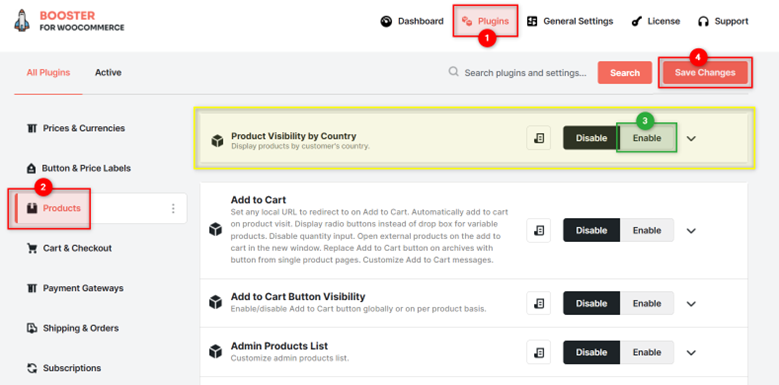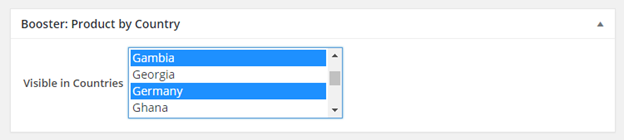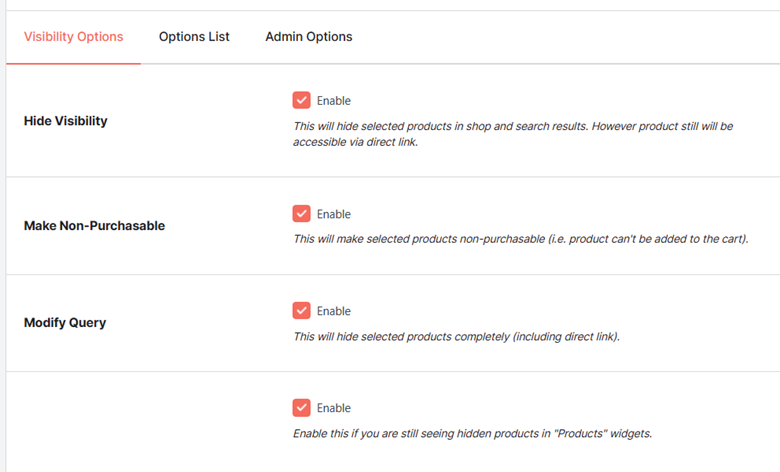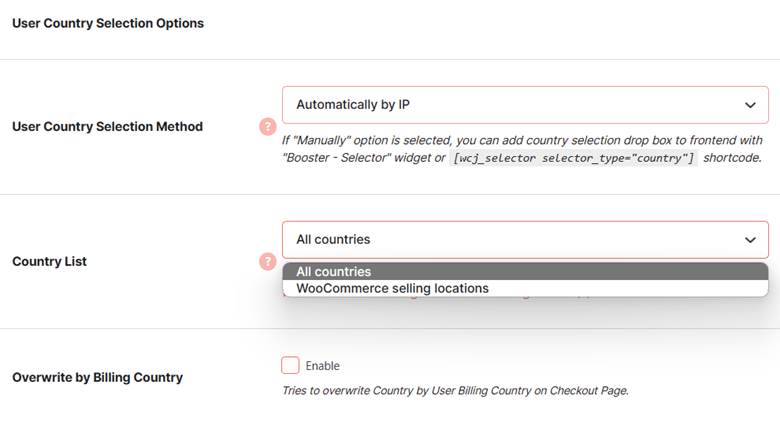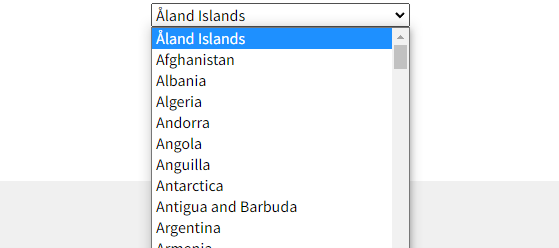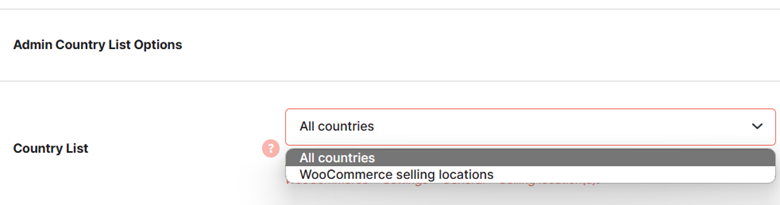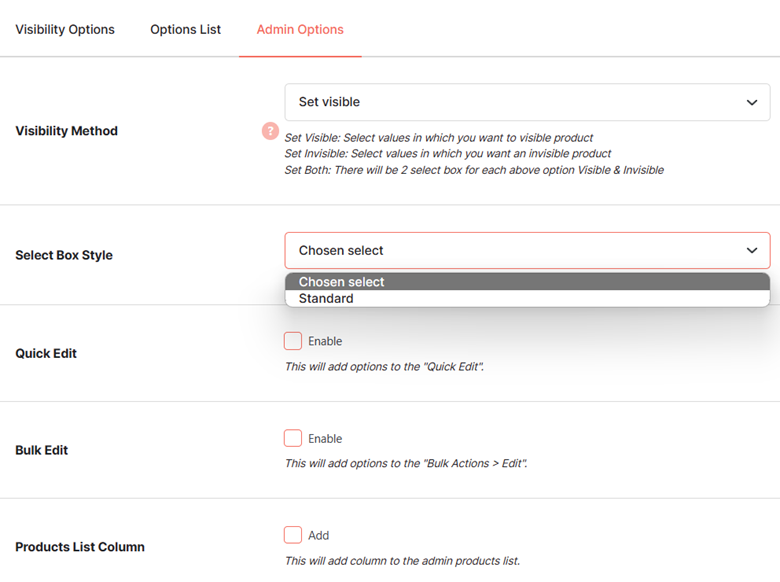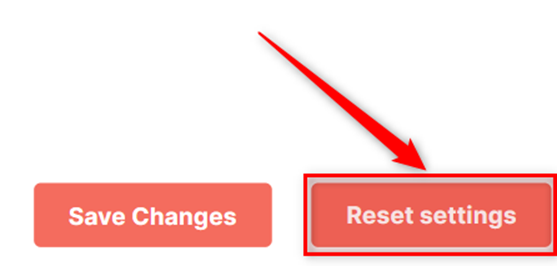- Overview
- Why Control Product Visibility by Country for your International Store?
- Benefits of WooCommerce Product Visibility by Country
- How to Enable WooCommerce Product Visibility by Country Plugin?
- How to Set Visibility by Country for a Product in WooCommerce?
- WooCommerce Product Visibility by Country – Global Settings
- Admin Country List Options
- Admin Options
- Reset Settings
Overview #
Use the WooCommerce Product Visibility by Country Plugin to restrict users residing in specified countries from viewing or buying several products in your store. The plugin can detect user IPs automatically as well as let the buyers specify their country.
You have 2 ways to manage the country-wise visibility of your products:
- Visibility Control: The plugin lets you hide the product from search, category, and archive pages. To make the product completely invisible for buyers from your desired countries, you can also disable the single product page and product widget visibility of it.
- Make it Non-Purchasable: It will show the product to the buyers in restricted countries, but hide the Add-to-Cart button, disabling the purchase.
The WooCommerce Product Visibility by Country Plugin can be enabled for all countries or for the countries where you sell. If you want to override the billing country as per the details fetched through user IP, it’s also possible with Booster’s this plugin.
Note: To set your store products’ visibility by user roles in WordPress, try the WooCommerce Product Visibility by User Role Plugin instead.
Why Control Product Visibility by Country for your International Store? #
There are various reasons why it is better to enable or disable a product’s visibility by country. We are enlisting a few:
Jurisdiction
Importing several products to some countries could sometimes be non-permissible or costly. Also, some product manufacturers may have country-wise selling restrictions specified in their policies. While your customers may not be aware of the same, such situations can cause troubles or dissatisfaction. Restricting product visibility by country is the easiest way to avoid them.
Selling Locations
It is quite probable that your country-wise inventories have different types of stock and international shipping for several products is not feasible. But if you will let your customers make purchases of such products, it will complexify your operations and increase operations costs. So, why not hide such products for the countries except for the products’ home country?
Shipping or Currency Issues
Some products need to be sold in a few currencies only, while others are too hard or infeasible to be shipped to another country. In both cases, instead of selling everything globally in your shop, it is better to enable product visibility by country.
Benefits of WooCommerce Product Visibility by Country #
- Different views of the online store for different countries;
- No unnecessary customer expectations or dissatisfactions;
- Better store experience;
- Simplified operations for backend employees;
- Fewer customer complaints about orders being rejected by admins.
How to Enable WooCommerce Product Visibility by Country Plugin? #
The plugin WooCommerce Product Visibility by Country can help store owners implement the country-specific product visibility settings in a few minutes. For this, you need to download the Booster for WooCommerce plugin, install it on your WordPress backend, activate it, and follow the below-enlisted steps:
- Hover on the menu “Booster” in your WordPress dashboard.
- Click on the Plugins link in the WooCommerce sub-menu.
- Go to the PRODUCTS category.
- Select Enable for the Product Visibility by Country plugin.
5. Click on the Save Changes button.
Following the above steps in your WooCommerce store will enable the Product Visibility by Country for you. However, you still need to do 2 things.
One – Selecting the products to control the visibility by the country.
Two – Setting the global product visibility by country configurations for your store.
The next 2 sections will explain how to do both of these things in your store.
How to Set Visibility by Country for a Product in WooCommerce? #
Once you have enabled the WooCommerce Product Visibility by Country Plugin for your store (follow the step-by-step guide given in the previous section), you can follow these steps:
- Identify the products for country-wise visibility restriction.
- For each of these products:
- Go to the Product Page in the Edit mode.
- Scroll down to the Booster: Product by Country meta-box.
- Now, in this section, you will see the option for specifying details about Visible in Countries, Invisible in Countries, or both these fields. Select desired values.
- Click on the Update button.
Note: The availability of the options in this meta-box depends upon your selection in Plugin Global Settings > Admin Options > Visibility Method (refer to the next section).
WooCommerce Product Visibility by Country – Global Settings #
Go to Booster > PRODUCTS > Plugins > Product Visibility by Country > Settings to edit the global configuration of your plugin.
Visibility Options #
Here is a quick table to showcase the functioning of each of the options in this section:
| Option | Scope of the Option for Product Visibility by Country |
| Hide Visibility | ● Hides the product from shop/archive pages;
● Hides the product from search result; ● Do not hide the product’s dedicated pages (Can be accessed via direct links) |
| Make Non-Purchasable | Only disables/hides the “Add to Cart” button for ineligible buyers. |
| Modify Query | Disables single product pages, i.e. direct links. |
| Modify Query (additional option) | Hides the product from the “Products” widgets. |
User Country Selection Options #
This section determines the frontend country display and selections related to the WooCommerce Product Visibility by Country plugin.
User Country Selection Method
Using the dropdown options for the User Country Selection Method, store owners can select whether to let the buyers select their country or to detect it automatically through the user IP.
- On selecting Automatically by IP, the plugin will detect user IP and set the country for the store. As per the country, products will be visible or invisible for your customers.
- On selecting Manually, you will have to add the “Booster – Selector” widget to your pages. Alternatively, you may add the following shortcode in your shop on product pages:
[wcj_selector selector_type=”country”]
It will add a country selector on your page in the desired position, like this one:
Country List
You can add the list of all countries or just of the locations where your products can be shipped (sold). For the latter case, the WooCommerce Product Visibility by Country plugin renders the list of countries as per the WooCommerce > General > Settings > Selling Location(s) configuration of your store.
Overwrite by Billing Country
If you enabled this option for your store, the country (detected or selected) through the Product Visibility by Country plugin, will be selected as the customer’s billing country by default.
Admin Country List Options #
The Admin Country List Options section lets you define the countries administrator can select for the product visibility or invisibility settings.
To configure these details, select the option All Countries or WooCommerce Selling Locations for the country list field. The store administrator will see the list of countries in the Visible in Countries and Invisible in Countries fields as per this configuration.
Note: Check and edit the WooCommerce Selling Locations list from WooCommerce > General > Settings > Selling Location(s).
Admin Options #
- Set the Visibility Method to Set both, Set Visible, or Set Invisible. As per your selection, the Product Visibility by Country meta-box will have settings related to both (visible in countries + invisible in countries) or either of them.
- Select the Chosen Select or Standard style as your box style using the dropdown menu with the label Select Box Style.
- To add the Product Visibility by Country options for your products’ Quick Edit section, enable the Quick Edit settings.
- To add the Product Visibility by Country options for your products’ Bulk Edit section, enable the Bulk Edit settings.
- To let store administrators view the Product Visibility by Country details on the WooCommerce > All Products page, enable the Products List Column settings.
Reset Settings #
If you want to reset the global as well as product-wise country-visibility settings in your WooCommerce store, the WooCommerce Product Visibility by Country Plugin lets you do that.
For this, you just need to scroll down to the Reset Settings section in the plugin’s global settings page and click on the Reset Settings button.