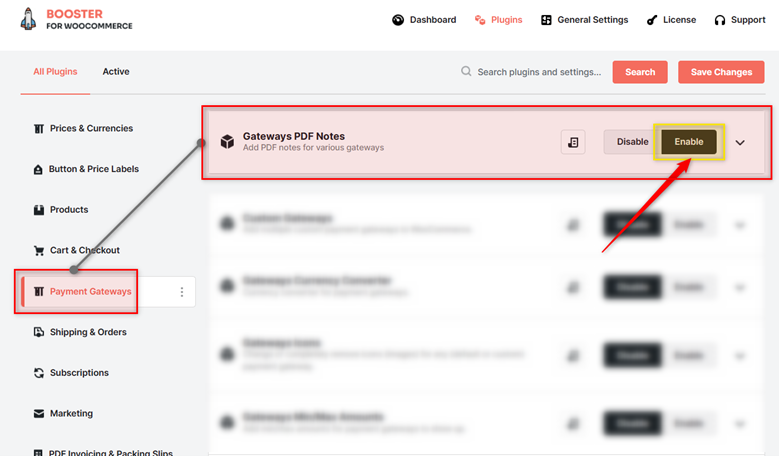Overview #
If you create PDFs for your WooCommerce orders, you might want to add notes differing by payment gateways to these PDFs (invoices, proforma, custom documents, and so on). The Gateways PDF Notes plugin lets you do that. You just need to enable this plugin, set notes by payment gateways, and use the shortcode [wcj_order_payment_method_notes] to your PDFs.
Note: You can use Booster’s PDF Invoicing plugin to create custom PDFs or invoices.
Enabling Gateways PDF Notes for WooCommerce #
To enable and use the WooCommerce Gateways PDF Notes plugin, first download and install Booster for WooCommerce.
- Navigate to WordPress Dashboard > Booster > Plugins page.
- Go to the Payment Gateways category.
- Select Enable for the Gateways PDF Notes plugin and click Save Changes.
The Gateways PDF Notes plugin will be enabled for your site.
Configuring Gateways PDF Notes in WooCommerce #
In the General Options tab, set your preferred PDF Notes for various payment gateways. You can do it for the default gateways (like Direct Bank Transfer, Cash on Delivery, etc.) and custom gateways.
Example – Using Gateways PDF Notes #
Here is a PDF note set for the Cash On Delivery payment gateway.
Next, add the shortcode [wcj_order_payment_method_notes] to your PDFs. This must be added to the PDF template.