Table of Contents
Overview #
This option lets you generate invoice/document numbers as per your preference. From here, you can set the document number for:
- Invoice
- Proforma Invoice
- Packing Slip
- Credit Note
- All the customer documents (enabled through the Document Options)
For each type of document, you can configure the following settings:
- Specify if you wish to enable Sequential numbering for your document.
- Set a counter
- Determine a Counter Width, which is the minimum width of the document’s counter’s length. For example – If you set the width to 2, it will show the counter in 2 digits (e.g., 15). If you set it to 3, the counter’s value in the same case will be 015.
- Enable a Prefix and a Suffix for your document’s number.
- Use a template for the document number. In this template, you can use the following variable:
- %prefix%
- %counter%
- %suffix%
- Select the Bulk Invoice Number DESC Order checkbox if you want to generate the document numbers in descending order.
Save changes once you’ve configured it all.
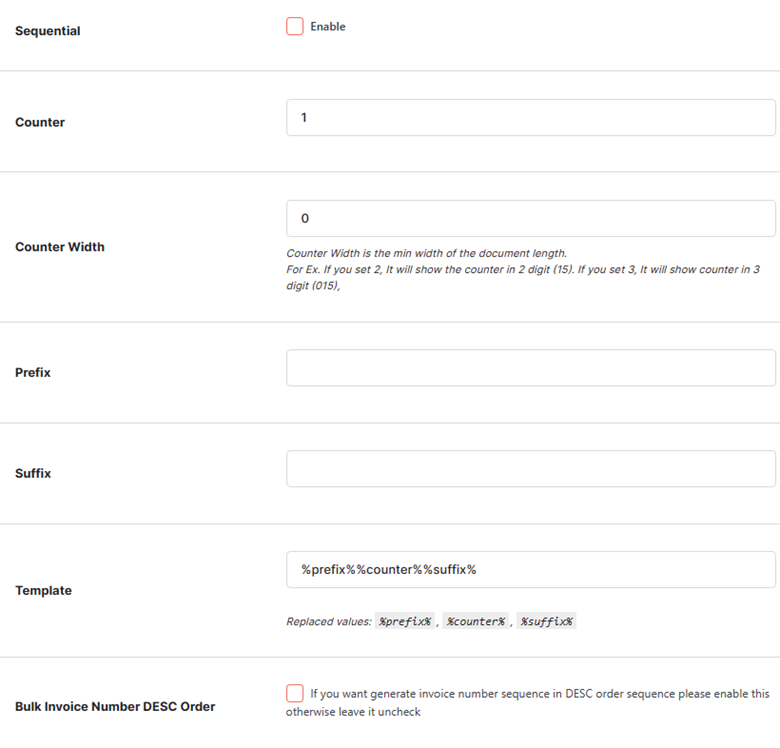
If sequential numbering is not enabled, then Order ID will be used for numbering documents.
To create invoices for existing orders, or to renumber invoices for any other reason, use the Renumerate Invoices tool, accessible through WooCommerce > Booster Tools > Renumerate Invoices.




