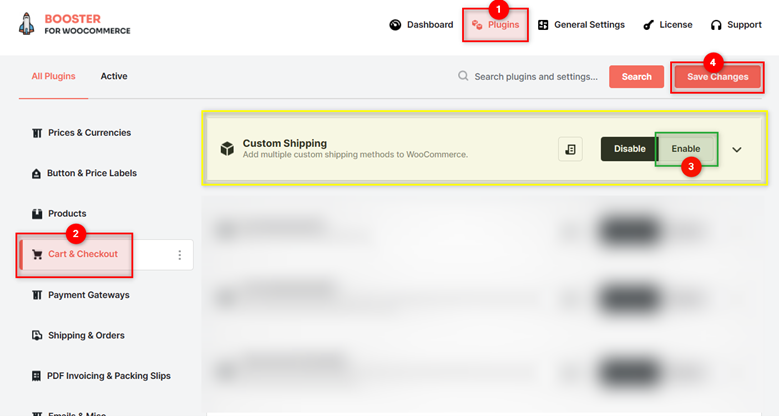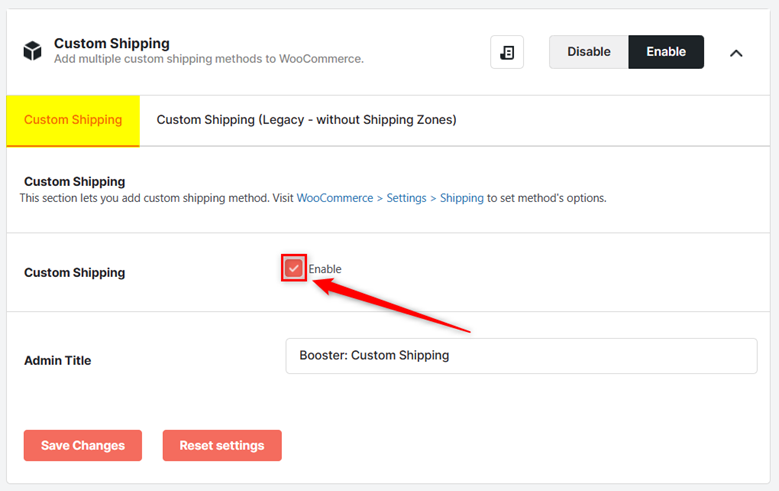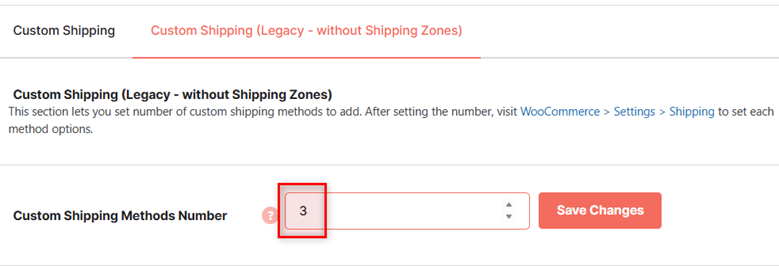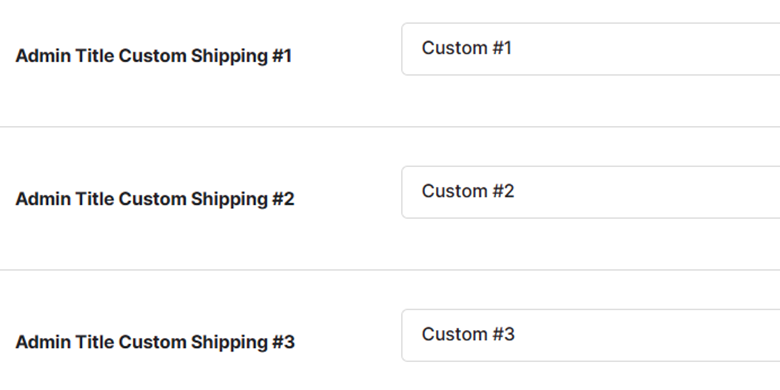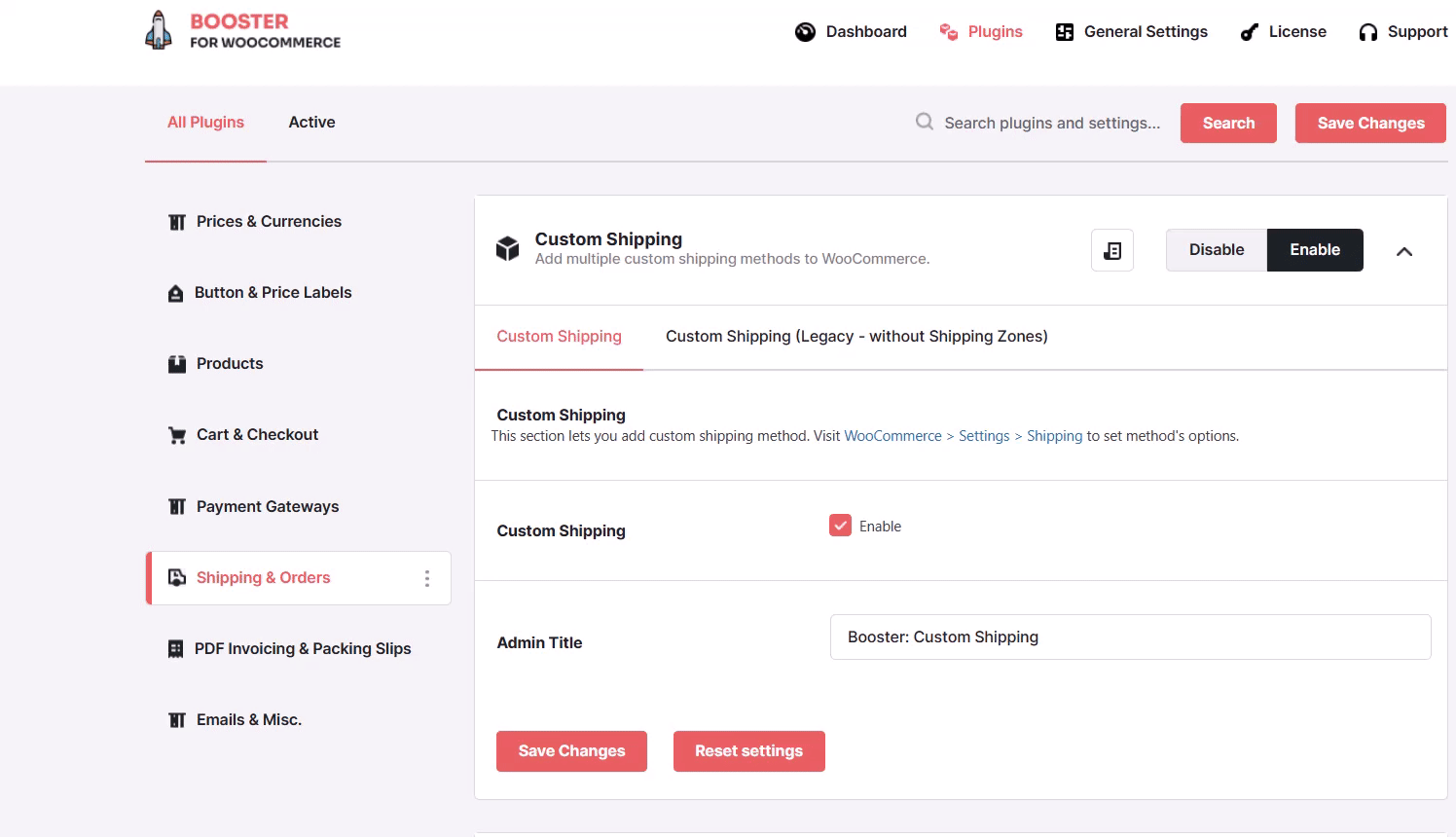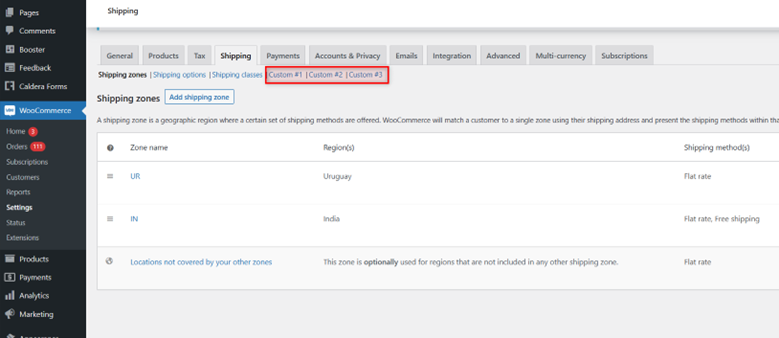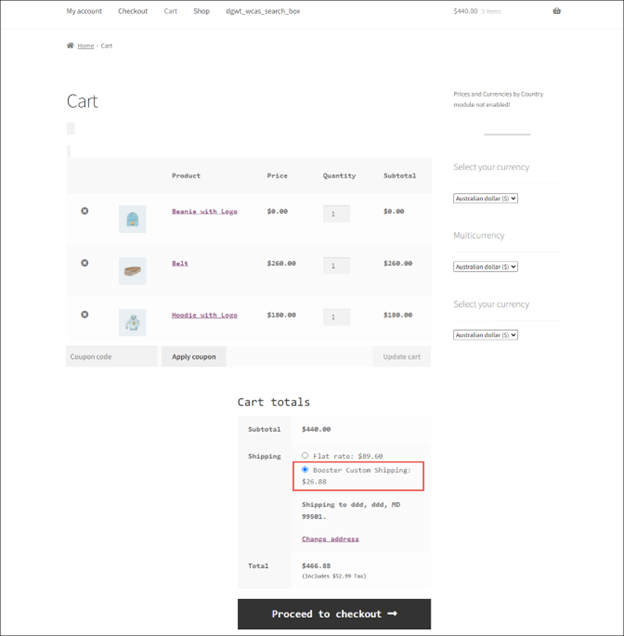Overview #
The WooCommerce Custom Shipping plugin allows you to create multiple custom shipping methods for your WooCommerce site.
Once you have added the required number of custom shipping methods, you can configure each of its settings under WooCommerce > Settings > Shipping.
Enabling Custom Shipping in WooCommerce #
To enable and use the Custom Shipping plugin, you should first download and install Booster for WooCommerce.
- Go to WordPress Dashboard > Booster > Plugins > SHIPPING & ORDERS.
- Search for the Custom Shipping plugin and enable it.
- Click Save Changes.
The WooCommerce Custom Shipping plugin will be enabled for your site.
Adding Custom Shipping Methods for WooCommerce #
Custom Shipping #
- To enable custom shipping method(s) for your store, check the box for Custom Shipping – Enable field.
- Enter the admin title of the custom shipping method in the Admin Title field. This title will be displayed to your store customers on the checkout page.
Custom Shipping (Legacy – without Shipping Zones) #
- Enter the number of custom shipping methods that you want to add in the Custom Shipping Methods Number field and click the Save Changes button next to it.
2. The settings fields for the number of custom shipping methods entered in the previous field will be displayed. Enter the admin title of the custom shipping method in the Admin Title Custom Shipping (#1, #2, ) fields.
3. Click Save Changes.
The custom shipping method(s) will be added. The next step is to configure the settings of the newly added custom shipping method(s).
Configuring Custom Shipping Method Settings #
You can configure the settings of the custom shipping methods that you added in the previous step using this option.
- Navigate to WooCommerce > Settings > Shipping.
The Shipping page will be displayed.
- Click the custom shipping method for which you want to configure the settings.
The settings of the selected custom shipping method will be displayed.
- Enter/select the required values for the fields. Refer to the table below for field descriptions:
| Field | Description |
| Enable Custom Shipping | Specifies if the custom shipping method is enabled |
| Title | Name of the custom shipping method that will be displayed on the cart page |
| Type | Cost calculation type of the custom shipping method |
| Cost | Cost of shipping. If you have selected the By Total Cart Weight for Type field, then enter the cost per one weight unit. If you have selected the By Total Cart Quantity for the Type field, then enter the cost per piece. |
| Min Weight and Max Weight | Minimum and maximum total weights of the items in the cart for which the custom shipping method can be used. Set these fields to zero to disable them. |
| Total Table Rows | Total number of rows in the custom shipping method table. |
- Click Save Changes.
The shipping method settings will be configured.
Output #
A sample cart page with the custom shipping method and its cost displayed is shown in the screenshot below: