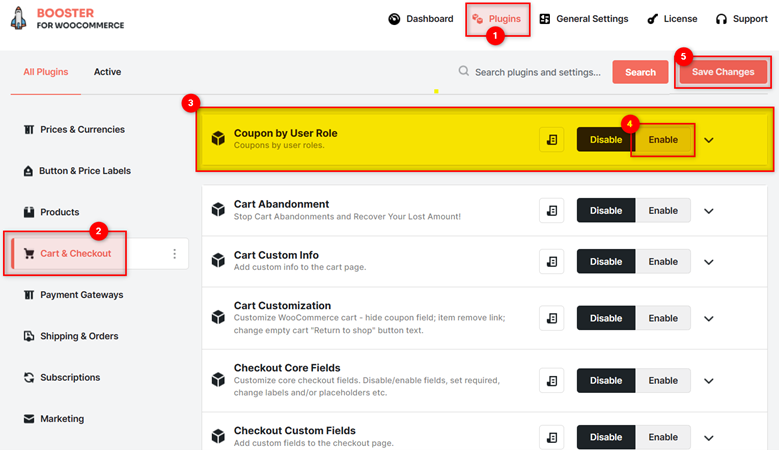Overview #
Do you not want to let a particular user role or a set of user roles use all/several coupons in your store? No worries. Now, you can disable or invalidate your store’s coupons with ease.
The WooCommerce Coupon by User Role plugin allows you to disable WooCommerce coupons for selected user roles. You can either disable all coupons at once for selected roles, or you can disable coupons for selected roles on a per-coupon basis.
Enabling the Coupons by User Role Plugin #
To enable and use the Coupon by User Role plugin, you should first download and install Booster for WooCommerce.
- Navigate to Booster > Plugins > Cart & Checkout in the admin dashboard of your WooCommerce store.
- Scroll down to the Coupon by User Role plugin.
- Select Enable for the Coupon by User Role plugin and click Save changes.
The WooCommerce Coupon by User Role plugin will be enabled for your site.
Disabling Coupons for Select User Roles #
You can disable and/or invalidate all WooCommerce coupons for one or multiple user roles at once from the All Coupons tab.
- In the All Coupons tab, search and select the user roles for which you want to disable all coupons from the Disable All Coupons for Selected User Roles dropdown list.
Note: All coupons for the selected user roles will be disabled completely, including coupon code input on the cart page.
- Search and select the user roles for which you want to invalidate coupons from the Invalidate All Coupons for Selected User Roles dropdown list.
Note: All coupons for the selected user roles will only be invalidated. However, the coupon code input option will still be available on the cart page.
- Click Save Changes.
Coupons for selected user roles will be disabled.
[Per Coupon] Disabling Individual Coupons for Select Roles #
You can disable WooCommerce coupons for selected roles on a per-coupon basis using the option in the Per Coupon tab.
- Navigate to WordPress Dashboard > Booster > Plugins > Cart & Checkout > Coupon by User Role.
The Coupon by User Role Module Options page will be displayed.
- In the Per Coupon tab, check the box for the Invalidate per Coupon – Enable field.
- Click the Save Changes button. Now, the per coupon invalidation will be enabled, and the Booster: Coupon by User Role tab will be added to each coupon’s admin edit page.
- Navigate to WordPress Dashboard > Marketing > Coupons.
- Click Edit for the coupon to which you want to select user roles. The Edit coupon page will be displayed.
- In the Booster: Coupon by User Role section, search and select the user roles for which you want to disable the selected coupon.
- Click Update.
The coupon will be disabled for the selected user roles.
[Message] Set a Message for Invalid Coupon to Buyers #
In the Message tab, enter the message that you want to display for invalid coupons in the “Coupon is not valid” Message field.
Note: If you do not enter any message in the “Coupon is not valid” Message field, the default message Coupon is not valid for your user role will be displayed.
Output #
A sample cart page with the coupon disabled message is shown in the below screenshot: