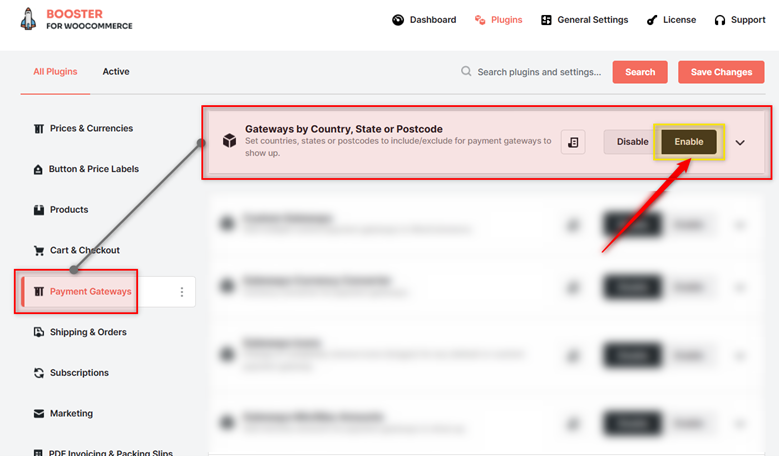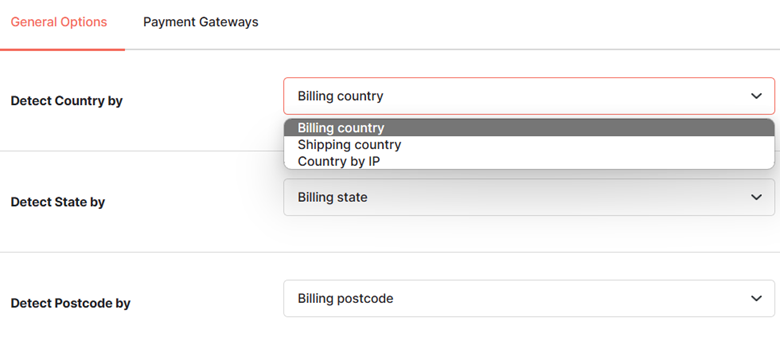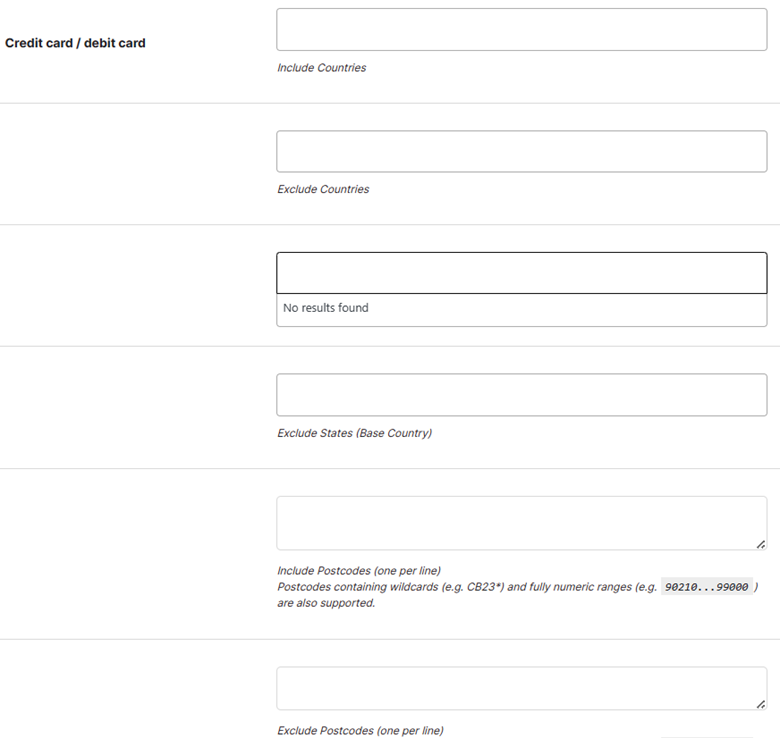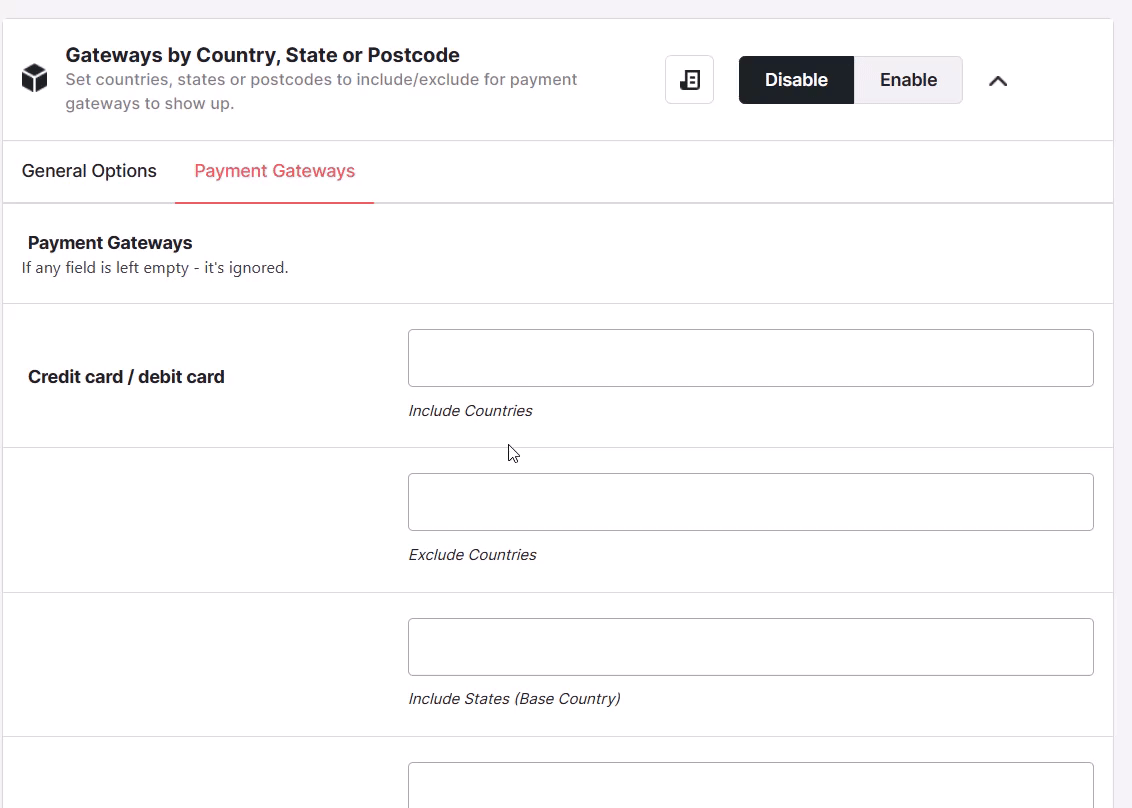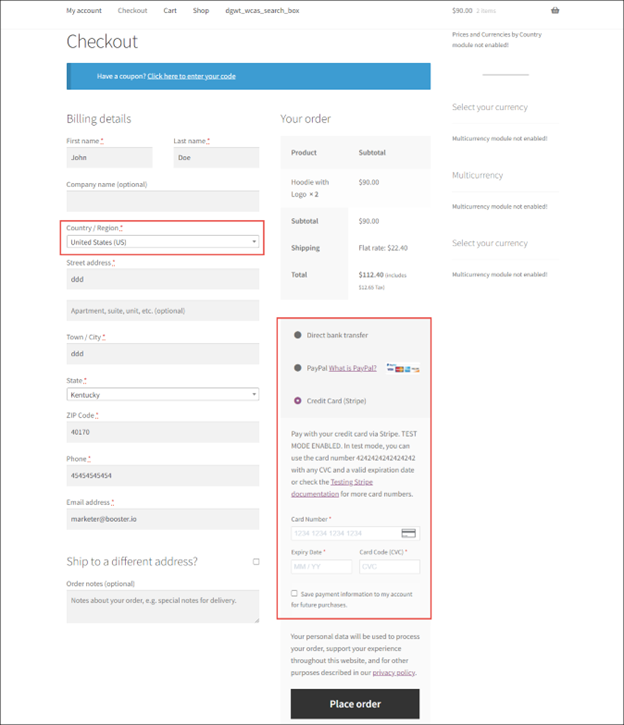Overview #
The WooCommerce Gateways by Country, State, or Postcode plugin allows you to set up WooCommerce payment gateways by the customer’s country, state, or postcode. So, if you think they’re a particular requirement to configure gateways by geography, use this plugin.
Enabling Payment Gateways by Country, State, or Postcode #
To enable and use the WooCommerce Gateways by Country, State, or Postcode plugin, download and install Booster for WooCommerce.
- Login to your WordPress admin dashboard.
- Navigate to WooCommerce > Booster > Plugins.
- Click on the category names Payment Gateways.
- Select the Enable option for the WooCommerce Gateways by Country, State or Postcode plugin.
- Click the Save Change button. Now, you can enable or disable payment gateways as per your buyers’ geography (country, state, and postcode) with ease.
Configuring Payment Gateways by Country/State/Postcode #
General Options #
You can set up WooCommerce payment gateways by the customer’s country, state, or postcode using this option.
- Select a value for the field Detect Country by to specify the method of detecting countries in your store for this plugin. Your options are billing country, shipping country, and country by IP.
- Select a value for the field Detect State by to specify the method of detecting states (related to the selected countries) in your store for this plugin. Your options are billing state and shipping state.
- Select a value for the field Detect Postcode by to specify the method of detecting postal addresses (related to the selected states) in your store for this plugin. Your options are billing postcode and shipping postcode.
- Click Save Changes to save these settings.
Payment Gateways #
Note: The sub-sections in the Payment Gateways section – Direct bank transfer, Check payments, Cash on delivery, PayPal, and so on – all have the same set of fields. The field descriptions given in the table below are applicable to the fields of all the sub-sections.
- In the Payment Gateways tab, enter/select the required values for the fields. Refer to the table below for field descriptions:
| Field | Description |
| Include Countries | Countries that will be included for the gateway |
| Exclude Countries | Countries that will be excluded for the gateway |
| Include States (Base Country) | States of the base country that will be included for the gateway |
| Exclude States (Base Country) | States of the base country that will be excluded for the gateway |
| Include Postcodes | Postcodes that will be included for the gateway. Enter one postcode per line. Postcodes containing wildcards (e.g. CB23*) and fully numeric ranges (e.g., 90210…99000) are also supported. |
| Exclude Postcodes | Postcodes that will be excluded for the gateway. Enter one postcode per line. Postcodes containing wildcards (e.g. CB23*) and fully numeric ranges (e.g., 90210…99000) are also supported. |
- Repeat step 3 for all the payment gateways.
- Click Save Changes.
The WooCommerce payment gateways by country/state/postcode will be configured.
Output #
A sample checkout page where the payment gateways Direct bank transfer, Paypal, and Credit Card (Stripe) are enabled for the Billing Country – United States.