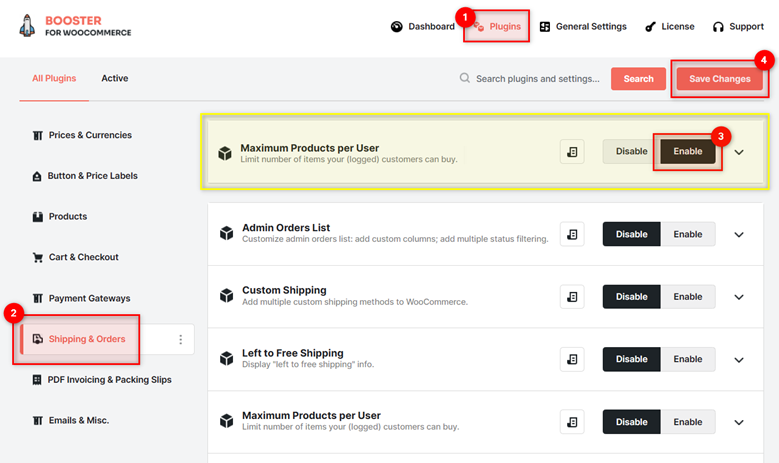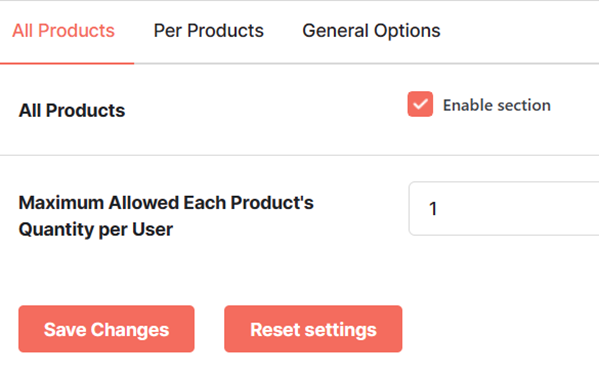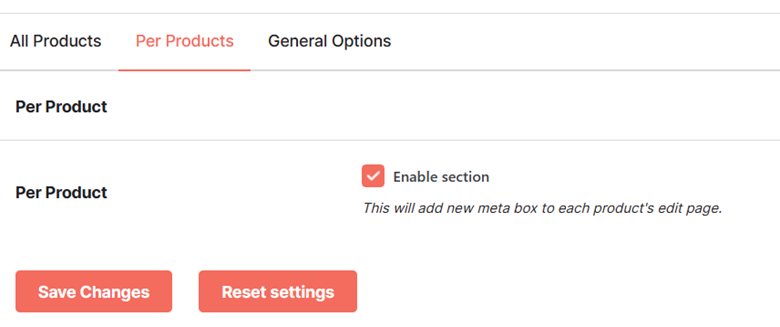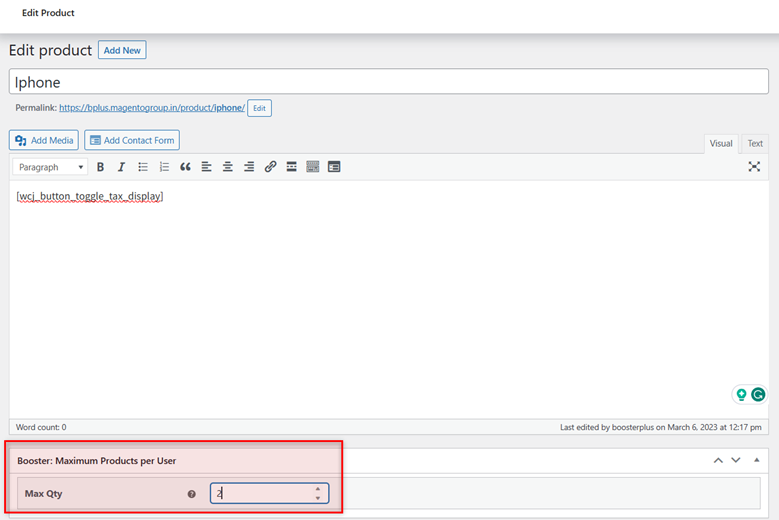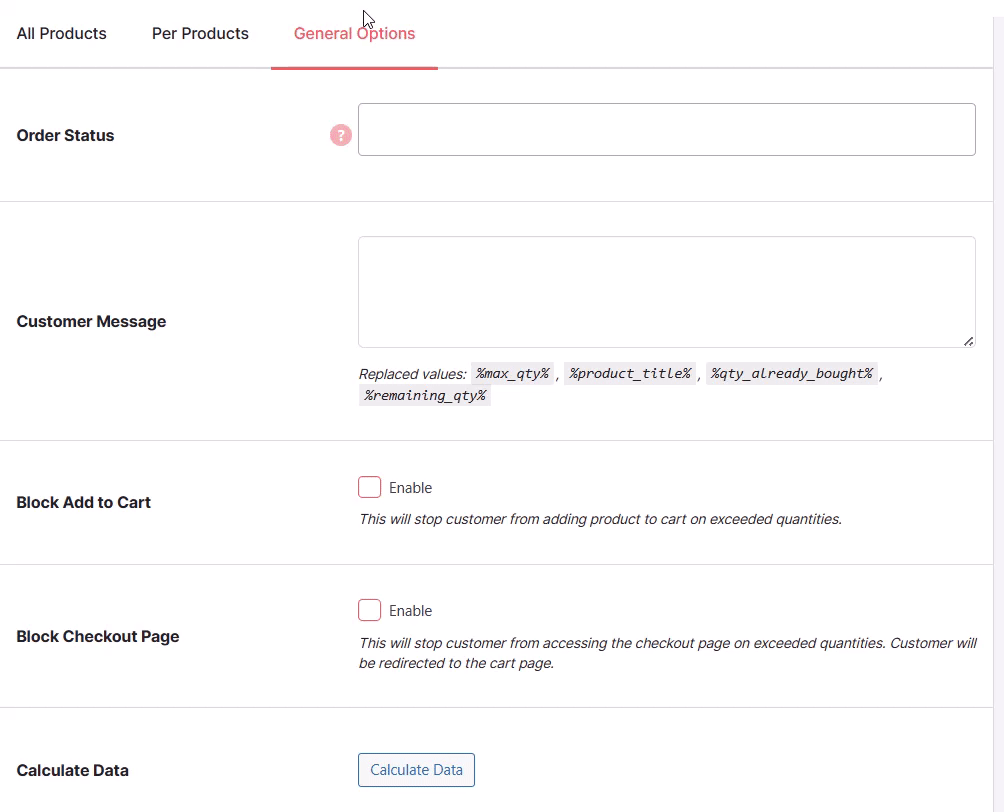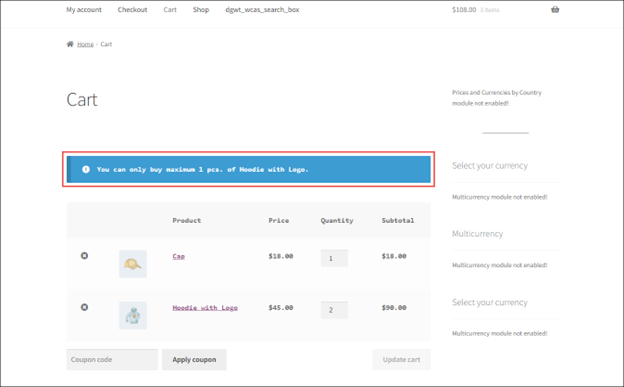Overview #
The WooCommerce Maximum Products per User plugin allows you to set a limit on the number of items of a particular product any logged-in customer can buy. It lets you set a global limit for all the products of your WooCommerce store or set a limit for selected products.
The plugin calculates products bought by a single user by lifetime stats and not per order.
For example, if the maximum number of products a customer can buy is set to 2 and a customer has bought two belts in the previous order and tries to buy the same belt again in another order, then they will not be able to buy the belt.
It is very useful when you are running a super-sale on a particular product or are doing something similar.
By default, the product quantities for the customer will be updated when the order status of the customer is changed to completed. However, you can change this setting.
Additionally, you cannot set a maximum quantity for users who are not logged in (guest users).
Enabling Maximum Products per User for WooCommerce #
To enable and use the Maximum Products per User plugin, you should first download and install Booster for WooCommerce.
- Navigate to the WordPress Dashboard > Booster > Plugins page.
- Go to the SHIPPING & ORDERS category.
- Select Enable for the Maximum Products per User plugin and save changes.
Setting Maximum Limit for Entire Site #
All Products #
You can set a global limit on the number of items logged-in customers can buy. It will be applied to all the products of your WooCommerce store.
- Select the Enable Section option for All Products (in the All Products tab).
- Set a value for the Maximum Allowed Each Product’s Quantity per User It will decide the maximum quality of items per customer cart.
Note: Go to the General Options tab to edit other details related to the Maximum product per user (global/all products) settings.
Per Products #
You can set a limit on the number of items logged-in customers can buy for selected products using this option. To do so:
- Navigate to the Per Product section.
- Check the Enable section box for the Per Product field.
Now, you can go to any product (WooCommerce > Products) to set a maximum limit on the number of items any logged-in user can buy for selected products.
- Look for the Booster: Maximum Products per User meta-box on the edit product page.
- Enter your desired value in the Max Qty
- Update the product page.
Note: Go to the General Options tab to edit other details related to the Maximum product per user (per product) settings.
General Options #
In the General Options section, enter/select the required values for the fields.
Refer to the table below for field descriptions:
| Field | Description |
| Order Status | Status of the customer order for which the product quantities will be updated/checked. You can select multiple order statuses here. When multiple statuses are selected, product quantities will be updated based on whichever status is triggered first. And will be updated only once. The default value is Completed. |
| Customer Message | Message that will be displayed to the customer when the maximum limit of a product is reached/exceeded. |
| Block Add to Cart | Enable if you want to stop customers from adding products to the cart, when a product quantity is exceeded. |
| Block Checkout Page | Enable if you want to stop customers from accessing the checkout page when a product quantity is exceeded. When this field is enabled, customers who are stopped from accessing the checkout page will be redirected to the cart page. |
Output #
A sample cart page with the quantity exceeded message displayed is shown in the screenshot below: