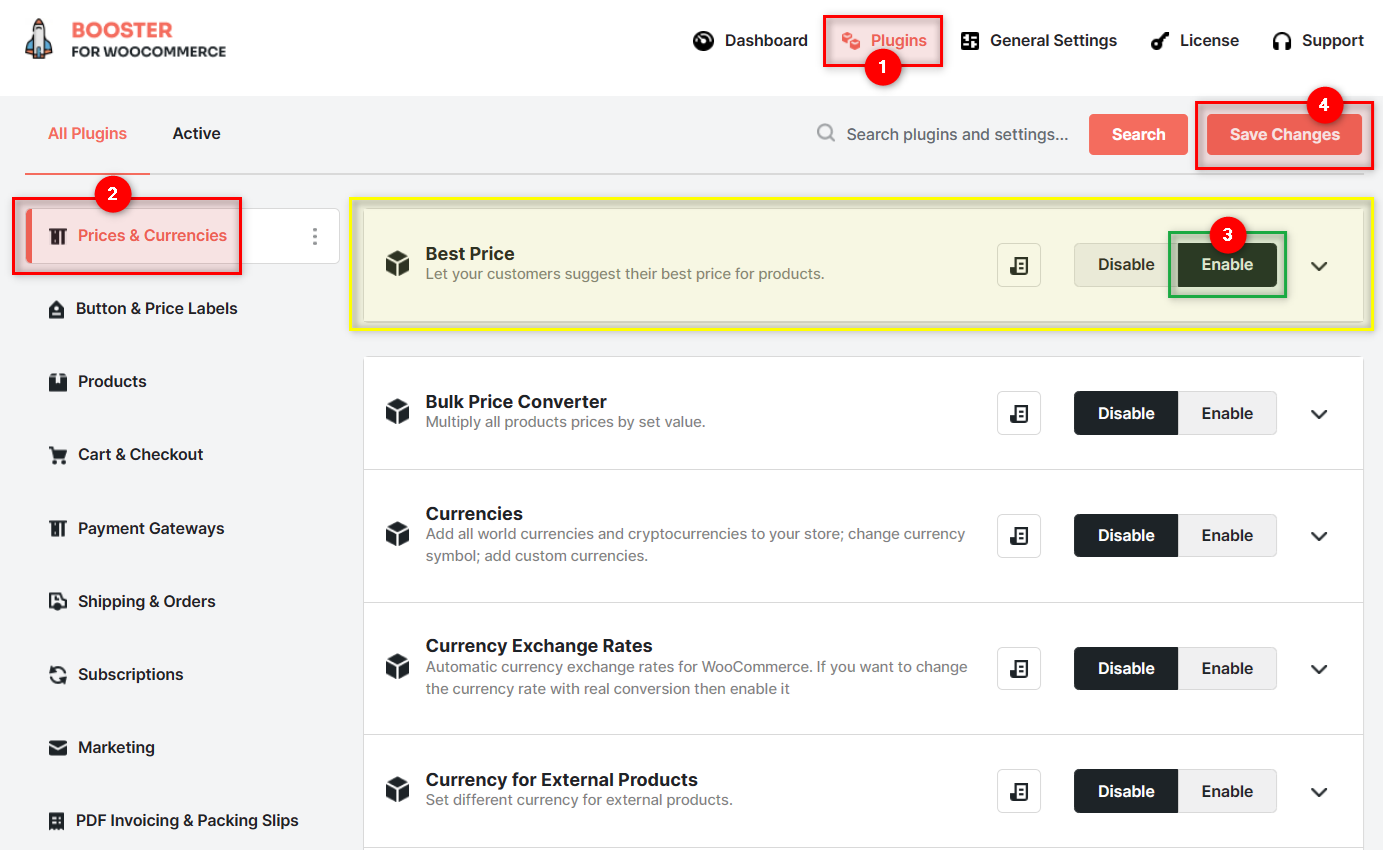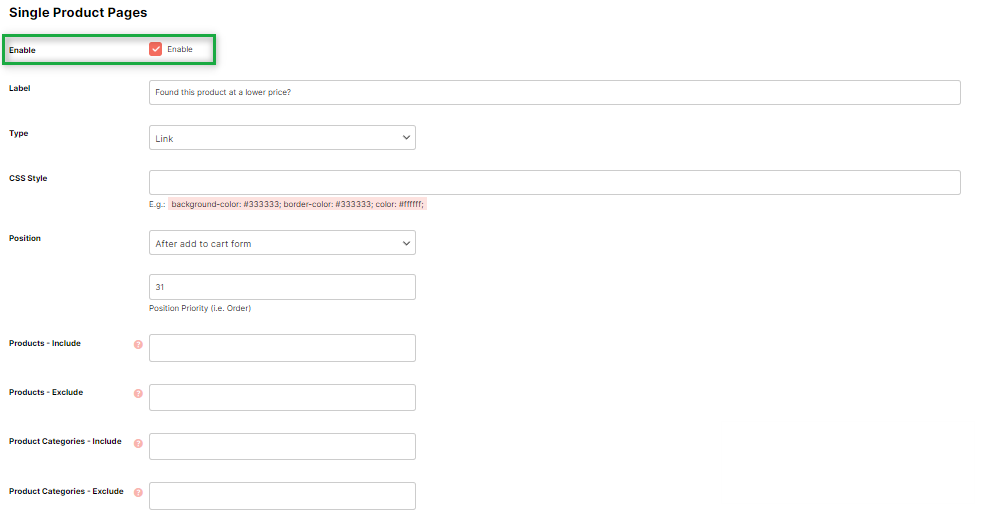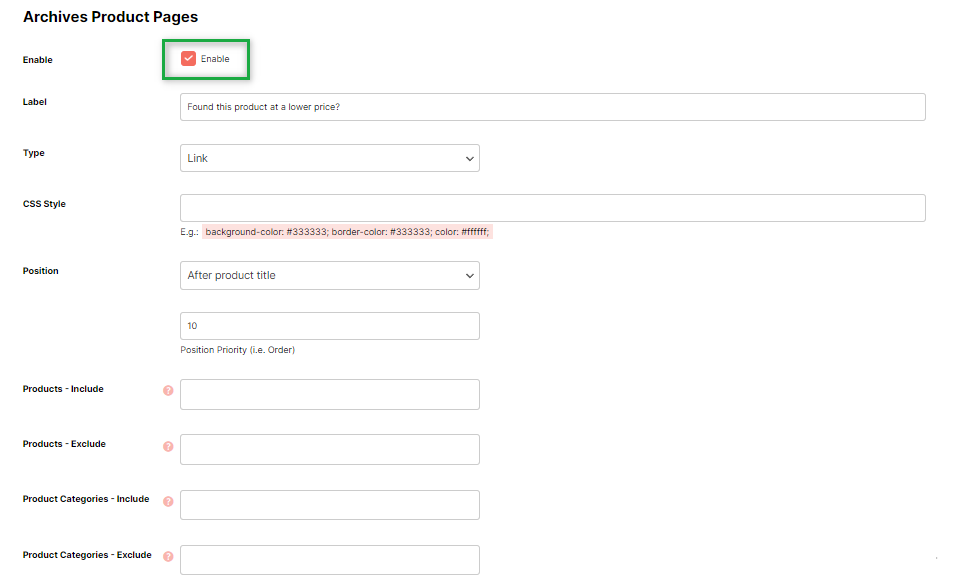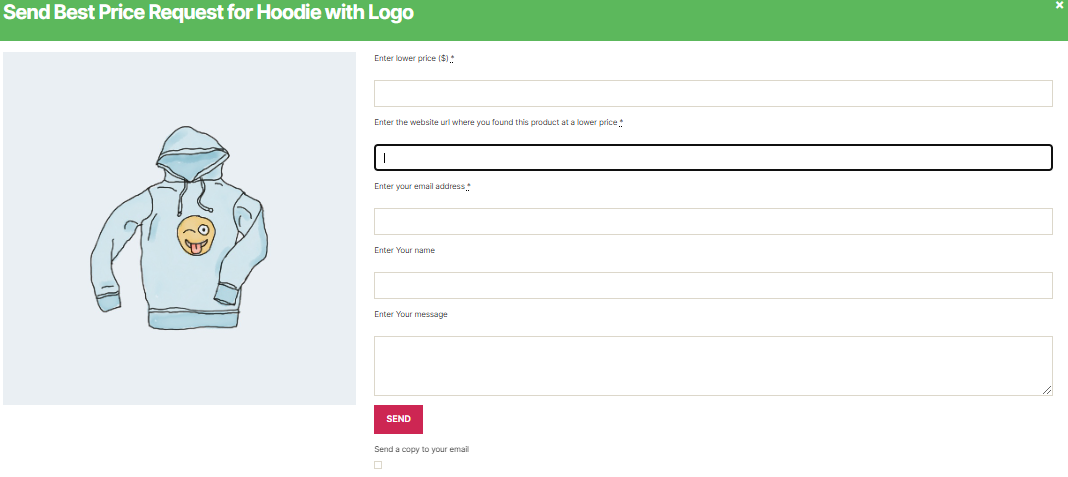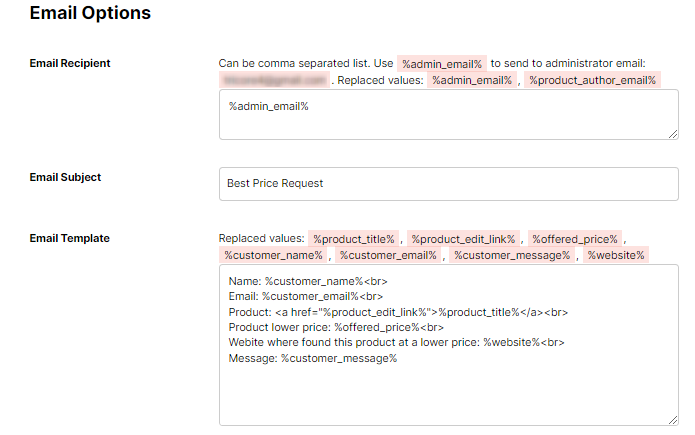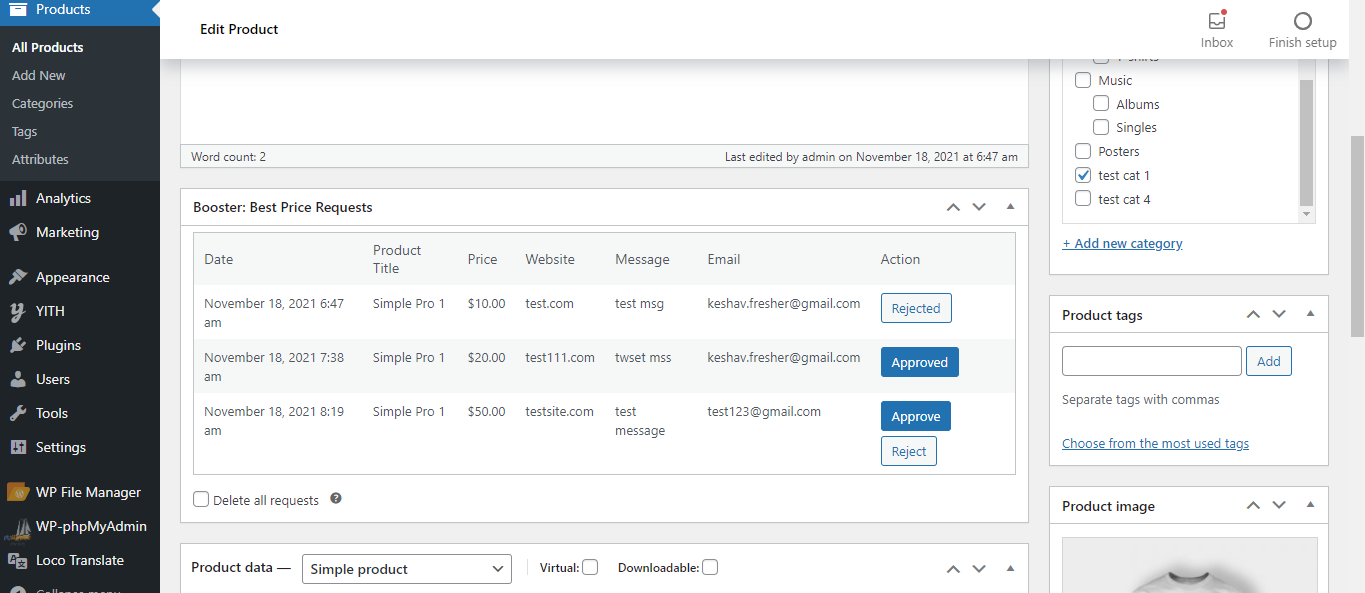Description
Offering a product at a lower price is one of the most attractive USPs in the eCommerce space. If your store is confident about doing so, you must highlight the same using the Best Price Plugin that is exclusive to Booster For WooCommerce Elite and Agency bundles!
This plugin enables you to add buttons and links, leading to a pop-up form that takes the best price requests/claims from your buyers, alongside the details about the source selling the product at a lower price, etc. Your site administration can verify these details and approve or reject best price purchase requests as per your criteria and request’s authenticity.
Key Features
- Activate a best price link or button on your product pages;
- Add the best price buttons or links on your shop’s archive pages;
- Specify the custom CSS for your buttons/links;
- Decide the position to show the best price button/link in your store;
- Show a pop-up form to users sending best price claims and take inputs;
- Add Best Price’s maximum, minimum, and default value;
- Ask for the user’s best-price source for comparison;
- Email the copy of Best Price Request form to the user;
- Receive best price requests at admin’s email;
- Modify contents and design of the best price request form;
- Modify admin email template as per your convenience;
- Approve or reject best price claims from the respective product page;
- Offer low-price coupons while approving users’ claims of the best price.
Enable Best Price Plugin for your WooCommerce Store
You can add the Best Price plugin to your WooCommerce shop in a few simple steps and configure it for your product/archive pages in an even simpler way. Read our user guide and get started with the plugin immediately.
Why Guarantee the Best Price in your eCommerce Store?
If you are offering high-quality products at the best rate in your region, there is no harm in stating the same and flaunting this unique specialty of yours. In fact, you must be doing it already. Let us explain why:
1.To leave an unmatched impression on your Customers
When your product and/or archive pages highlight the fact that your store offers the best-priced offers, it grabs the user’s attention instantly. Also, in this case, potential buyers are more likely to trust or challenge you. So, you have the chance of converting these people into your buyer – no matter which path they choose.
2. To Convert unsatisfied Customers into Leads
If a buyer claims that he found another source with a lower price than your shop, it won’t mean a missed sales opportunity with the Best Price Module installed on your WooCommerce store. The user can raise his dissatisfaction with proofs and get the best price deal. For you, it still means a successful conversion.
3. To Acknowledge Customers’ Grievances regarding Pricing
If a store buyer’s only concern about making a purchase from your store is the product’s price, he has gotten a way to send this grievance and get it addressed. You, as store admin, can approve his request or reject his best price request. In both cases, you have captured the customer’s email for future communication.
4.To Boost your Sales and Nurture Customer Relationships
Your best price guarantee button or link in the shop will arise the curiosity of the store users for sure. With an option to object to the best price guarantee in your store, your business can confirm that your claim is not just fluff; you are ready to be held accountable for the same. It will boost buyers’ confidence in purchasing from your store, and make you a trustworthy brand.
Best Price Plugin at work
1. Best Price Request Option on Single Product Pages
You have a section to specify the CTA Type (button or link), position, CSS style, label, and other essential details to control the appearance of the best price request option. Once the best price plugin is enabled, your customers can view the Best Price Challenge button on your single product pages as per these settings.
2. Best Price CTA on Archive Pages in the Store
If you want to let your buyers submit the best price claims from the category or shop archive pages in your WooCommerce store, you can enable the best price request buttons or links for Archive pages using the best price plugin – Booster. You can exclude products and categories from this setting if you want.
3. Best Price Request Pop-up Form
When a user clicks on the option to claim that a different seller is offering lower prices, a pop-up form opens up to take related inputs. You, as the WooCommerce store owner or administrator, can specify the contents, design, and recipient details for this form so that your customers could see a nice-looking and easy-to-understand form at the frontend.
4. Best Price Admin Email and Action
The Best Price Plugin lets you modify the best price request admin email template, best price history columns, and the style/labels in your store. You can also approve or reject the received best price requests from the product page in the editor. The plugin keeps the user requests data for future reference until you delete it.
5. User Request Approval or Rejection
Reject a false or impractical best price claim. Approve a feasible and verifiable best price claim. While using the Best Price Module for WooCommerce, you can take both actions in one click from your product pages. For the approved requests, your buyers will receive the best price deal coupon to make a purchase.
FAQs
Do I need any other plugin to get started with WooCommerce Best Price Guarantee in my online store?
Yes, you need the parent plugin of the Best Price Module Plugin, i.e., Booster for WooCommerce Plugin in order to enable the best price guarantee and claim form functionality on your store. As Booster comes with 110+ WooCommerce features in its bundle, you must enable it on your store first and save a huge sum of money that you might spend on installing various plugins. Having just one plugin or fewer plugins activated on your store will boost your store’s performance too.
How can I convert users with lower price expectations into buyers in WooCommerce?
If your buyers expect you to sell a product at a lower price, let them state the reason for the same and tell you if there is any other seller offering a low-price deal. You can verify the claim and offer a discount coupon to the buyer if the claim is valid. Reject the request if the claim is false, or if offering a low-price deal is not feasible. You can install and activate the Best Price Module Plugin on your WooCommerce store to enable this functionality instantly.
Can I ask my buyers to tell their source of lower price and convince them to buy from my WooCommerce Store at the same price?
Yes. The best price plugin for WooCommerce, which is exclusive to Booster For WooCommerce Booster Elite and Agency bundles, can help you enable a best price request button/link and a best price request form for your users. Store admin can view the received requests and decide to approve or disapprove them.
How to enable the Best Price Guarantee button on a Product page in my Store?
You can install the Best Price plugin (Booster for WooCommerce) on your online store to enable this functionality. The plugin will let you include and exclude products or product categories from the configuration. As per your settings, your customers will see a link to make a claim against your best price guarantee using a button or link, present on your single product pages or archive pages.
What is a WooCommerce Best Price Request?
WooCommerce Best Price Request is the functionality that lets you claim that your offer is the best price deal for the user. At the same time, it lets your user challenge this claim and gets the best price offer if the claim request is approved. The Best Price Module Plugin – Booster is the best way to enable this feature for your online store.
How to Approve or Reject a WooCommerce Best Price Request from my WordPress Dashboard?
If you are using the Best Price Module Plugin with your eCommerce store, you (as the store admin) will receive all best price requests through email. Also, you can visit the product in question and see the Best Price Requests meta-box to approve or reject the received claims/requests.
Convert your Complaining Users into Happy Buyers
There are so many stores that claim to be the best-price sellers, but if you could let your buyers challenge this USP, your store will surely be the one-of-its-kind in the eCommerce world. The Best Price Module Plugin by Booster lets you ask for your users’ source of lower price. If the claim is true and making a discount is feasible, you can offer a discount coupon and convert the complaint into a sale.
Booster for WooCommerce plugin does a Lot More.
Best Price Request is an important functionality for a WooCommerce store. However, when you install the Booster for WooCommerce plugin, you get 110+ more such crucial WooCommerce features packed in a cost-effective bundle. The mega-plugin comes with features related to pricing, currencies, buttons, labels, cart, checkout, payment gateways, shipping, subscriptions, invoicing, etc.
- WooCommerce > Settings > Booster > Prices & Currencies > Best Product Price for WooCommerce