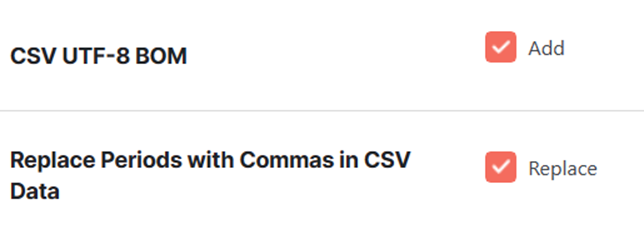Overview #
Go to your WordPress dashboard > Booster > Plugins > PDF Invoicing & Packing slips > PDF Invoicing > Advanced to modify various advanced settings related to PDF invoicing.
Advanced Options #
- If you have only customized and enabled settings for a few particular types of documents, you can hide the disabled document sections for other tabs, e.g., header, footer, templates, and so on. To do this, select Hide for the Hide Disabled Docs Settings. It will make your PDF Invoicing plugin’s dashboard neat and easy-to-use.
- Enable the Replace Admin Order Search with Invoice Search.
- Select your preferred Images Directory as your default.
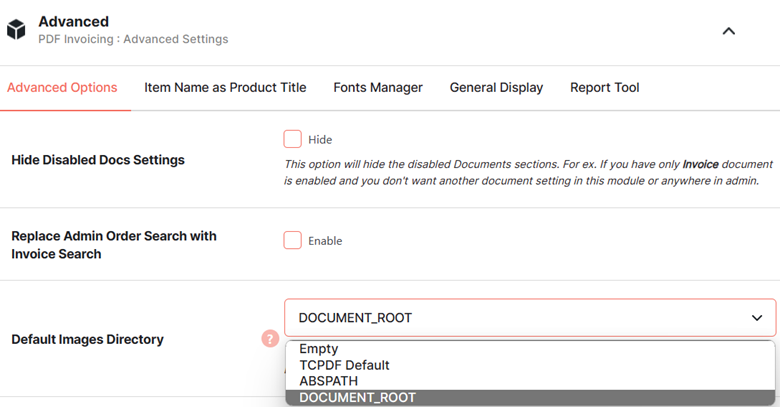
- Specify the Temp Directory path if you want.
- If you do not want to save PDFs created using this plugin, select Disable for the Disable Saving PDFs in Temp Directory
- Wish to prevent the output buffer and return the content instead of displaying it? Tickmark the Prevent Output Buffer
- Specify the value for Internal Encoding in the designated field.
- Enabling the WooCommerce Extra Product Options on Item Name displays some info from WooCommerce Extra Product Options on item_name parameter from wcj_order_items_table. If you want to use the item_meta parameter instead, disable this option.
- Add an item meta separator in the given field.
- Save Settings.
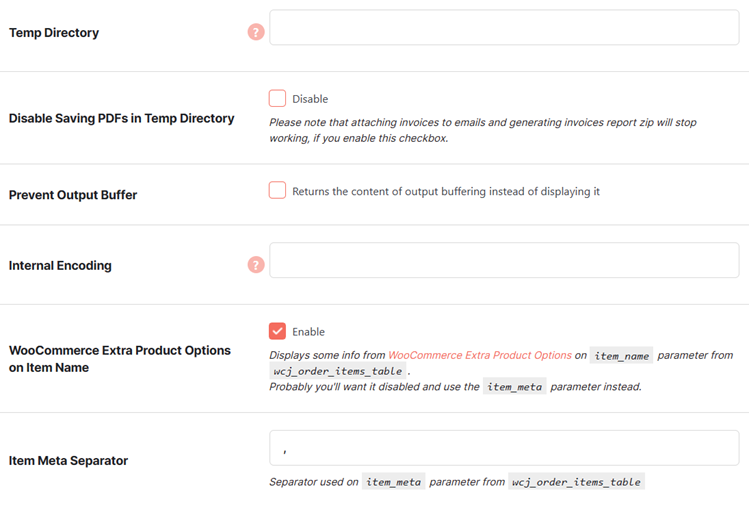
Item Name as Product Title #
This tab in the Advanced options lets you display the item name as the product title and enable translation for the WPML product titles. Enable the related settings as per your preference.
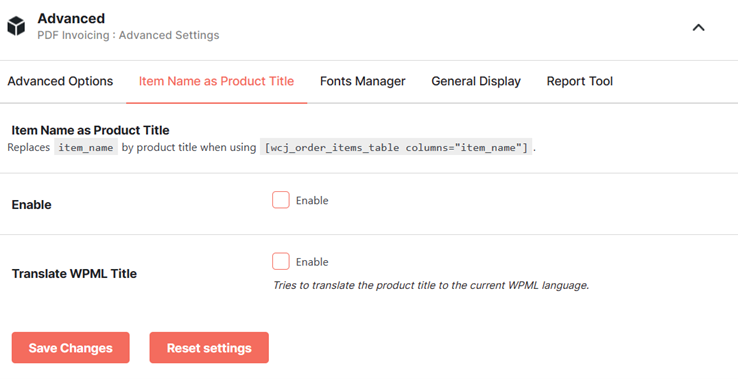
Fonts Manager #
Whether you want to re-download the fonts for your store’s PDF invoicing operations or wish to disable fonts downloading, the Fonts Manager tab in the Advanced options of the PDF invoicing plugin allows you to handle both.
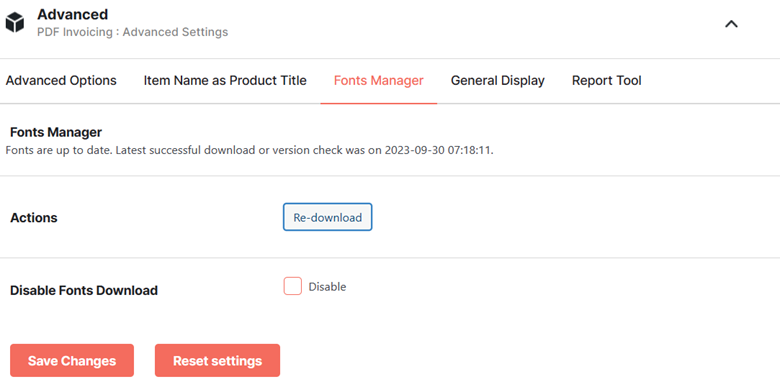
General Display #
This tab in the Advanced options of the PDF Invoicing plugin lets you add PDF Invoices Meta Box to Admin Edit Order Page for your invoicing setup. Select the checkboxes for the given options as you prefer.
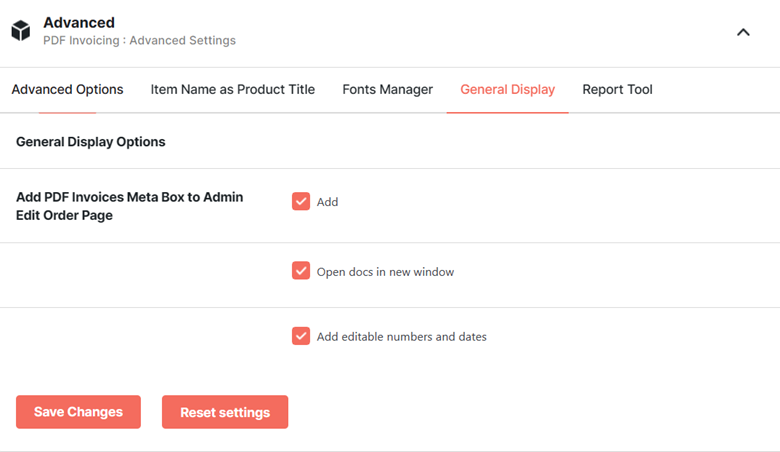
Report Tool #
The Report Tool tab in your PDF invoicing plugin’s Advanced settings helps you take care related to PDF report generation. You can manage the following details from here:
- Reports Filename (you can use the variables like Replaced values: %site%, %invoice_type%, %year%, and %month% in the report file’s name.
- Report Columns to be displayed in the report.
- Tax Percent Precision and the CSV Separator to use.
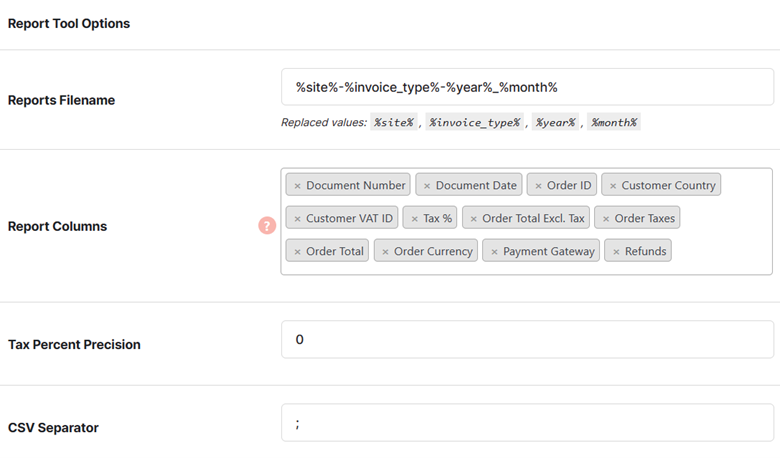
- Whether you wish to use CSV UTF-8 BOM encoding or not.
- Whether you wish to Replace Periods with Commas in CSV Data or not.