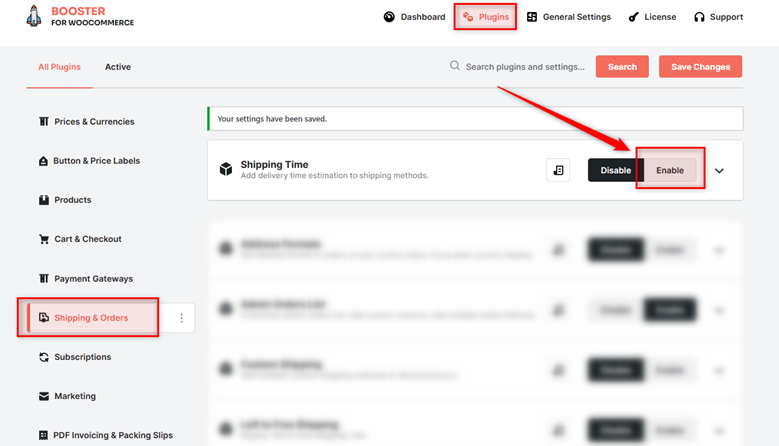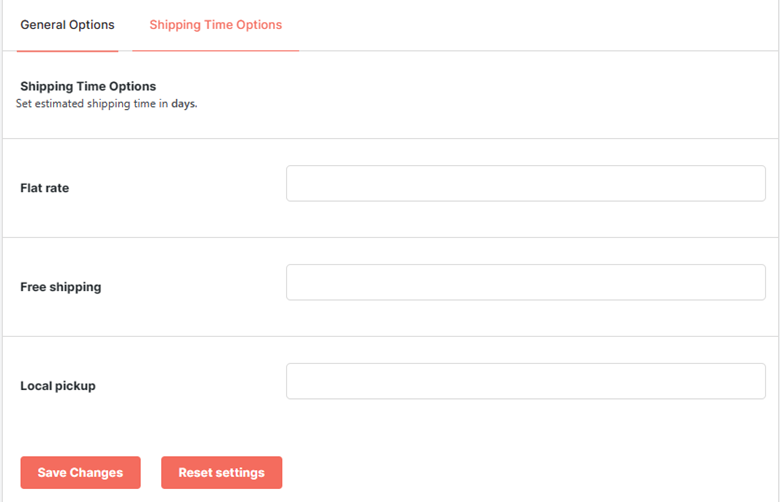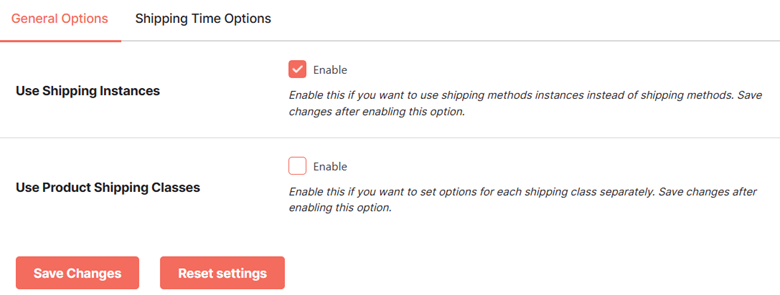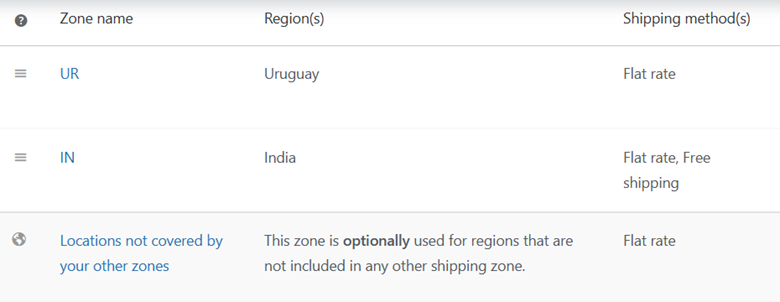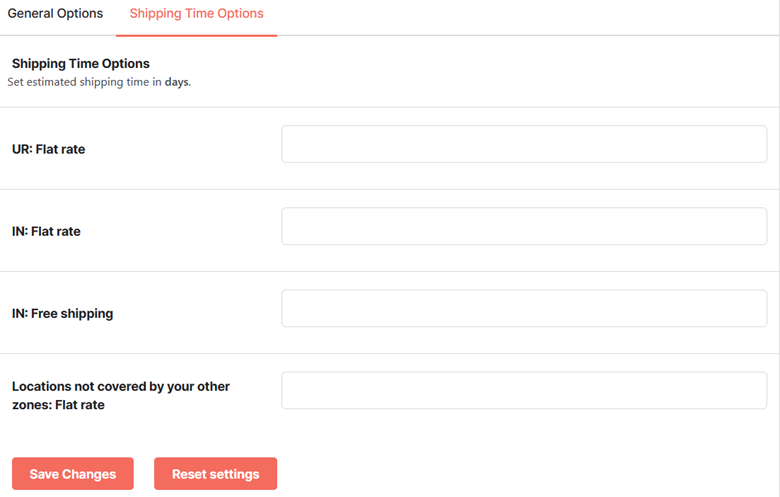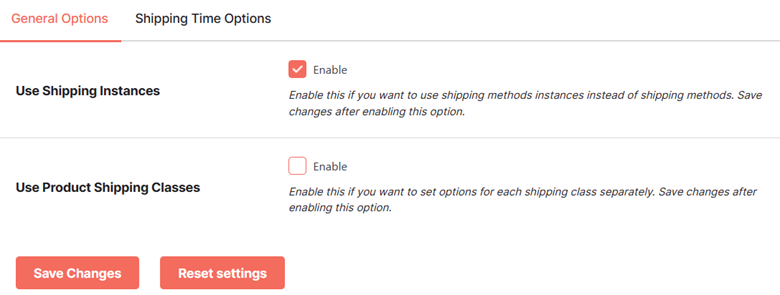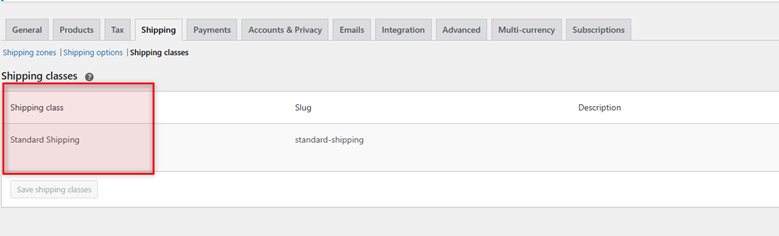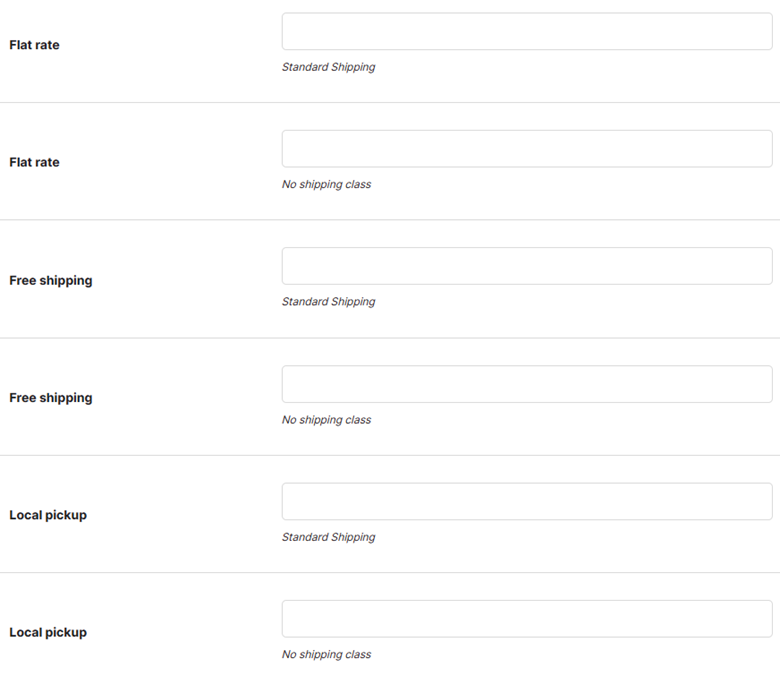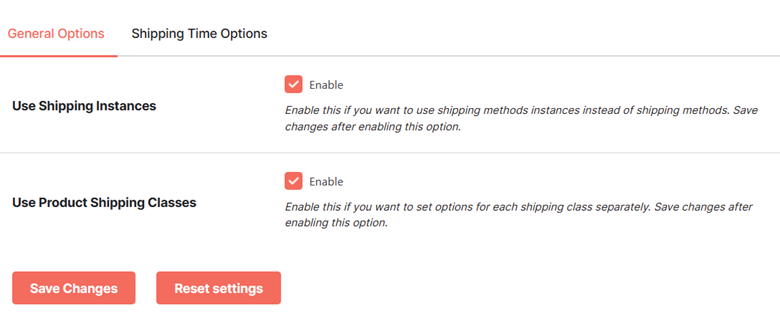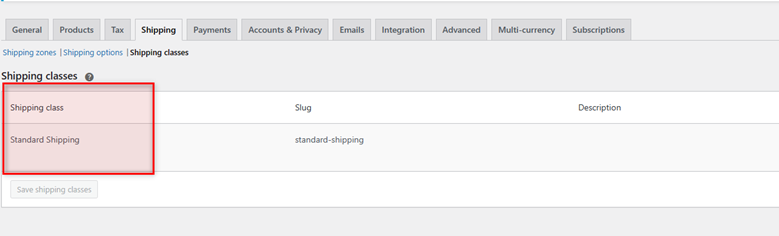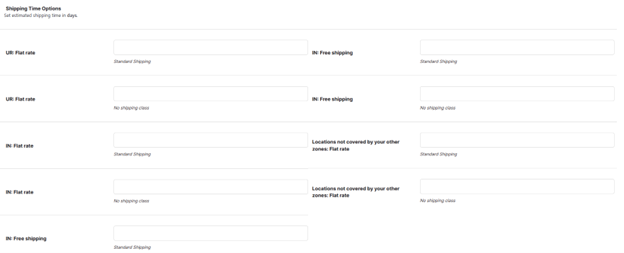Overview #
The WooCommerce Shipping Time plugin allows you to add delivery time estimation to WooCommerce shipping methods. You can also specify the estimated shipping time for other use cases, such as:
- For WooCommerce shipping methods by shipping zones
- For WooCommerce shipping methods by product shipping classes
- For WooCommerce shipping methods by product shipping classes and shipping zones
Enabling Shipping Time for WooCommerce #
To enable and use the Shipping Time plugin, you should first download and install Booster for WooCommerce.
- Navigate to Booster > Plugins > SHIPPING & ORDERS.
- Select Enable for the Shipping Time plugin.
- Click Save Changes.
The WooCommerce Shipping Time plugin will be enabled for your site.
How to Use the Shipping Time Plugin for WooCommerce? #
Note: After you set the estimated shipping time in this plugin’s settings, display it on the frontend using shortcodes [wcj_shipping_time_table] and [wcj_product_shipping_time_table].
Scenario 1 #
Setting an Estimated Shipping Time per WooCommerce Shipping Method
Just want to set up estimated shipping time(s) for each of the default WooCommerce shipping methods (Flat Rate, Free Shipping, and Local Pickup). Skip selecting both the checkboxes in the General Options Tab and go to the Shipping Time Options.
Now, you can add delivery time estimation for various shipping methods, including flat rate, free shipping, and local pickup using this option.
Scenario 2 #
Setting an Estimated Shipping Time for each Shipping Instance in use
- Go to the General Options tab and Enable the Use Shipping Instances
- Now, go to the Shipping Time Options It will allow you to add delivery time estimation for various shipping instances. Here, a shipping instance is a possible combination of Shipping Zone and Shipping method.
Consider this setup (WooCommerce > Settings > Shipping > Shipping Zones):
For the scenario shown in the above screenshot, the shipping instances will be:
- UR: Flat Rate
- IN: Flat Rate
- IN: Free Shipping
- Locations not covered by your other zones: Flat rate.
And, our plugin will let you specify the estimated shipping time in days for each of these shipping instances.
Scenario 3 #
Setting an Estimated Shipping Time for each Product Shipping Class in use
- Go to the General Options
- Enable the Use Product Shipping Classes
- Now, go to the Shipping Time Options It will allow you to add delivery time estimation for various product shipping classes by shipping method.
You can find the list of product shipping classes on the WooCommerce > Settings > Shipping > Shipping Classes page. An additional option for the product shipping classes shipping time options is “No shipping class.”
Consider this setup (WooCommerce > Settings > Shipping > Shipping Classes):
For the scenario shown in the above screenshot, the use cases will be:
- Flat Rate > Standard Shipping
- Flat Rate > No Shipping Class
- Free Shipping > Standard Shipping
- Free Shipping > No Shipping Class
- Local Pickup > Standard Shipping
- Local Pickup > No Shipping Class
And, our plugin will let you specify the estimated shipping time (in days) for each of these shipping classes by core shipping methods.
Scenario 4 #
Setting an Estimated Shipping Time by Shipping Instances and Product Shipping Classes in use.
- Go to the General Options
- Enable the Use Shipping Instances
- Enable the Use Product Shipping Classes
- Now, go to the Shipping Time Options It will allow you to add delivery time estimation for various shipping instances as well as product shipping classes.
Here, a shipping instance is a possible combination of Shipping Zone and Shipping method. On the other hand, you can find the list of product shipping classes on the WooCommerce > Settings > Shipping > Shipping Classes page. An additional option for the product shipping classes shipping time options is “No shipping class.”
Consider this setup (WooCommerce > Settings > Shipping > Shipping Zones):
Consider this setup (WooCommerce > Settings > Shipping > Shipping Classes):
For the scenario shown in the above screenshot, the shipping instances will be:
- UR: Flat Rate > Standard Shipping
- UR: Flat Rate > No Shipping Class
- IN: Flat Rate > Standard Shipping
- IN: Flat Rate > No Shipping Class
- IN: Free Shipping > Standard Shipping
- IN: Free Shipping > No Shipping Class
- Locations not covered by your other zones: Flat rate > Standard Shipping
- Locations not covered by your other zones: Flat rate > No Shipping Class
And, our plugin will let you specify the estimated shipping time in days for each case enlisted above.