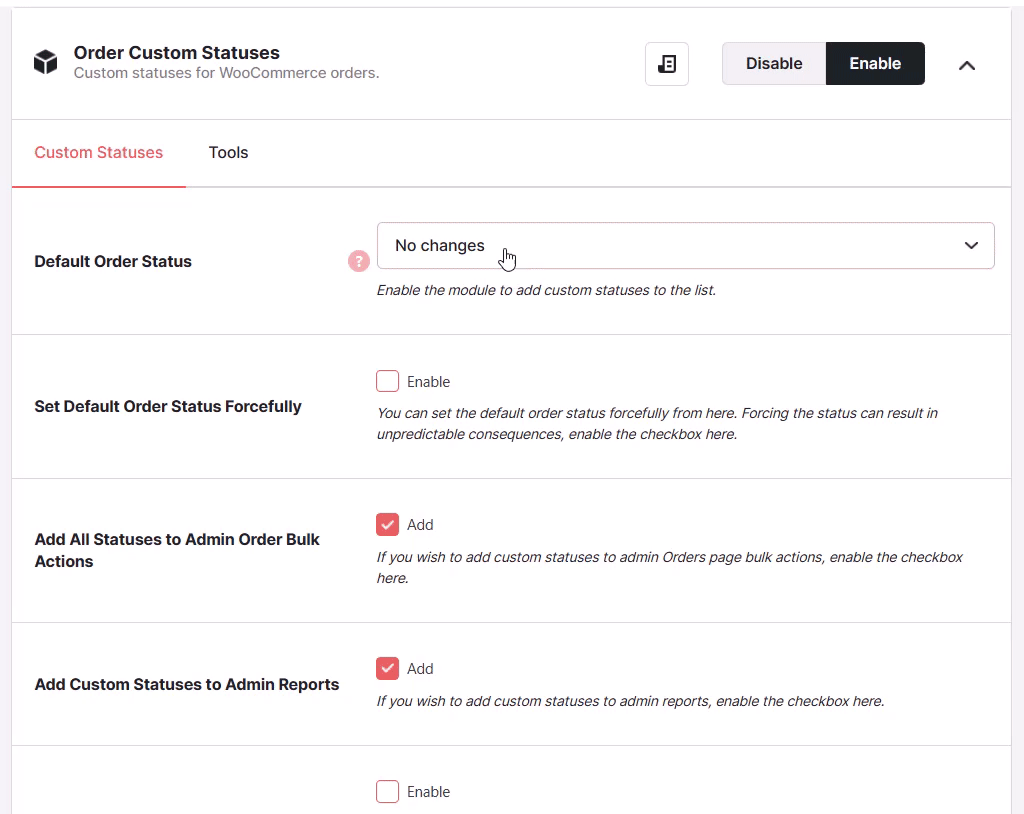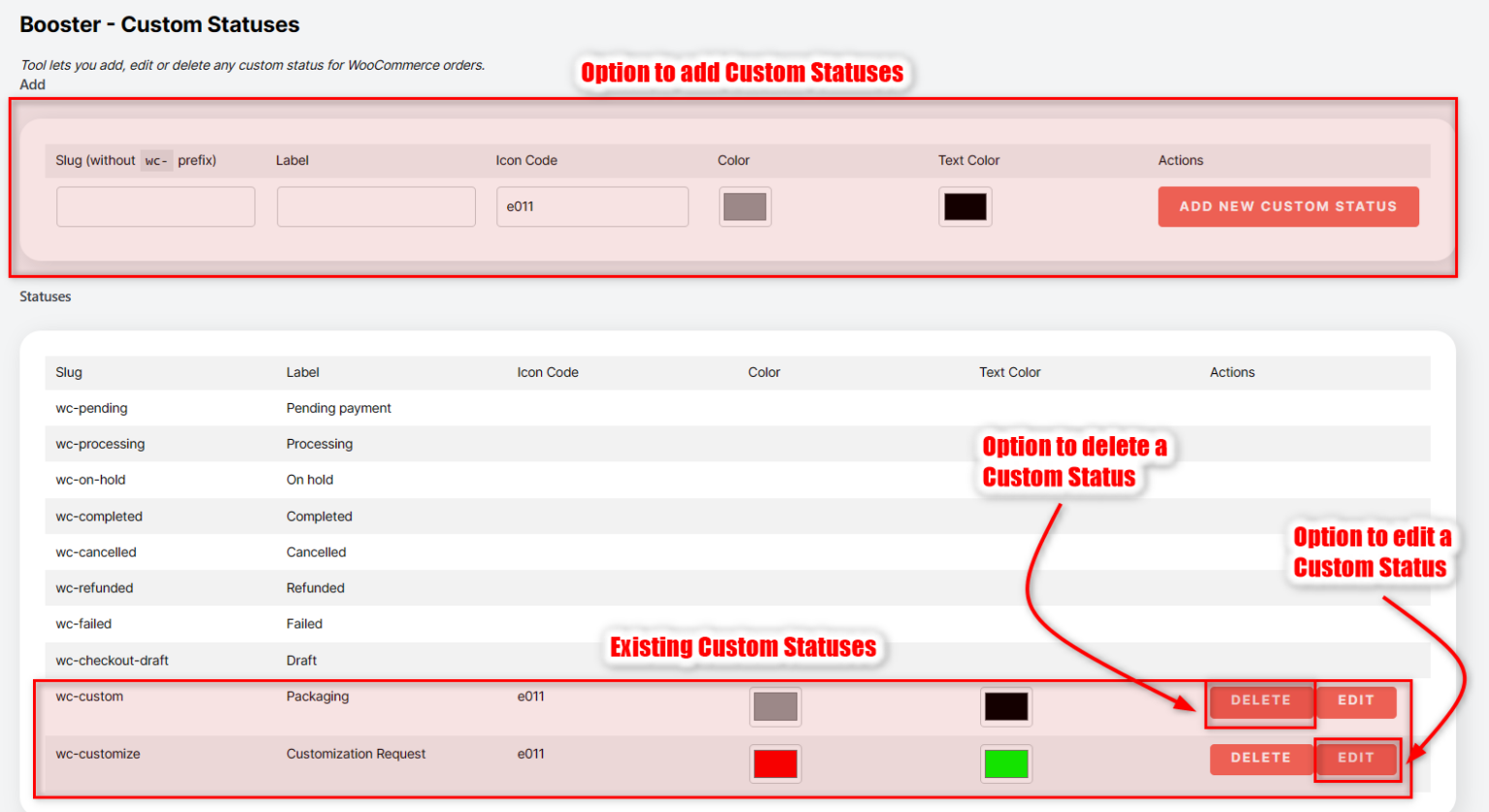Description
The WooCommerce Order Status is a plugin module that lets you add custom order status to your WooCommerce store. Plus, it gives you a free hand to customize the added statuses just the way you please.
What’s more, unlike some other WooCommerce custom order status plugins, this one allows you to add more detailed information to your order status without hassles.
Adding custom order statuses to your online store is easy, and in this post, you will learn how to add and remove one.
Key features of WooCommerce order status plugin
Some of the interesting features of this plugin are as follows:
- Add custom order statuses to admin report
- Make custom order statuses editable
- Enable or disable module to add custom statuses to the list
- Enable colours
- Add statuses to admin bulk order actions
Adding a WooCommerce Custom Order Status
Here are the steps to add a custom order status to your WooCommerce store. They are pretty easy steps, so you won’t have any problems following through even if you are new to WooCommerce.
Step 1: Get the Booster WooCommerce plugin. While you can get the free version from the WordPress Plugins repository, you need to get the elite bundle.
Once you’ve got the plugin, install and activate it just like you would with every other regular WordPress plugin.
After installation and activation, navigate to WooCommerce → Settings → Booster. Here you will find all the modules the plugin comes with, including custom order status.
Step 2: Again navigate to Booster → Shipping and orders → Custom order statuses
This is where you get to add and customize your custom order status.
Order Custom Statuses Module Options
- Default Order Status in WooCommerce
- You can change WooCommerce default order status here. However payment gateways can change this status immediately on order creation. E.g. BACS gateway will change status to On-hold. Enable the module to add custom statuses to the list.
- Default:
Pending payment
- Default:
- Add All Statuses to Admin Order Bulk Actions
- If you wish to add custom statuses to admin Orders page bulk actions, enable the checkbox here.
- Default:
yes
- Default:
- Add Custom Statuses to Admin Reports
- If you wish to add custom statuses to admin reports, enable the checkbox here.
- Default:
yes
- Default:
- Make Custom Status Orders Editable
- By default orders with custom statuses are not editable (same like with standard WooCommerce Completed status). If you wish to make custom status orders editable, enable the checkbox here.
- Default:
no
- Default:
-
- Default:
Hide
- Default:
- Add Custom Statuses to Admin Order List Action Buttons
- If you wish to add custom statuses buttons to the admin Orders page action buttons (Actions column), enable the checkbox here. You can also choose if you want the buttons to have colors.
- Default:
no
- Default:
Tool
This is the main tool which allows you to create, delete and edit custom order statuses. Default WooCommerce order statuses are also listed here, however there are no options to modify them.
Please note that, when setting Default Order Status option, some standard WooCommerce emails may stop sending. For example, triggers for the new order email to admin are, when order status changes:
- from pending to processing
- from pending to completed
- from pending to on-hold
- from failed to processing
- from failed to completed
- from failed to on-hold
and for customer’s on-hold order email:
- from pending to on-hold
- from failed to on-hold
By default, in WooCommerce default order status is set to “pending”, so if you change that, some order emails may be never triggered. For example, to continue sending two emails described above, you need to set the “Default Order Status” option to either “pending” or to “no changes”.
Removing a WooCommerce Custom Order Status
To remove a custom order status, navigate to WooCommerce → Settings → Booster Settings. Here, disable the order status module.
FAQs
How to use WooCommerce custom order statuses like a pro?
Whenever customers’ order status changes, Booster automatically syncs the change with your WooCommerce. You can easily access and modify this WooCommerce statuses change right from your admin panel.
Do custom statuses show in the WooCommerce reports section?
You are at liberty to add custom statuses to your WooCommerce report section.
How do I add more order status in WooCommerce?
The Booster custom order status module supports several statuses. They are as follows:
- Pending
- Processing
- On hold
- Completed
- Cancelled
- Refunded
- Failed
- Shipped
You can add whichever one you want to your WooCommerce website.
How do I manage my WooCommerce order status?
To manage your WooCommerce order status, navigate to WooCommerce >> Settings >> Booster.
Conclusion
With the Booster order status module, you can easily manage your custom order statuses by adding, editing, or removing them from your WooCommerce website.
What’s more, this plugin module allows you to send out automated emails to your customers when their order status changes.
By efficiently managing your order statuses, running your online WooCommerce business will become a lot easier.
- WooCommerce > Settings > Booster > Shipping & Orders > Order Custom Statuses for WooCommerce