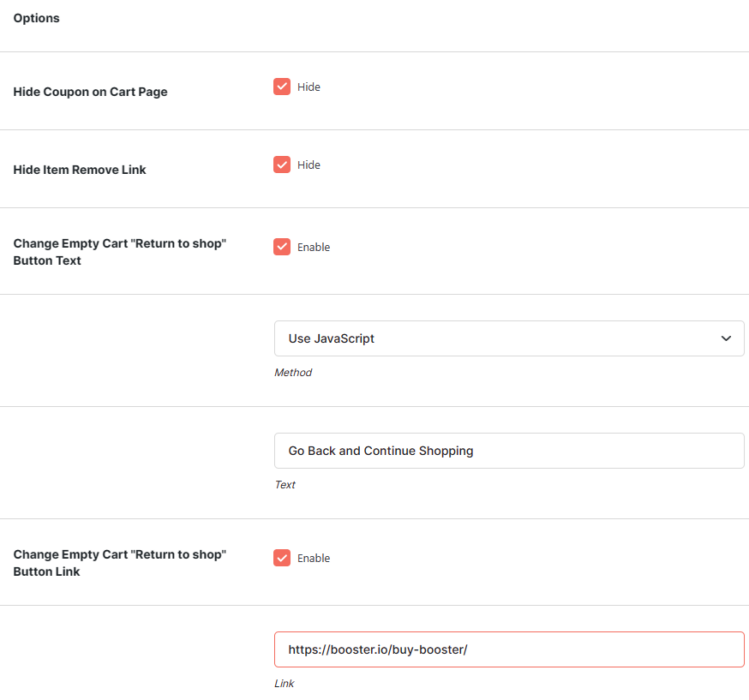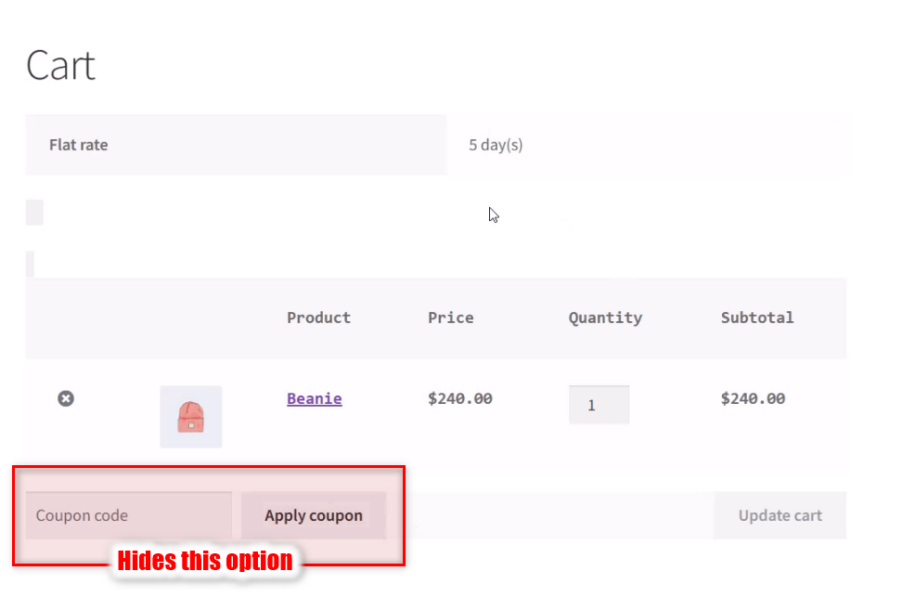Description
WooCommerce Cart Customization module lets you customize WooCommerce cart – hide coupon field; item remove link.
- Hide Coupon on Cart Page
- This option will allow you to hide the coupon on the cart page.
- Hide Item Remove Link
- This will remove the “Item remove link” from each products on cart page
- Change Empty Cart
- This option will allow you to modify the Button Text. Also, this will allow you to modify text directly on Woocommerce Empty Cart Template or Using Javascript.
- Frontend
Accessible through:
- WooCommerce > Settings > Booster > Cart & Checkout > Cart Customization for WooCommerce