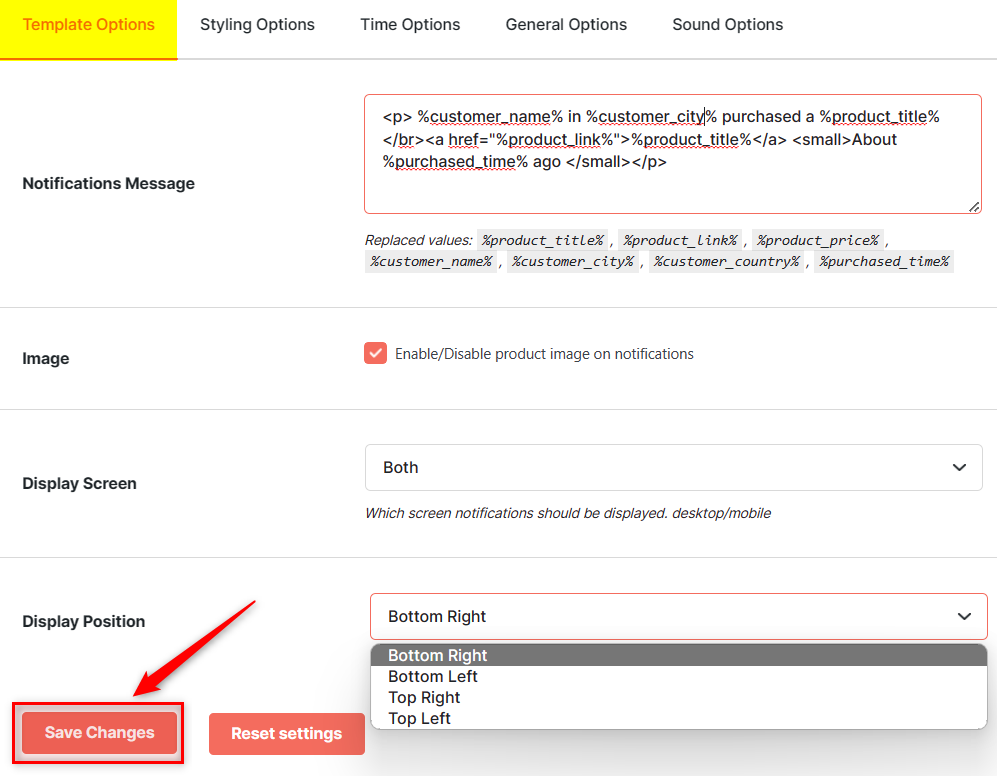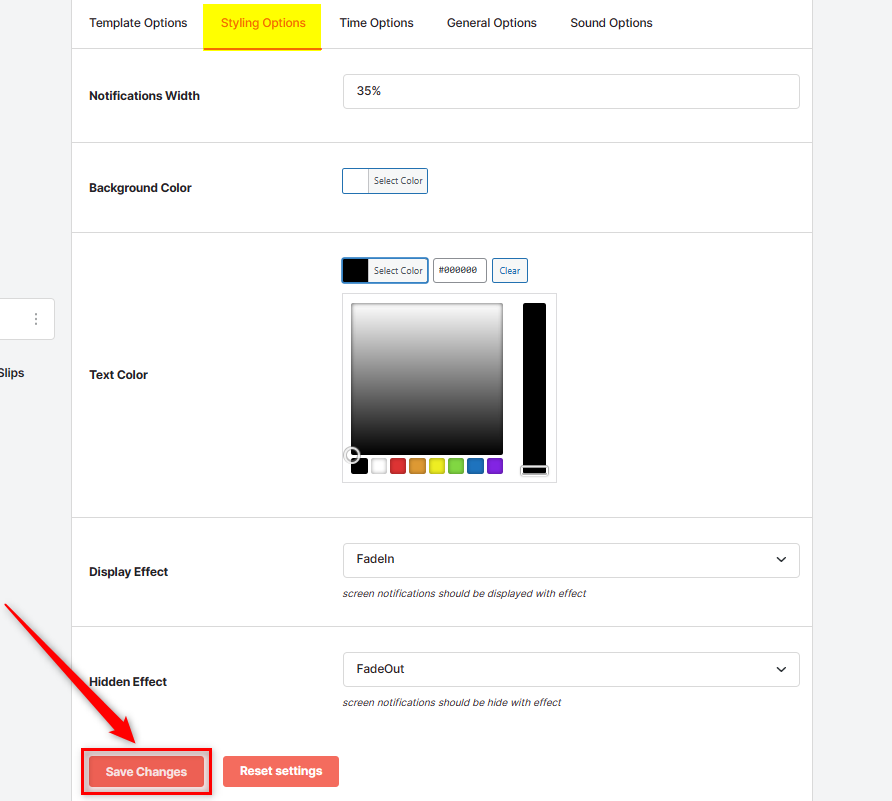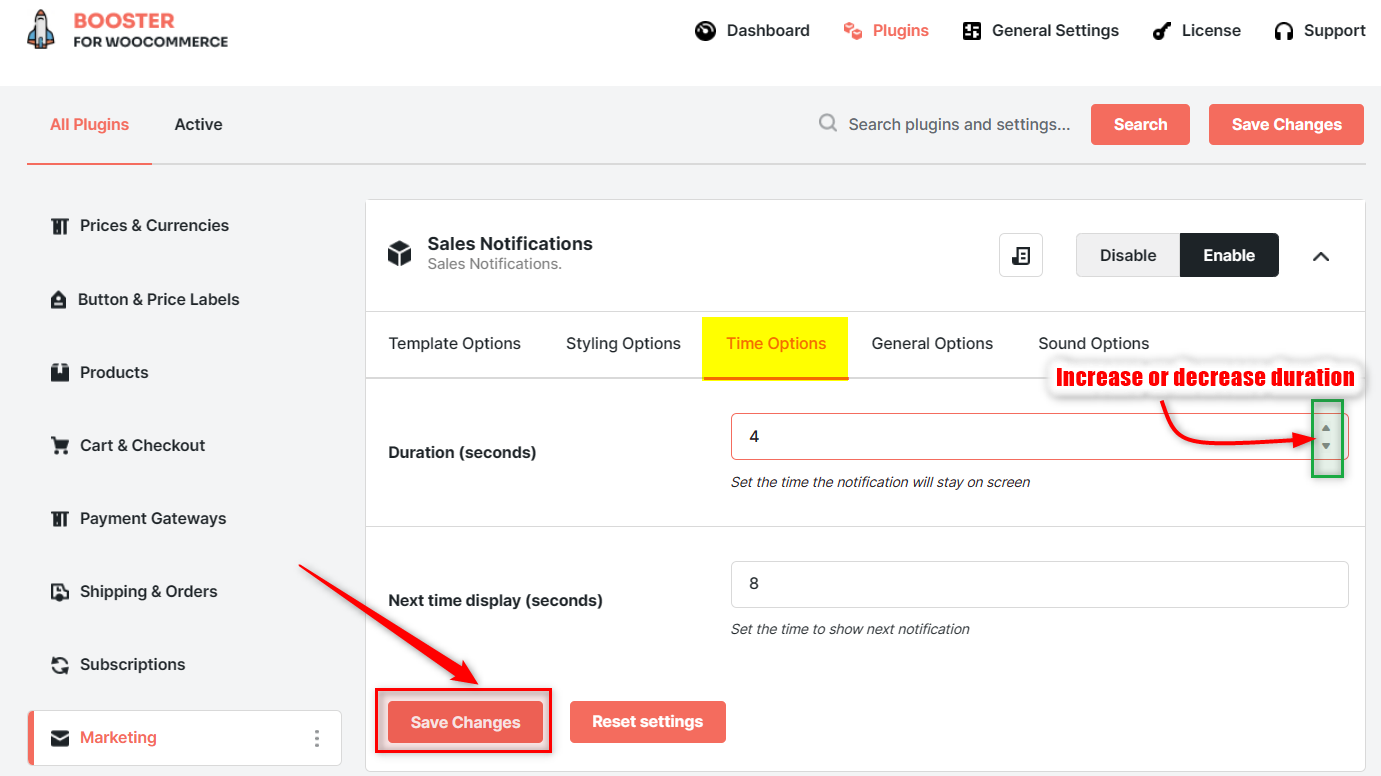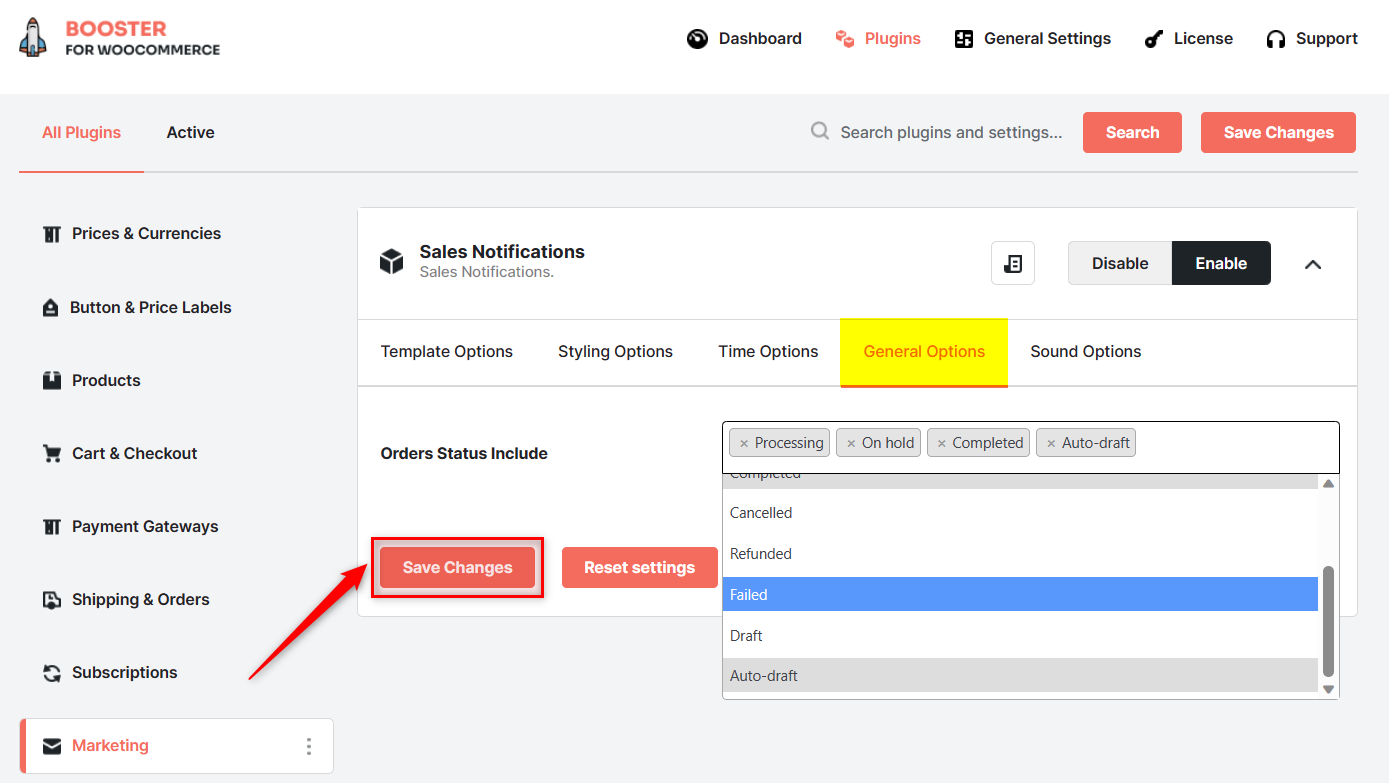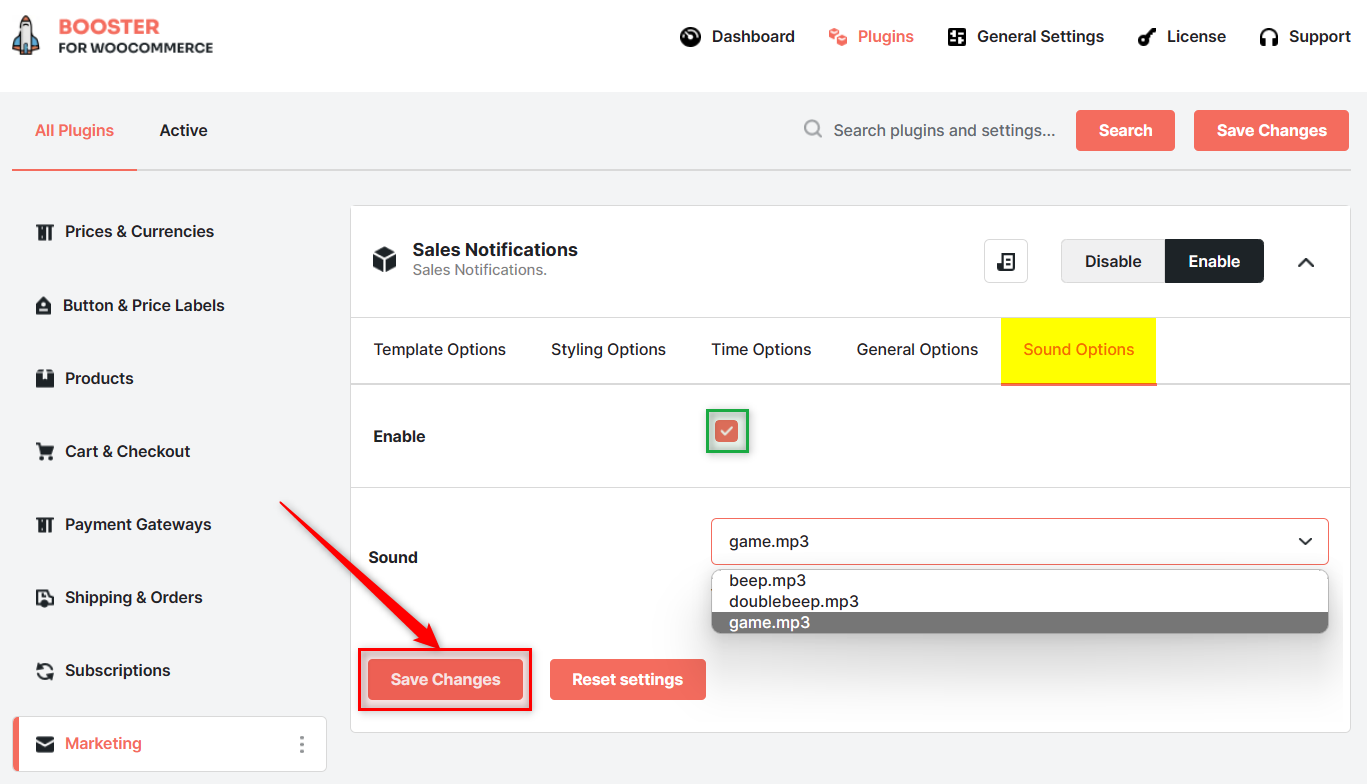Description
The Sales Notifications Plugin, when enabled, makes your store visitors and buyers see real-time sales highlights. You can customize notifications’ content by modifying notification text, display position, text color, background color, etc. You can also enable product images to display with these notifications.
Every time a purchase is made, the people visiting your site’s pages will see a tiny pop-up in their screen’s corner. Not only for the purchases but the Sales Notifications module of the Booster for WooCommerce bundle will also let you enable these notifications for diverse order statuses, e.g., when an order is shipped, when an order is refunded, and so on.
What Can You Do with the Sales Notifications Module?
- Enable sales notifications for one or multiple order statuses.
- Add product title, price, link, and sold duration to your notifications.
- Display or hide product images from the pop-up notifications.
- Show the buyer’s name, city, and/or country as a part of the notification text.
- Enhance your notification’s visual appeal by changing the background and text color.
- Boost your notification’s visibility using sound effect.
- Specify the notification’s display duration and the gap between 2 notifications.
- Set display position, devices, display effect, and hidden effect.
Getting Started with Sales Notifications
Once you have Booster for WooCommerce plugin and the Sales Notifications module enabled for your store, getting started is hassle-free. Our user-friendly module interface keeps it all sorted for you. Still stuck? We have prepared a very detailed documentation to help our users understand how the Sales Notifications Module works.
Why use the Sales Notifications Plugin with your WooCommerce Store?
With our plugin, you have full control over your shop’s sales notifications. Customize text, display settings, sound, display position, and do a lot more. Here’s how it can benefit you:
- Display real sales highlights to prove your product is performing well.
- Motivate your prospects to make a purchase.
- Attract visitors’ attention without distracting them from their purpose of visit.
- Enable sound for your notifications to make them stand apart.
- Show order refund notifications to win new users’ trust.
Sales Notifications Plugin at Work
1.Edit Sales Notifications Content
Decide what should be shown to your customers or prospects in the sales notification pop-up. With your preferred text, you can use the variables like product title, customer name, product link, product price, customer city, customer country, and purchased time. Enabling product image and setting notification’s display position is also done at this step.
2.Style your Notifications
What should be the length of the sales notifications on the user’s screen, what will be its background or text’s color, and what will be the slide-in and slide-out effect for your notifications – all can be declared in Styling Options tab of this module’s settings page.
3.Specify the Notification’s Display Duration and Gap
Do you think notifications are very frequent and degrade the user experience? Or, do you think notifications are disappearing before your visitors could read them? Go to the Time Options tab in module settings and select a different duration for any of the parameters that you want to update.
4.Enable Notification for Various Order Statuses
You can enable sales notifications for the order statuses auto-draft, draft, failed, refunded, cancelled, pending payment, processing, on hold, completed, and refunded. Select one or multiple order statuses from the General Options tab to proceed.
5.Set a Notification Sound
Want to grab your prospects’ attention really quick? Enable sound notifications for your store visitors from the Sound Options tab, and select a sound/tone. It will be played each time a notification appears on the user’s screen.
FAQs
What Do You Mean by a Sales Notification in WooCommerce?
A sales notification in WooCommerce is a notification that tells store visitors about actual purchases being made through the store. It can boost your revenue by encouraging sales if designed and automated in a proper way. You can use the Sales Notifications module by Booster for this purpose.
What details can be displayed in the Sales Notifications created using your module?
When you enable it using Booster’s Sales Notifications module, it displays the details of recent purchases and contains information like product name, link, price, image, buyer name, city, and country. You can add text around these details to make your notification human-readable, catchy, and nice.
Will Store Visitors like seeing frequent pop-up notifications on their screens?
Sales Notifications Module allows store owners to decide the duration of each notification as well as the gap between two notifications. So, if you believe that your notifications are too frequent, you can always modify the Time Options. Also, it is easy to disable these notifications for your mobile/desktop users with our module, in case you feel notifications are affecting a particular device’s users adversely.
Is it appropriate to display the customer’s name, city, and country in our notifications?
Online stores often have the permission to make this information public, as it does not reveal the identity of anyone. However, you should act as per your store’s terms and conditions. If you sell goods to a comparatively-sensitive industry and believe these details should be kept secret, you can choose to avoid adding these details in your sales notifications’ content.
Can I add sound to the sales notifications using this plugin?
It depends upon the WordPress plugin your store has enabled. If you are using the Sales Notification Module with Booster for WooCommerce plugin, it is possible to enable sound for your notification pop-ups.
- Booster > Plugins > Marketing > Sales Notifications for WooCommerce