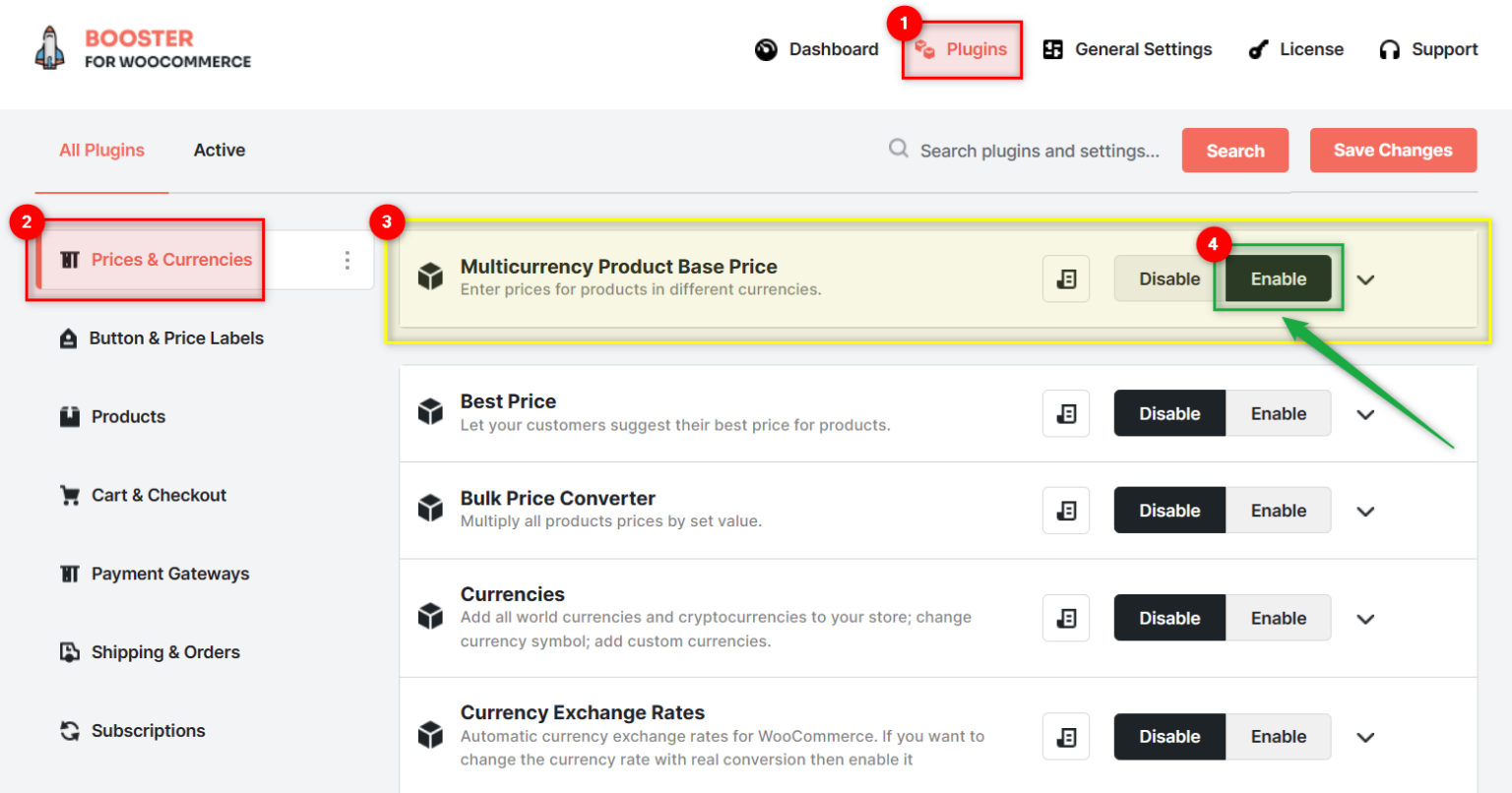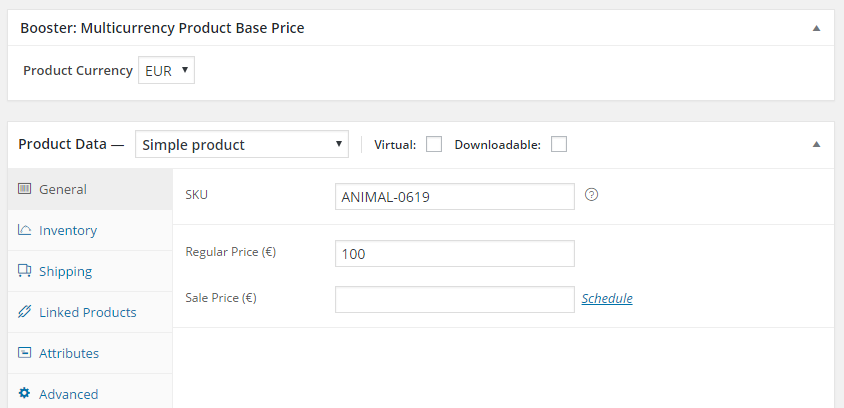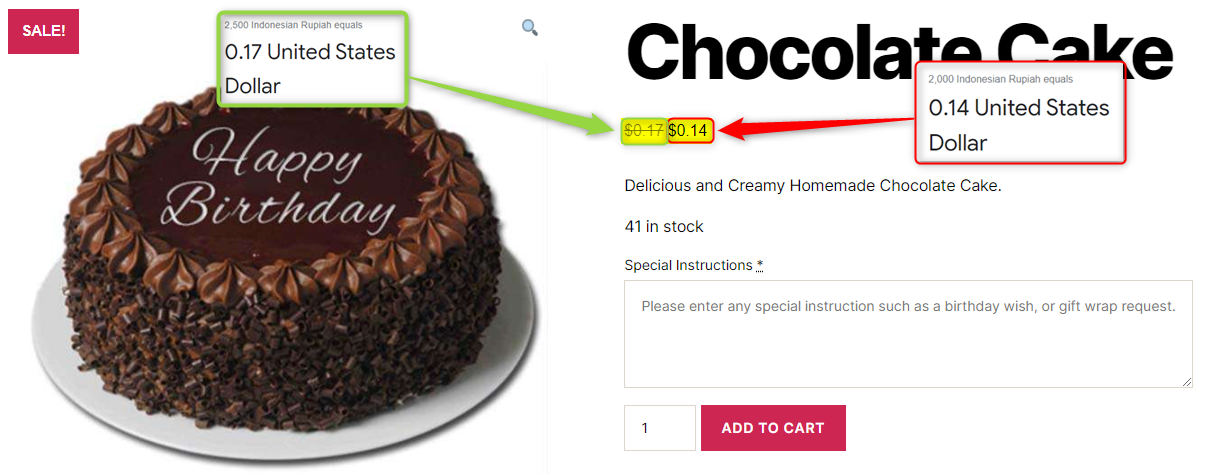Description
WooCommerce Multicurrency Product Base Price module lets you set prices for WooCommerce products in different currencies.
- Enable module in WooCommerce > Settings > Booster > Prices & Currencies > Multicurrency Product Base Price.
- Add some currencies (not your store’s default) there.
- Set exchange rate, and/or enable automatic rate updates. If you are going to use automatic exchange rates, you will need to enable Booster’s Currency Exchange Rates module.
- Now go to product’s edit, there you will find new metabox which sets product’s base currency. Press Update.
- Now price which is entered in standard WooCommerce product price field, will be in new base currency that you selected, and will be automatically converted to your shop’s default currency on frontend.
Admin – Module’s Settings
Admin – Product’s Edit
Frontend View
Accessible through:
- WooCommerce > Settings > Booster > Prices & Currencies > Multicurrency Product Base Price for WooCommerce