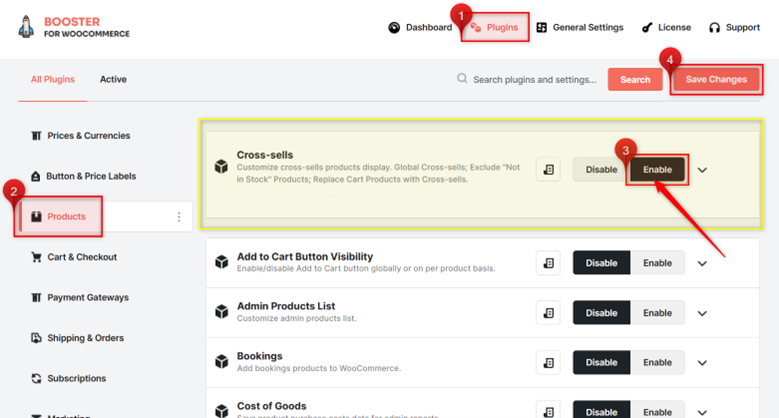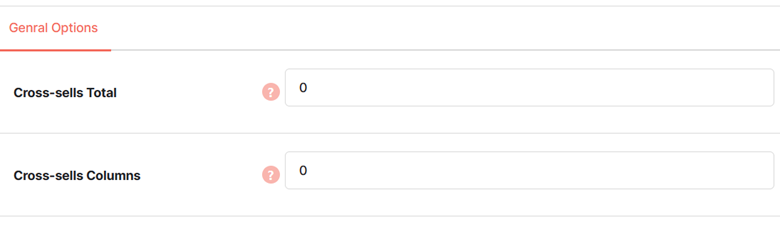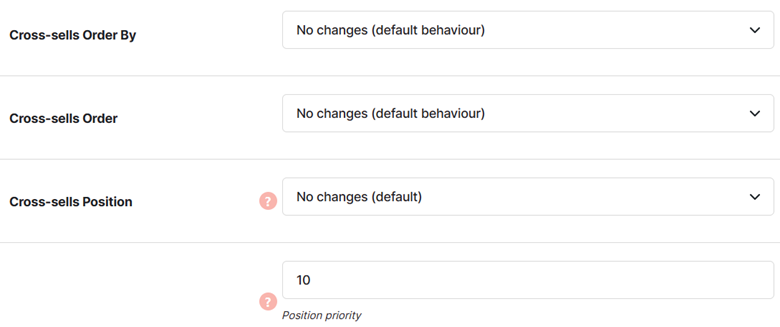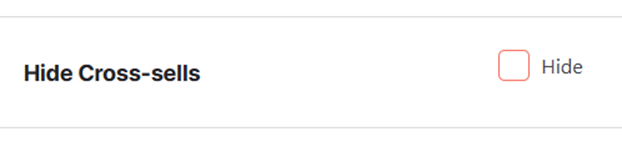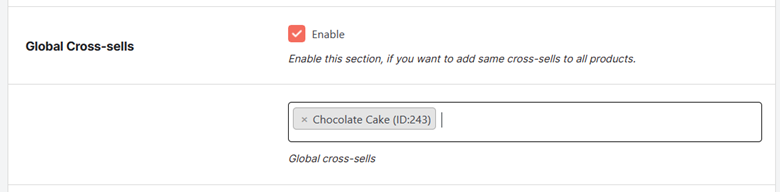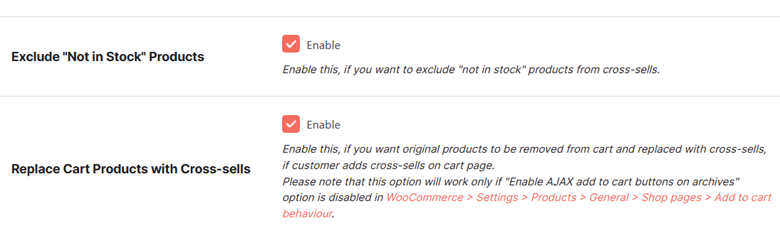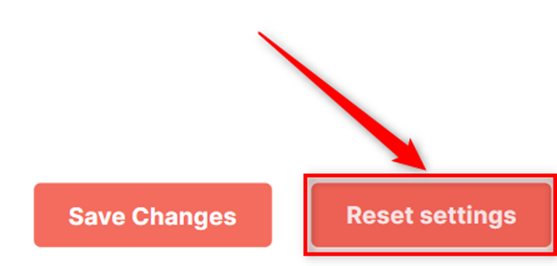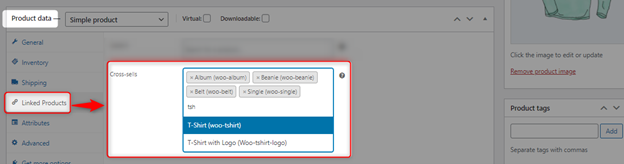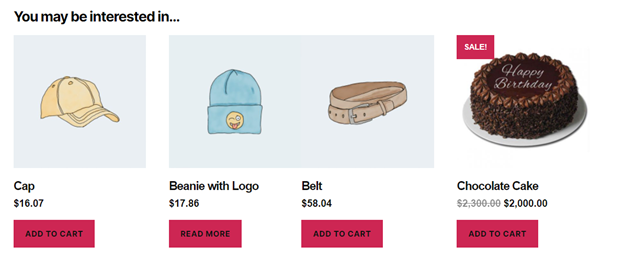- Overview
- Enabling Cross-selling in your WooCommerce Store
- Setting the Layout for the “You may be interested in…” Section
- Setting the Order and Position of Products in Upsells List
- How to Hide the “You may be interested in…” section?
- Enabling Global Cross-sells in your WooCommerce Store
- Other Options for Cross-selling
- Restore Cross-sells Settings
- Enabling Cross-sells in your WooCommerce Store for Different Products
- How to Display the Cross-selling Product List in your Product Page?
Overview #
Do you have multiple products that your customers might want to buy together? Try cross-selling.
Cross-selling lets you promote such products to sell more while helping your buyers find their preferred items to purchase. Using the WooCommerce Cross-sell Plugin, this functionality can be enabled in your online shop without hassles.
Using the shortcode, one can set the number of products to add for cross-selling in your single product page. Also, you can decide the number of products to be listed per column in the “You may be interested in…” section.
- Enable the global or per-product list of products to cross-sell
- Sort products in a cross-sell list by ID, publishing date, modified date, menu order, price, or in a random manner.
Note: Use the Upsells Plugin with Booster to upsell (suggest better options to buyers) in your WooCommerce Store.
Enabling Cross-selling in your WooCommerce Store #
1. Download the Booster for WooCommerce Plugin and install it on your store. Activate the plugin to get the option for cross-selling in your store.
2. Now, go to Booster > Plugins > PRODUCTS > cross-sells.
3. Select the Enable option for the cross-sells plugin.
4. Save Changes.
Setting the Layout for the “You may be interested in…” Section #
- Visit the Booster > Plugins > PRODUCTS > cross-sells page and make sure that the plugin is enabled.
- Enter Cross-sells Total value to set the total number of products to appear in the “You may be interested in…” section.
- Enter Cross-sells Columns value to set the total number of products to appear in each column of the “You may be interested in…” section.
- Save Changes.
Setting the Order and Position of Products in Upsells List #
- Set the cross-sells ordering criteria in the Cross-sells Order by field of the Booster > Plugins > PRODUCTS > cross-sells page. You can choose from D, date, modified date, menu order, price, and random order.
- Set the Cross-sells Order as Ascending or Descending.
- Select an option among the available Cross-sells Positions –
- Before Cart
- Cart Collaterals
- After Cart
Note: Use this shortcode to display this section in your desired position.
[wcj_cross_sell_display]
4. Change the Priority of this section to a higher number if it is appearing later in its pre-decided position due to the presence of another component in the same section, and vice-versa.
5. Save changes.
How to Hide the “You may be interested in…” section? #
If enabled using the WooCommerce Cross-sell Plugin, you can select the Hide checkbox for the Hide cross-sells option on the Booster > Plugins > PRODUCTS > cross-sells page. It will hide all configured “You may be interested in…” sections in your store.
Enabling Global Cross-sells in your WooCommerce Store #
- Go to the Booster > Plugins > PRODUCTS > cross-sells page.
- Click Enable for the Global Cross-sells option in order to show the same products in the “You may be interested in…” section throughout the store.
- Select the products to be listed in the section.
- Save changes.
- Add the following shortcode on any product page to display the global cross-sell list:
[wcj_cross_sell_display]
6. Update the product page to save changes.
Other Options for Cross-selling #
Exclude the out-of-stock products or exclude the products already in the cart from the “You may be interested in…” section by enabling the relevant option.
Restore Cross-sells Settings #
Click on the Reset Settings button on the Booster > Plugins > PRODUCTS > cross-sells page to restore the default Booster Cross-sells setting for your WooCommerce store.
Enabling Cross-sells in your WooCommerce Store for Different Products #
- Enable the WooCommerce cross-sells Plugin if it is not enabled. Visit the Booster > Plugins > PRODUCTS > cross-sells page to do so. Edit any or all settings as required.
- Open the product page to add the “You may be interested in…” section in the Editing mode.
- In the Product Data, navigate to the Linked Product tab and set desired products to cross-sell in the cross-sell section.
- Add this shortcode to your page in your preferred position:
[wcj_cross_sell_display]
5. Update the product page.
How to Display the Cross-selling Product List in your Product Page? #
- Enable and configure all the required settings on the Booster > Plugins > PRODUCTS > cross-sells page.
- Use the following shortcode to display the “You may be interested in…” section in your single product page:
[wcj_cross_sell_display]
Store Preview – WooCommerce Cross-sells