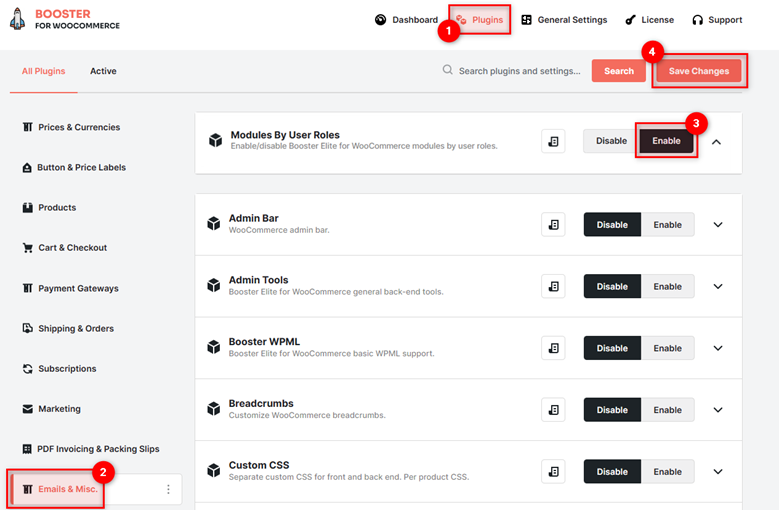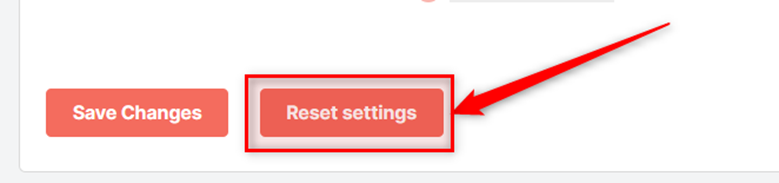Overview #
If you want to make the Debug Tools available for the administrator user role or the Global Discounts functionality available for the Shop Managers only, what will you do?
With the Booster Plugin for WooCommerce installed on your store, you can achieve the above. Booster is a bundle of 110+ plugins that can make your online store powerful and feature-rich. Among all, its Booster – Module by User Roles Plugin will do the above.
Using the Module by User Roles, one can easily apply visibility or usage configurations on Booster modules by user roles criteria for the WooCommerce backend. With its help, you can make Booster plugins visible or invisible for each of the user roles that exist in your WooCommerce store.
As Booster has the capability to let store owners create custom roles, you can also apply the visibility settings to the custom-created roles too.
How to Enable Modules by User Roles? #
- Get the Booster for WooCommerce Plugin and activate it for your online store.
- Go to Booster > EMAIL & MISC. > Modules by User Roles
- Select the Enable option for the Module by User Roles
- Click on the Save Changes button to enable the plugin.
How to Set the Visibility of Booster Modules by User Role? #
It is easy. Once you have followed the above steps to enable the Modules by User Role plugin, you can start setting the visibility of the Booster plugins for each existing user role, be it core or custom.
For each of the user roles, you can set visibility by user role in 2 ways:
- Select the plugins to be disabled for various user roles in the Disable Modules input field.
- Select the plugins to be enabled for various user roles in the Enable Modules input field.
For example, if you want the Debug Tool disabled for all other plugins except for the administrator, select it in the Disable Modules field for all user roles except for the administrator user role.
Though not essential, you may select it in the Enable Modules field for the user role Administrator.
If you want to disable a few plugins from the Booster bundle, then select those plugins in the Disable Modules field.
To reset the Modules by User Roles Plugin settings you have added, and to restore the default ones, click on the Reset Settings button.
Using Custom Roles with the Modules by User Roles Plugin #
- Go to Booster > EMAIL & MISC. > General.
- Select the Enable checkbox for the General
- Go to General > Tools > Module Tools and click on Add/Manage User Roles.
- Now, go to Booster > Booster Tools and click on the Add/Manage Custom Roles tab to use this tool. You will see a list of existing core and custom roles alongside a section to add a new role at the bottom.
- In the Add New Role section on the Add/Manage Custom Roles tool page, specify the ID, Name, and Capability
- Click on the Add button to save details and use the newly created custom user role.
- When required, you will be able to delete custom-created user roles from the same page whenever required.
- Once done, you will see this new role available for use on the Modules by User Roles Plugin Settings