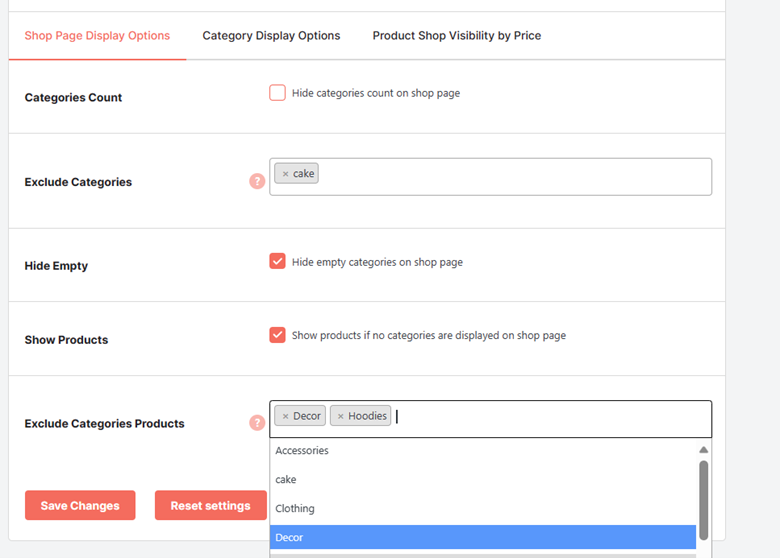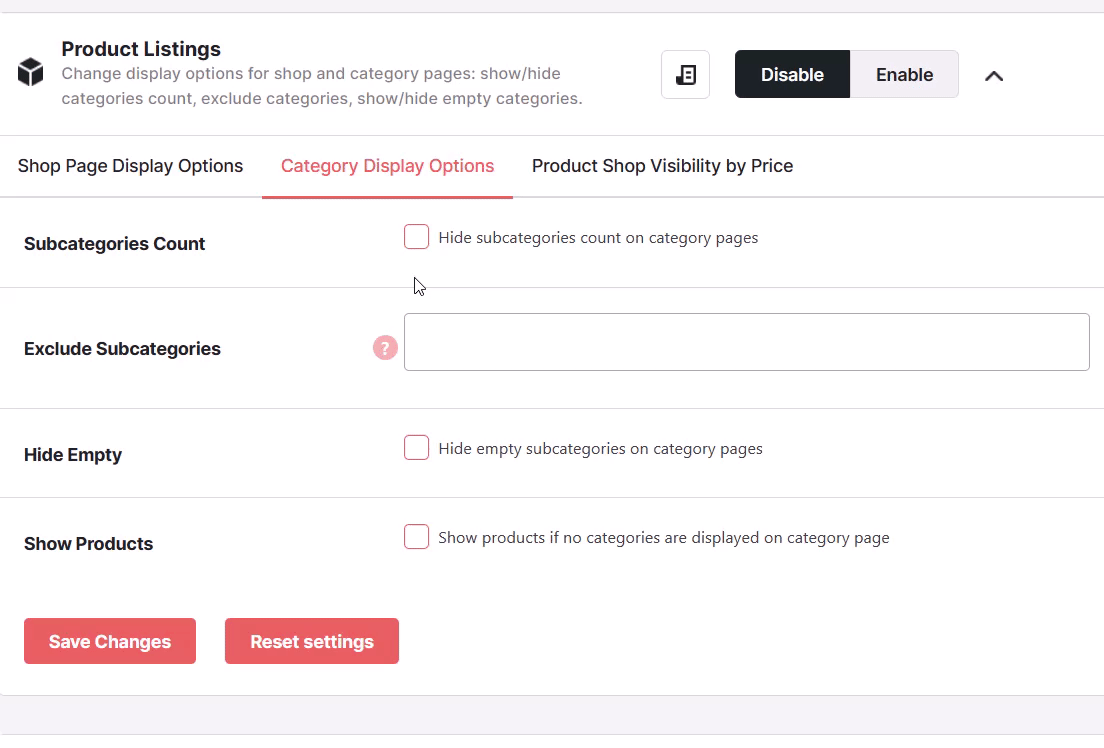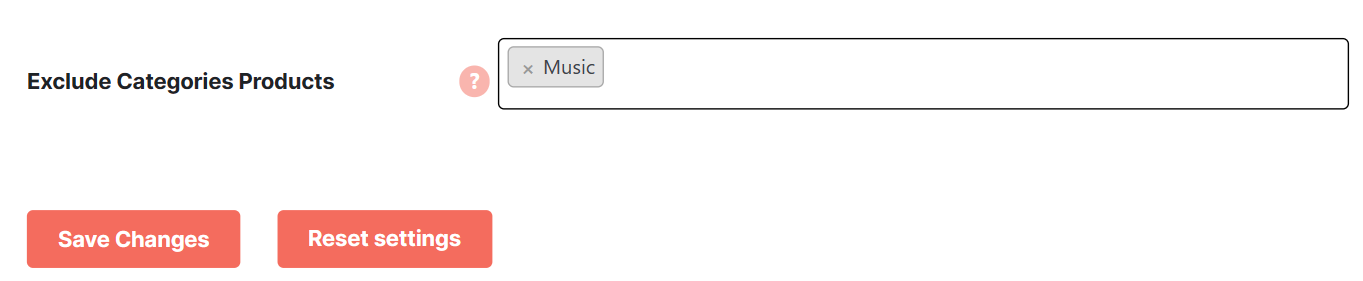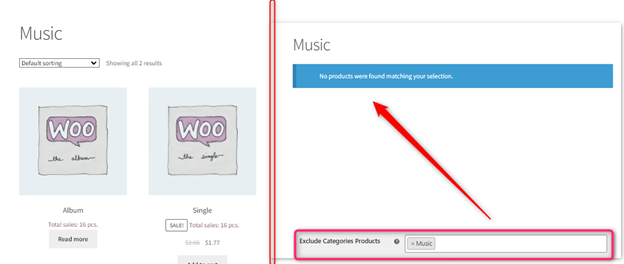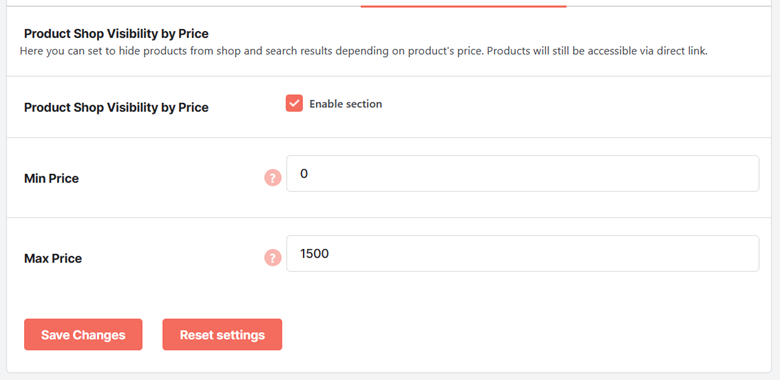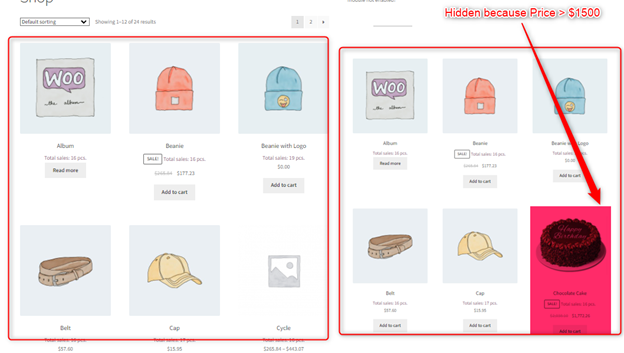Overview #
The WooCommerce Product Info plugin, as clear from its name, lets you control the visibility of products in your WooCommerce listing pages, for example – shop page and category pages. Using this plugin by Booster, you can also:
- Show or hide categories count
- Exclude categories from the shop page listing
- Exclude blank categories
- Set product visibility by price range for your shop page.
Benefits of the WooCommerce Product Listings plugin:
You might want to show products of your most important categories in the online store. However, WooCommerce lists products from different categories in its own way and lists them all in a paginated manner. The WooCommerce Product Listings plugin is the best aid to manage product listings for your shop and category pages.
Indirectly, this plugin will let you promote your top products.
Also, as you can set a price range for shop page products through the WooCommerce Product Listings plugin, the sales and revenue can be improved too. This functionality encourages you to set a price range your buyers prefer on average.
How to Install WooCommerce Product Listings? #
- Install Booster for WooCommerce on your store.
- Navigate to the Booster > Plugins tab and click on PRODUCTS to see the list of plugins in this category.
- Select Enable for the Product Listings
- Click on the Save Changes
Shop Page Display Options – Product Listings #
Use the options in the Shop Page Display Options to control the visibility of categories count, categories, and products from particular categories from the shop page.
- Enable hide categories count on shop page option for the field Categories Count.
- Specify the categories to be excluded from the shop page.
- Select the Hide Empty option if you want to hide empty categories on the shop page.
- To show products if no categories are displayed on the shop page, select the Show Products
- Enter the name of categories to be excluded from the shop page in Exclude Categories Products
Category Display Options – WooCommerce Product Listings #
This section lets you control the product visibility for category pages.
- If you want to hide the Subcategories Count page, select the respective option.
- Enter the Exclude Subcategories for your category pages in the shop.
- If you do not want to let your buyers view the empty subcategories, click on the Hide Empty
- Select the Show products if no categories are displayed on category page option if you want to do so.
Let’s say, you excluded the products of the Music category from its category page.
Output: Store Preview Music Category Page with its Product Listing Hidden
Product Shop Visibility by Price #
Want to show products of a particular price range on your shop page?
- Enable the Product Shop Visibility by Price section and set minimum & maximum prices to specify the price range.
- Save settings.
Store Preview: Shop Preview with and without Visibility Setting by Price Range