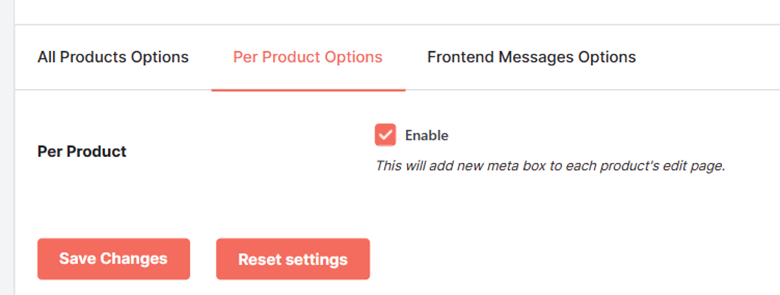Overview #
Online businesses require to keep innovating and provide more functionalities from their competitors to engage their buyers. The convenience of shopping, quality of products, and reliability of delivery services can make you the top contender in your industry in the eCommerce world.
Today, grocery stores and bakery shops are competing to deliver goods as fast as in 10-30 minutes. If you are among such stores, presenting real-time stock-related information to the buyers is equally important. So, you cannot skip enabling the Product Availability by Time functionality, especially when it is super easy to do with the help of this Booster plugin.
Let’s say, you are providing delivery services for Pizza from 10 AM to 7 PM while promising a 30-minute delivery time. But if you will not show 7 PM as closing time (or disable purchase of pizza after 6:30 or 7:00 PM, will your buyers guess it?
If not, will they wait for their order and get disappointed? Sure.
Such a communication gap can also increase complaints and queries related to the orders placed.
Product Availability by Time plugin can solve the trouble for you. It allows you to set the visibility as well as the availability of your products by time. You can set the duration (or multiple durations) for each day of the week using this plugin.
It is easy to give product availability-related information to your buyers (by time and day of the week) using the customizable template provided in the Product Availability by Time settings.
Note: All time ranges are specified in the 24-Hours format for this plugin.
Acceptable Time Format #
You may enter the time intervals in the following format (24 hours) while using the Product Availability by Time plugin of the Booster for WooCommerce plugin.
1. HH:MM-HH:MM
This format is applicable when you have to enable one time range for a particular day of the week. For example – 8:00-19:59 or 15:00-21:00.
2. HH:MM-HH:MM,HH:MM-HH:MM
This format is applicable when you have to enable multiple time ranges for a particular day of the week. For example – 6:00-11:00, 15:00-21:00. This will enable product sales for 6 AM to 11 AM and 3 PM to 9 PM for the day of the week you’ve selected.
3. “-” (Hyphen)
To make a product or all products unavailable for the whole time for a particular day of the week, use ‘-’ as the input.
How to Enable the Product Availability by Time Feature for your Shop? #
- Get started by downloading and installing Booster for WooCommerce in case you do not have it yet. If you are using Booster already, you can proceed towards configuring the Product Availability by Time plugin directly.
- In your WordPress site’s dashboard, do to WooCommerce > Settings using the menu present on the leftside.
- Now, navigate to Booster > Products and go to the Product Availability by Time plugin from here.
- Enable Product Availability by Time plugin using the checkbox present on your screen and Save Changes.
Methods of Using the Plugin #
The Product Availability by Time plugin can be used in 2 ways:
- Set global availability details for products: This configuration can be applied from the plugin’s settings dashboard at once. It will work store-wide – for all products in your store.
- Set global availibility details per product: This configuration can be set different for each of you products from the metaboxes enabled in the respective product (Edit) pages. If you have diverse time-based availability for the diverse products in your store, use this setting.
Note: Products with enabled ‘per-product’ availability by time feature but no details filled with inheriting the global time availability settings of the plugin.
Method 1: Configuring the product availability by time feature for all products #
To configure the product availability time for all products:
1. Enable the plugin (see the instructions above) and in the plugin settings dashboard, scroll down to the All Products Options section.
2. Mark the checkbox for Product by Time to enable this setting.
3. Add the time ranges for the days as per your preference.E.g., we have set the product availability for Tuesday, Wednesday and Thursday as 8 AM to 7:59 PM. On Friday the product is available only between 8 AM to 9:59 AM and 12 PM to 5:59 PM. And all products will be unavailable on Sunday, Monday, and Saturday.
4. Go to the Frontend Message Options to customize the messages to be displayed when the product is not available by time and when the product is not available for the whole day.
Note: Frontend message customization requires you to use the Booster Elite plan (or higher).
5. Click the Save Changes button to apply the settings to the plugin.
Method 2: Configuring the product availability time per product #
To set the time-based availability information per product, follow these steps:
1. Once you have enabled the Product Availability by Time plugin, mark the checkbox for Per Products in the in the Per Products Options section. This will add a ‘Booster: Product Availability by Time’ metabox in your product pages (edit mode).
2. Now, go to a product’s Edit page and scroll down to the Booster: Product Availability by Time metabox.
3. Enable this settings to specify per-product time availability status of this product.
4. Add the time ranges for the days as per your preference.
e.g. the T-Shirt with Custom Logo product is available for Monday and Tuesday. Available between 8 AM to 7:59 PM on Wednesday, Thursday and Friday. Available between 8 AM to 11:30 AM and 3:00 to 9:00 PM on Saturday.
5. Click the Update button for the page editor to apply the changes.