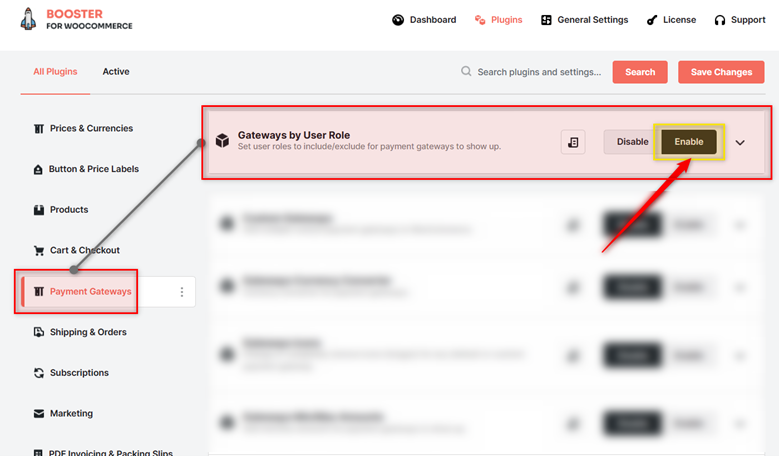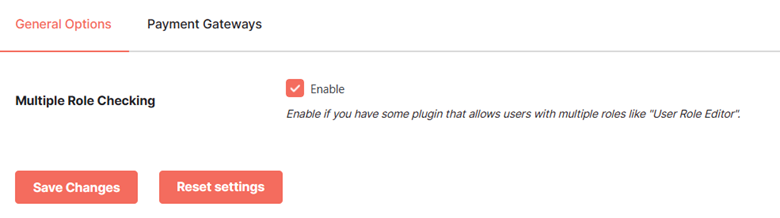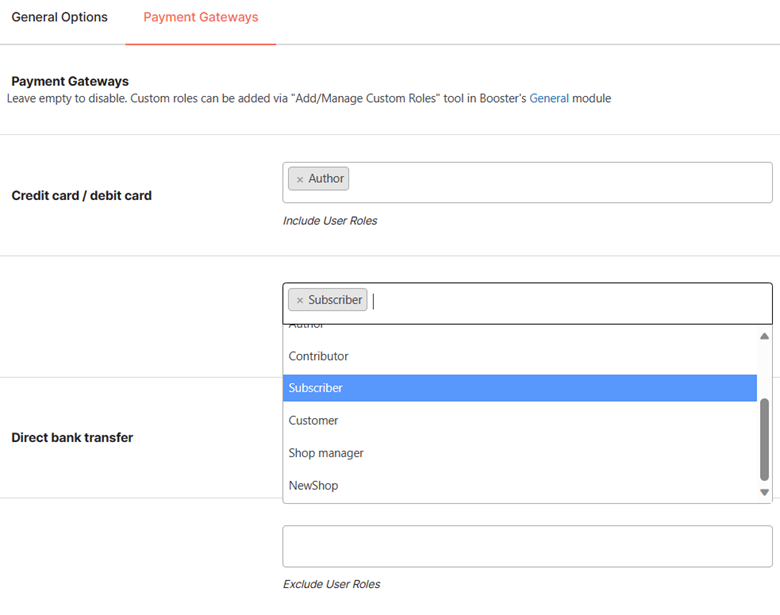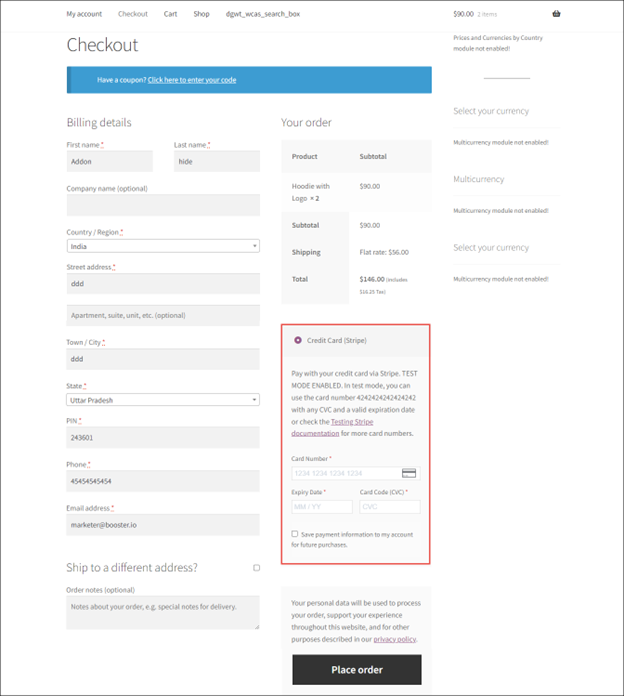Overview #
The WooCommerce Payment Gateways by User Role plugin allows you to set user roles to include/exclude for WooCommerce payment gateways to show up. If the Custom Gateways plugin is enabled for your WooCommerce site, then you can set user role conditions for the custom payment method as well.
Enabling Payment Gateways by User Role in WooCommerce #
To enable and use the Payment Gateways by User Role plugin, you should first download and install Booster for WooCommerce.
- Navigate to Booster > Plugins > Payment Gateways and enter the Gateways by User Role category.
- Select the Enable option for the Gateways by User Role plugin.
- Click Save Changes.
The WooCommerce Payment Gateways by User Role plugin will be enabled for your site.
Configuring Payment Gateways by User Role #
You can set user roles to include/exclude for the WooCommerce payment gateways using this plugin. Let’s see how.
General Options #
Select Enable for the Multiple Role Checking option if you have assigned more than one user role to some of the users in your store.
Payment Gateways #
This tab enlists all the custom and default payment gateways enabled for your eCommerce store. For each of these gateways, you can choose user roles to exclude and include.
- Select the user roles you want to include and exclude for a particular payment gateway. Make the selection(s) using the dropdown lists respectively.
- Repeat the same for all payment gateways, for which, you want to enable user-role-based settings.
- Click Save Changes.
The payment gateways will be configured by user roles.
Output #
A sample checkout page where only the payment gateway Credit Card (Stripe) is displayed for the User Role – Guest.