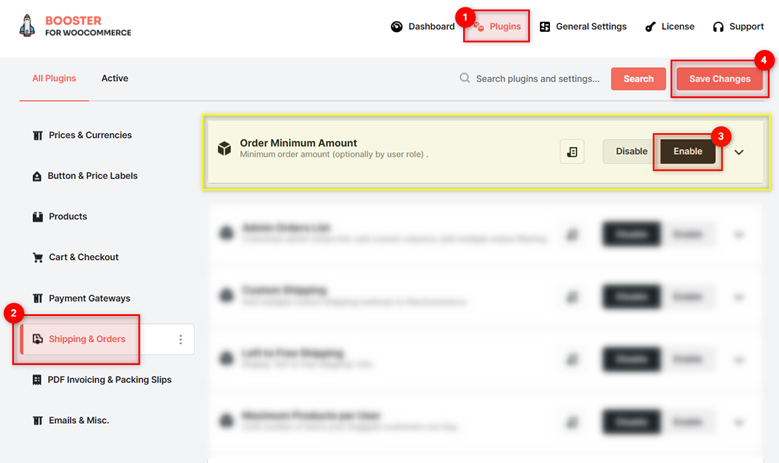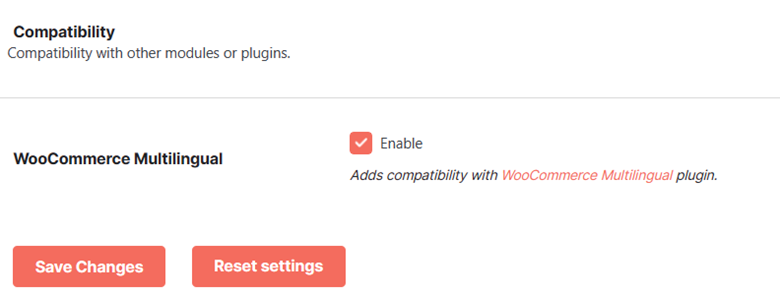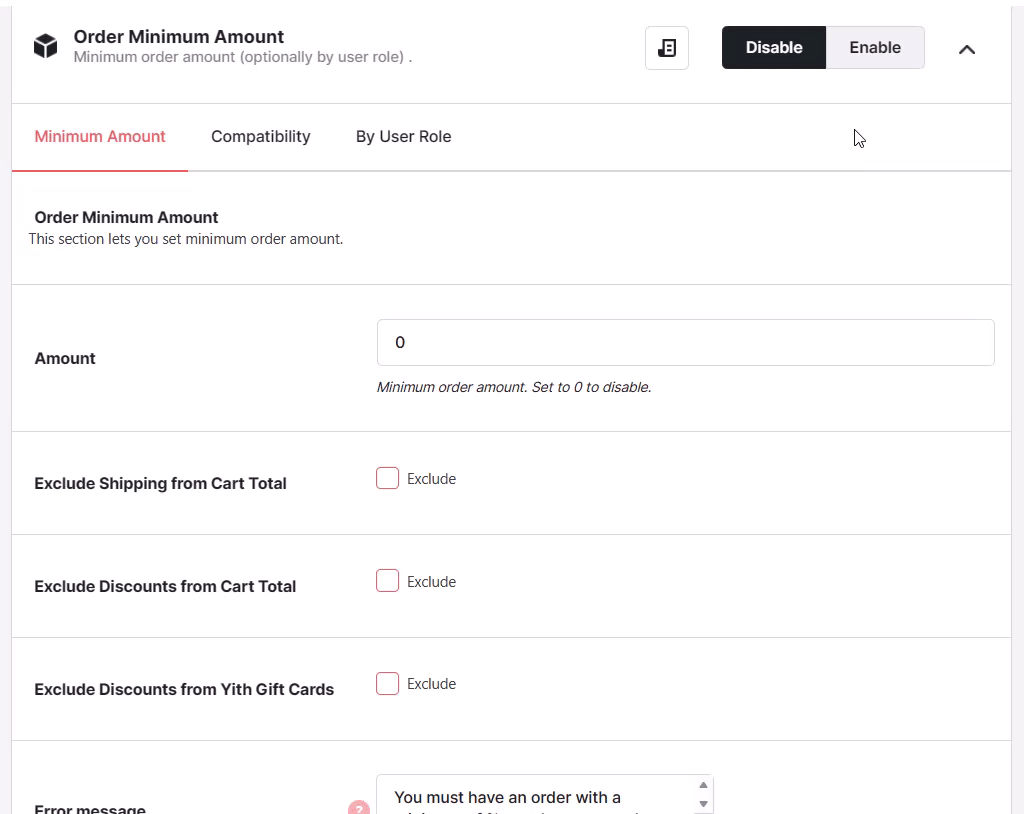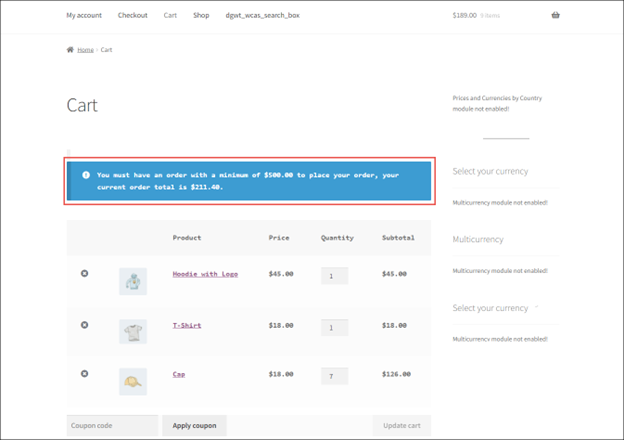Overview #
The WooCommerce Order Minimum Amount plugin allows you to set a minimum order amount for your entire WooCommerce site or by user roles. It is WPML-compatible and works fine with the WooCommerce multi-lingual plugin.
Enabling Order Minimum Amount for WooCommerce #
To enable and use the Order Minimum Amount plugin, download and install Booster for WooCommerce prior to following the below-listed steps.
- Navigate to WordPress Dashboard > Booster > Plugins and go to the Shipping & Orders category.
- Select Enable for the Order Minimum Amount plugin.
- Save Changes.
The WooCommerce Order Minimum Amount plugin will be enabled for your site.
Plugin Settings #
Minimum Amount > Configuring Order Minimum Amount for Entire Site #
You can set a minimum order amount for your entire website using this option. One can exclude taxes, YITH WooCommerce Gift Cards, and shipping from the cart total while calculating this minimum order amount.
Related cart notifications, error messages, and the scope of this plugin are specified through this tab in particular.
- In the Order Minimum Amount section, enter/select the required values for the fields. Refer to the table for field descriptions:
| Field | Description |
| Amount | Minimum order amount. Set to 0 to disable this option. |
| Exclude Shipping from Cart Total | Specifies if shipping charges will be excluded from the cart total |
| Exclude Discounts from Cart Total | Specifies if discounts, if any applicable, will be excluded from the cart total |
| Exclude Discounts from Yith Gift Cards | Specifies if discounts from YITH gift cards, if any applicable, will be excluded |
| Error message | Message that will be displayed to customers if the order amount is less than the set minimum amount. |
| Add notice to cart page also | Specifies if the Error message will be displayed on the cart page as well |
| Message on cart page | Message that will be displayed to customers if the order amount is less than the set minimum amount. |
| Advanced – Cart notice method | Method in which the notice will be displayed on the cart page |
| Advanced – Cart notice type | Type of notice that will be displayed on the cart page |
| Stop customer from seeing the Checkout page if minimum amount not reached | Specifies if the customer will be forbidden from going to the Checkout page if and when the order amount is less than the set minimum amount. When this option is enabled, if the order amount is less than the set minimum amount, the customer will be redirected to the Cart page. |
- Click the Save Changes button to save your settings.
Compatibility #
If you want to add compatibility to the WooCommerce Multilingual plugin, check the box for the WooCommerce Multilingual Enable field in the Compatibility tab.
By User Role > Configuring Order Minimum Amount for User Roles #
You can set a minimum order amount separately for every user role, including Administrator, Guest, Editor, Author, Contributor, Subscriber, Customer, Shop Manager, and so on (including custom user roles).
- Go to the By User Role tab.
- Enter the minimum order amount for all the user roles in the respective fields.
- Click Save Changes.
The minimum order amount in WooCommerce for user roles will be configured.