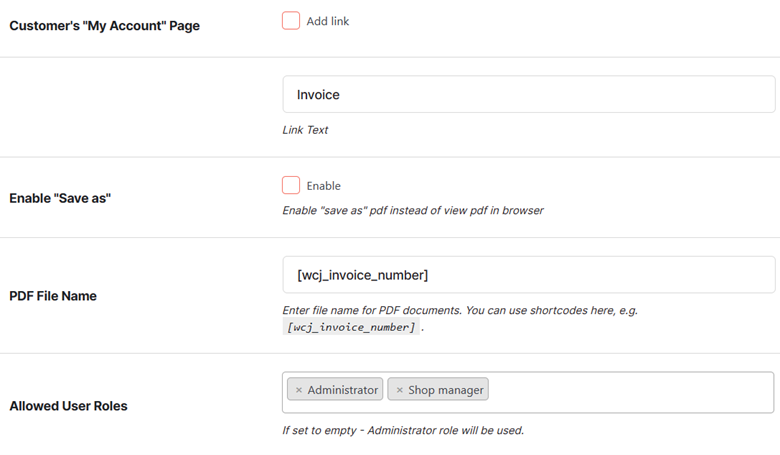Table of Contents
Overview #
Display & Misc. has various settings related to PDF invoicing for the following documents:
- Invoice
- Proforma Invoice
- Packing Slip
- Credit Note
- All the customer documents (enabled through the Document Options)
To modify a PDF Invoicing document’s Display & Misc. options:
- Go to your WordPress dashboard > Booster > Plugins > PDF Invoicing & Packing slips > PDF Invoicing > Display & Misc.
- Think of the document type for which you want to modify email options, and go to the respective tab.
- Enter the Admin title of the document. It will be displayed to the site administrator (and other internal admin-level users, as selected by you)
- Configure the settings related to the Admin’s “Order” page in the next few fields. You can:
- Add a column;
- Specify its title;
- Add view, create, and delete buttons (visible to admins);
- Specify if create and/or delete options require confirmation.
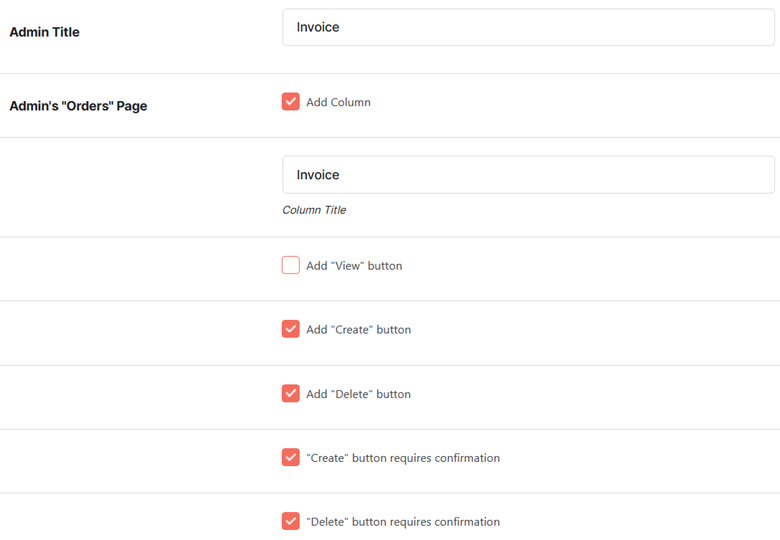
- If you want to add a link to the selected document on the Thank You Page for your customer, enable the Add Link option for it. You can also change the Link Text and set an HTML template for this. Make sure to use the variable %link% in this template.
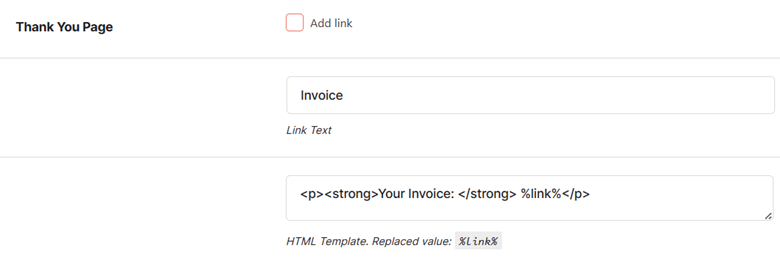
- Enable the Add Link option for the Customer’s “My Account” Page, if required. You can also change the Link Text for it.
- Want to let your customers save the PDF invoice/document? Enable “Save as”
- Set a PDF File Name for this document type. You can use the shortcode here.
- Specify which shop users should be considered Admin for these settings. If you wish to give Administrative rights to the site admin only, leave this field empty.
- Save Changes.