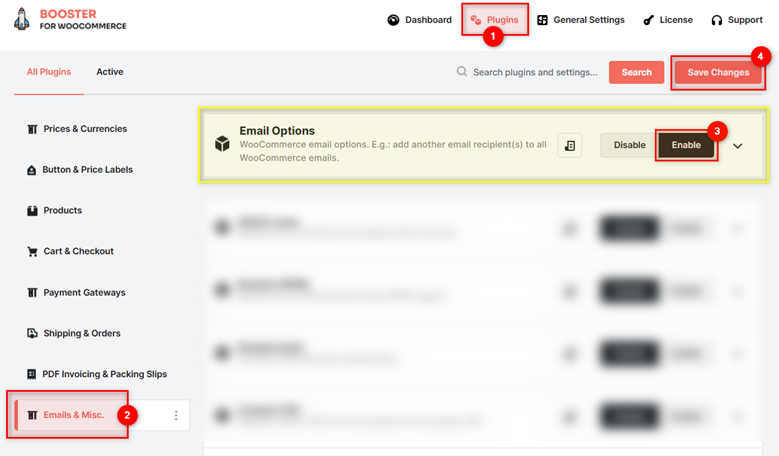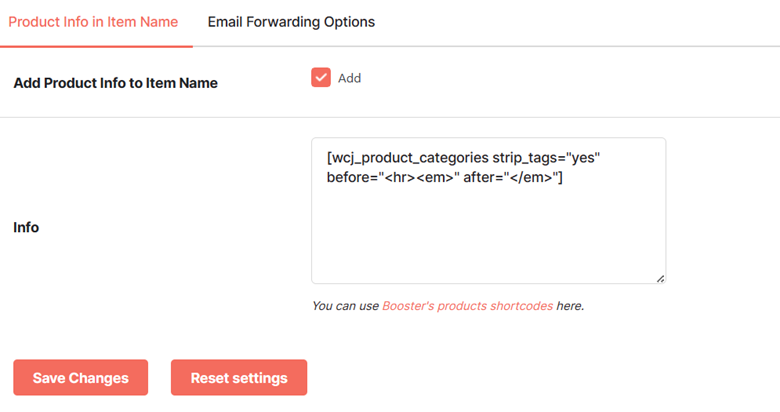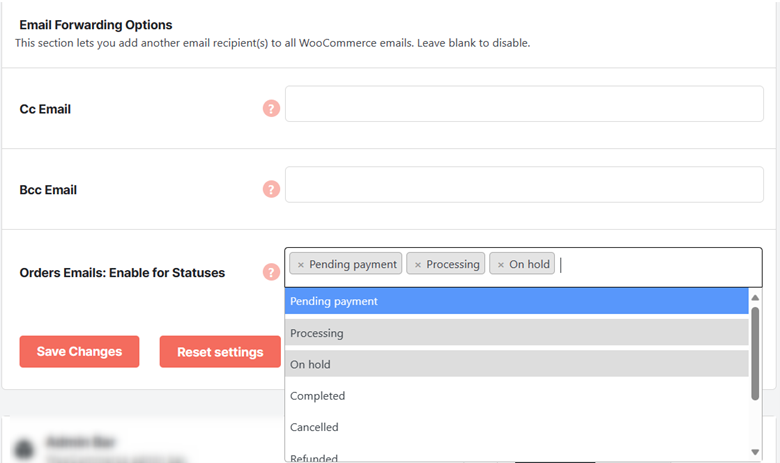Overview #
The Email Options plugin allows store owners to add the following to your WooCommerce emails:
- Additional product info in the item name;
- More people as email recipients (as Cc and Bcc) in your store;
- Information on which product emails (by status) should be sent to additional recipients.
Using this WooCommerce plugin, you can easily get notified about your product delivery process without logging in to the admin email panel. You can even keep your team members or managers in the loop for the emails they must receive. So, the eCommerce processes can be accelerated easily when you are the Email Options Plugin for your store.
Whether you want to let more people receive order emails, or you want to keep duplicate emails for your record on another email ID as backup, this plugin will be of great help.
How to Enable the Email Options Plugin in WooCommerce? #
- Buy and activate Booster for WooCommerce Plugin. As it is the parent plugin for the Email Options Plugin, you can only get started with the latter plugin when Booster is enabled.
- Go to Booster > Plugins > EMAIL & MISC.
- Select Enable for Email Options
- Save changes.
Adding Additional Product Information in Item Name in your Emails #
By default, WooCommerce just passes the name of the purchased item (and the product variant name, in the case of variable products) as the Item Name in the WooCommerce emails. Sometimes, it could be confusing for your buyers to receive just this information in the emails related to their purchase.
Imagine, you have a product named Screen Guard. Now, the same product name exists for the categories Mobile Care, Laptop Care, and Tablet Care.
Let’s say a buyer purchased the Screen Guard for his phone.
How will he recognize from the purchase email if the product is right? Or, if he purchased 2 screen guards, for separate devices, the situation will be even more confusing.
To make his buying journey better and hassle-free, you can either use unique names for each item in the shop or add extra product information in the emailers you are sending.
Obviously, the latter idea is better. For this:
- Select Add for the Add Product Info to Item Name option in the Product Info in Item Name
- Enter the additional information to be appended to your Product’s Item Name in the email. You can use Booster shortcodes in this input text area. So, not just product categories, but a lot of information can be added to your item names. However, make sure that you are not making this text unnecessarily long in this case.
Forwarding WooCommerce Emails to More People by Order Statuses #
As your WooCommerce process may involve more people than just the administrator, why not add more email recipients to your order emails? The Email Options plugin for WooCommerce allows you to do so. It also makes a good option for WooCommerce store owners billing to maintain an email backup for the orders in the shop.
To forward WooCommerce emails to multiple people by order status, do the following:
- In the Cc Email address field, add the email addresses that all the recipients can view.
- If you do not want the other recipients to know of a few email addresses, add those email IDs in the Bcc Email
- If you want to forward order emails to your additional recipients for a few or one particular order status, select the desired statuses in the Order Emails: Enable for Statuses To send emails in all conditions, leave this field blank. The order status options are:
- Pending Payment
- Processing
- On hold
- Completed
- Cancelled
- Refunded
- Failed
Note: Separate the email addresses in Email Forwarding Options using commas.