Overview #
The Templates option lets you set a template format for the following documents:
- Invoice
- Proforma Invoice
- Packing Slip
- Credit Note
- All the customer documents (enabled through the Document Options)
You can create a template format using HTML, text, and shortcodes. Find the shortcodes that can be used with this Booster Plugin here.
To create/modify a PDF Invoicing document’s template:
- Go to your WordPress dashboard > Booster > Plugins > PDF Invoicing & Packing slips > PDF Invoicing > Templates.
- Think of the document type for which you want to modify the template, and go to the respective tab.
- Modify the HTML Template
- Save settings.
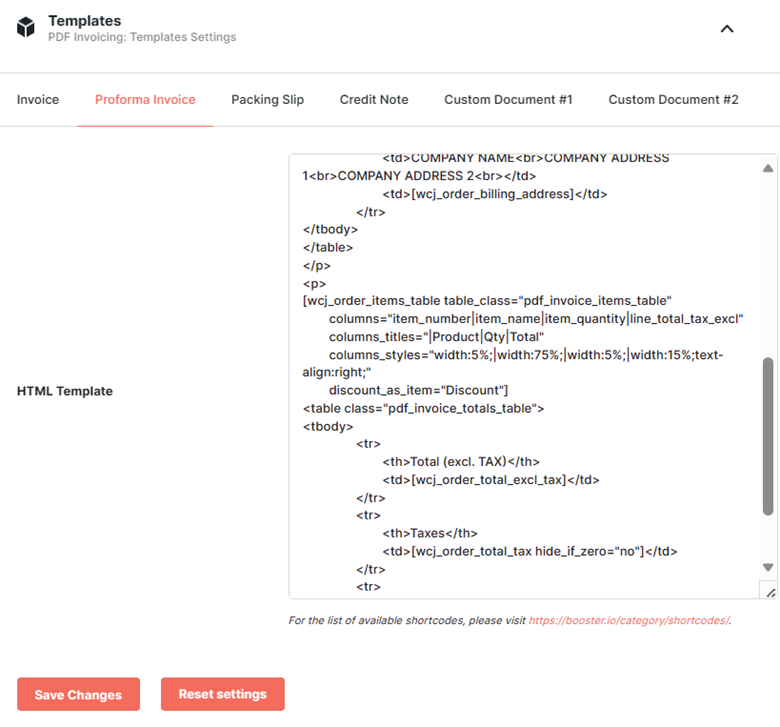
You can use the default templates as-is. However, an important thing to remember is that you must replace COMPANY NAME, COMPANY ADDRESS 1, and COMPANY ADDRESS 2 with the required values.
Wish to create different invoices for users from different billing countries? Just add the parameter billing_country to any shortcode. For example, to create two different invoices – one for customers from France and Belgium, and another for customers from the rest of the world – you can create a template similar to this:
wcj_text billing_country=”FR,BE”]Facture[/wcj_text] <br />
To add a page break to the invoice, just insert the shortcode.
To view a sample multilingual invoice template, click here.




