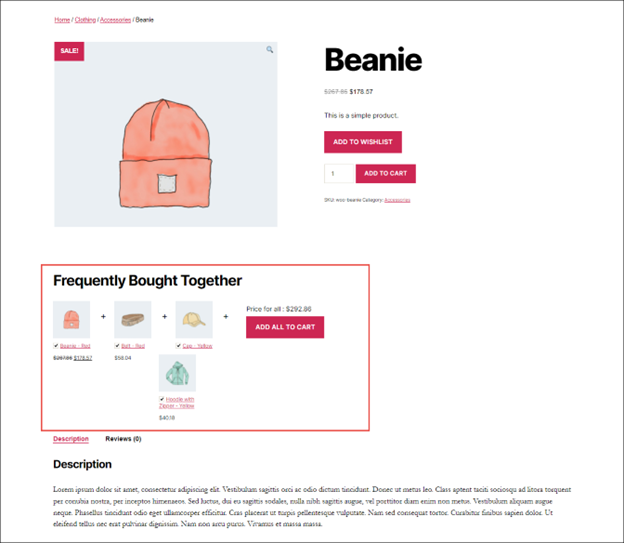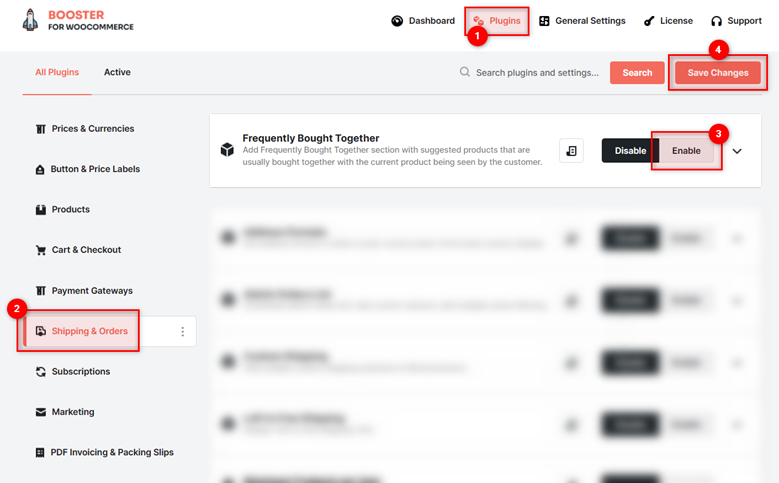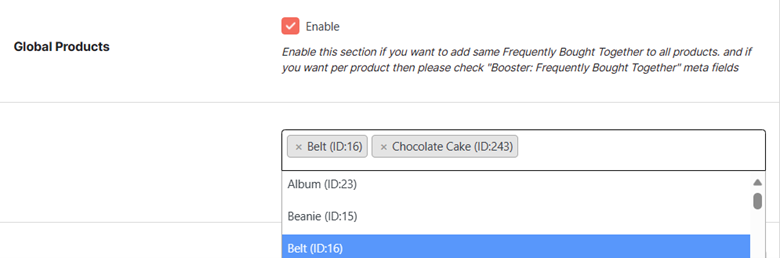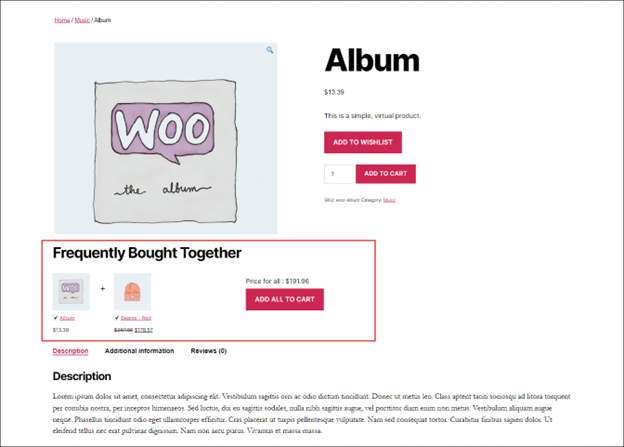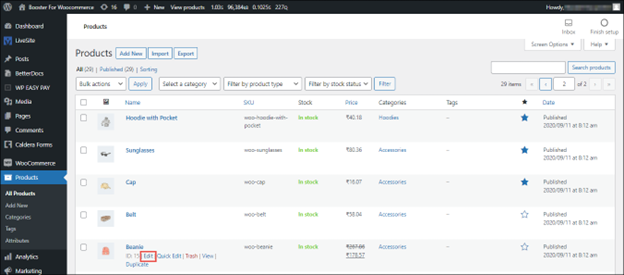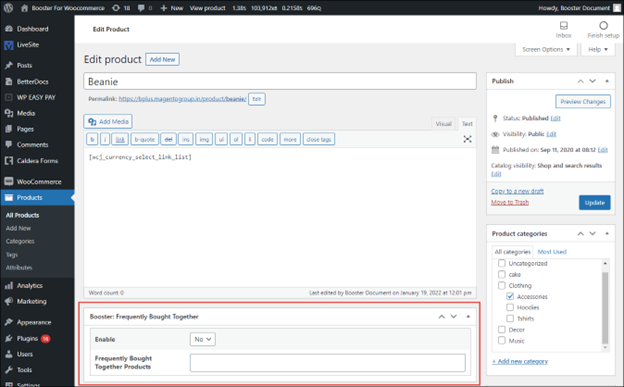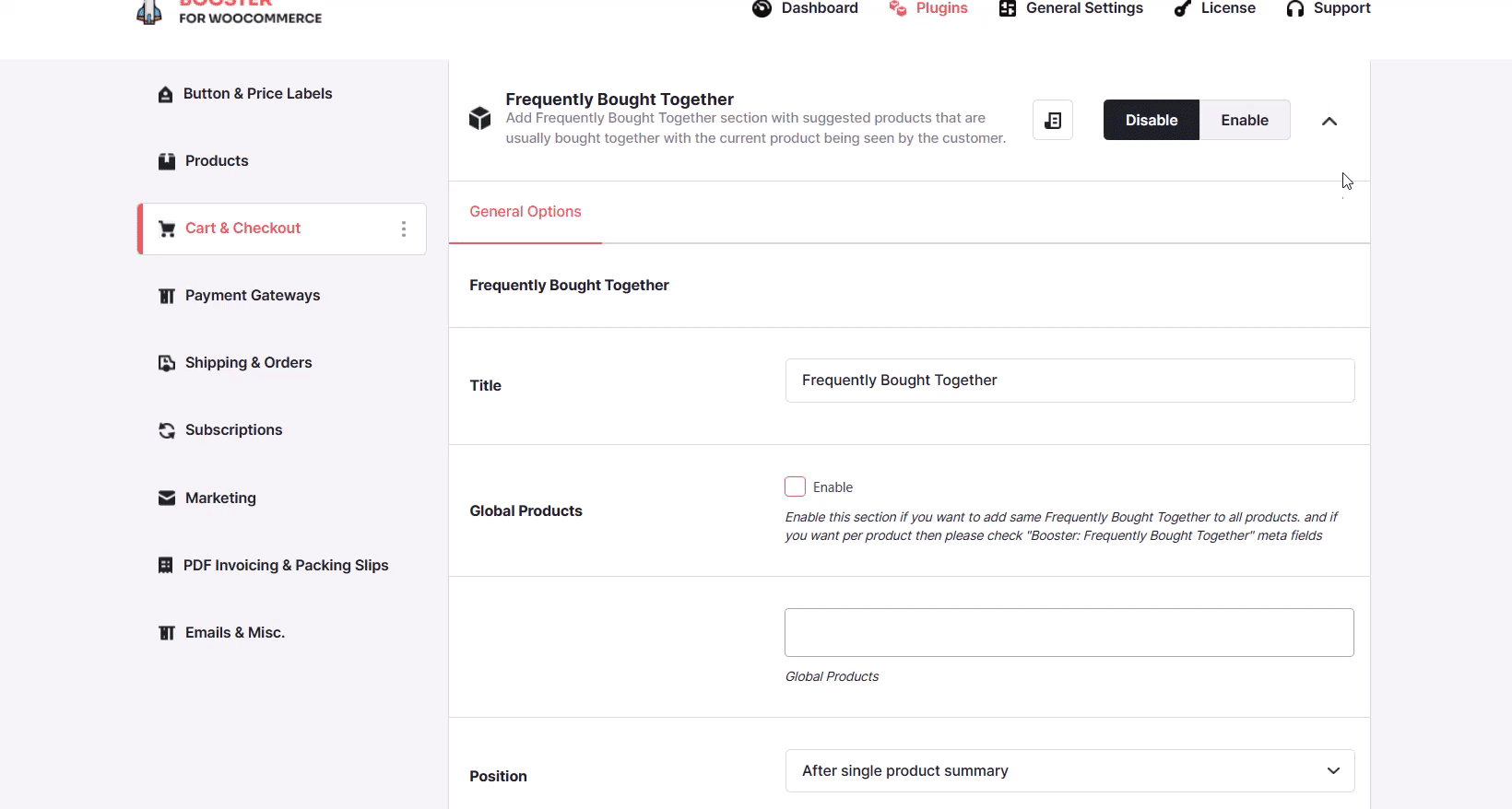Overview #
WooCommerce Frequently Bought Together plugin allows your e-commerce business to boost sales and profits through the cross-selling marketing strategy. It allows you to group related products and offer a deal for an irresistible price. You can select different related products per product or specify a group of related products to appear globally for your store.
The plugin prompts your customers to consider products that they might need to buy along with the product they are currently viewing. Ideally, products that are frequently bought together are displayed after the description of the current product in your WooCommerce store when you use the Frequently Bought Together WooCommerce plugin.
How to Enable Frequently Bought Together Feature for Your Store? #
To enable and use the Frequently Bought Together plugin, you should first download and install Booster for WooCommerce.
- Go to the Booster > Plugins page using the menu option present in your WordPress admin dashboard’s sidebar.
- Navigate to the Cart & Checkout category and look for the Frequently Bought Together plugin.
3. Enable the Frequently Bought Together plugin using the given button.
4. Click the Save Changes button, and the Frequently Bought Together WooCommerce plugin will be enabled for your site.
Frequently Bought Together Plugin Settings #
Configuring Global Frequently Bought Together Products & Settings #
You can select and display frequently bought together products to all the products across your website using this option.
- In the WooCommerce Frequently Bought Together section, check the box for the Global Products – Enable
5. Enter/select required values for the fields. Refer to the table below for field descriptions:
| Field | Description |
| Title | Title of the frequently bought together section |
| Global Products –
Enable |
Specifies if the frequently bought together should be enabled for all products on the site. |
| Global Products – Global Products | Products that will be displayed as frequently bought together. Search and select the product IDs. |
| Position | Placement position of the frequently bought together section. |
| Position Order | Position or priority, in pixels, of the frequently bought together section. |
6. Click Save Changes.
The frequently bought together will be configured and reflected on all product pages of your website.
Output #
A sample product page with the Frequently Bought Together section using the global settings:
Displaying different Frequently Bought Together Products by Product #
You can select and display frequently bought together products for selected products on your website using this option.
- Enable the frequently bought together plugin for your website.
- Navigate to WordPress Dashboard > Products > All Products.
The Products page will be displayed.
- Click Edit for the product to which you want to add frequently bought together products.
The Edit product page will be displayed.
- In the Booster: Frequently Bought Together section, select Yes from the Enable dropdown list.
- Search and select the products that you want to display as the frequently bought together products from the Frequently Bought Together Products field.
- Click Update.
Note: You must update the page to view the changes on your product page. You cannot preview the input field changes as you would preview any other changes on a WordPress page.
The frequently-bought-together products will be configured and reflected on the product page.
Repeat the above process for all products in your store, as per your requirements.
Remember, the products with no related products configured through the Booster: Frequently Bought Together meta-box will display related products as per this plugin’s global settings.
Output #
A sample product page with the Frequently Bought Together section: