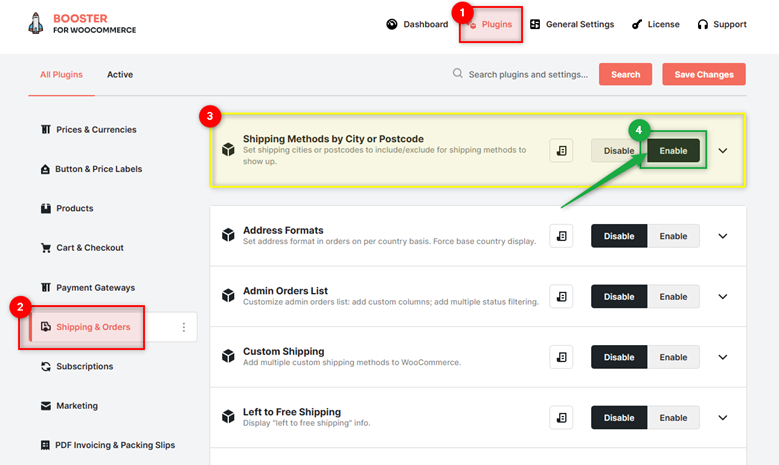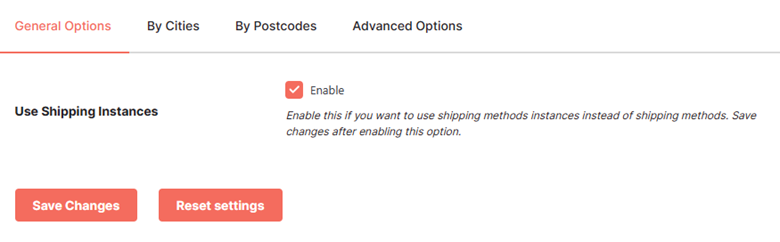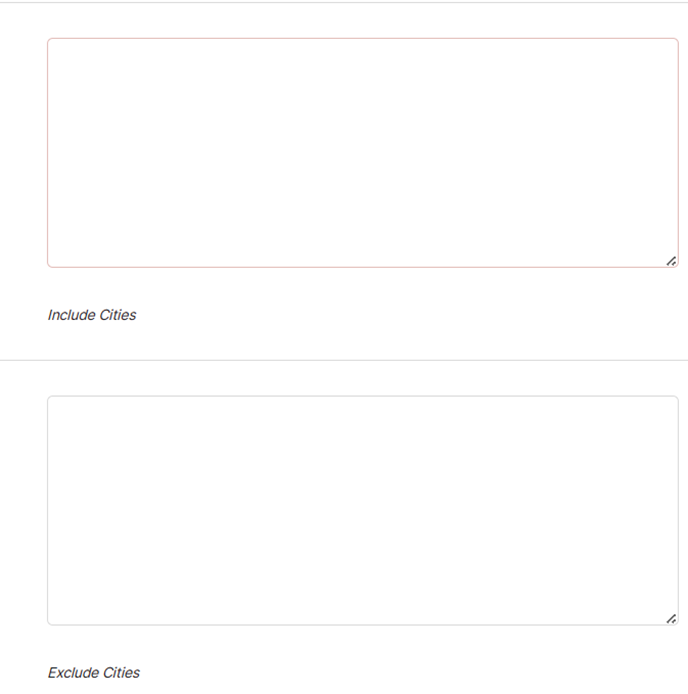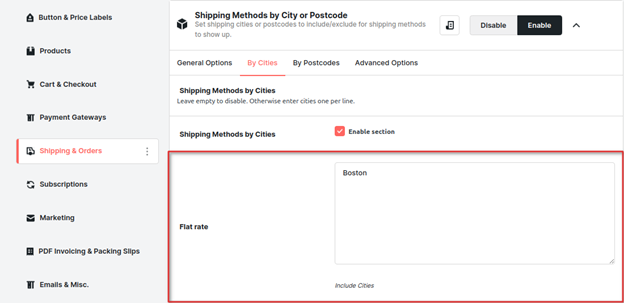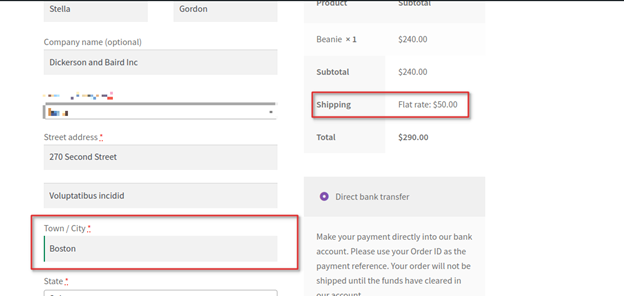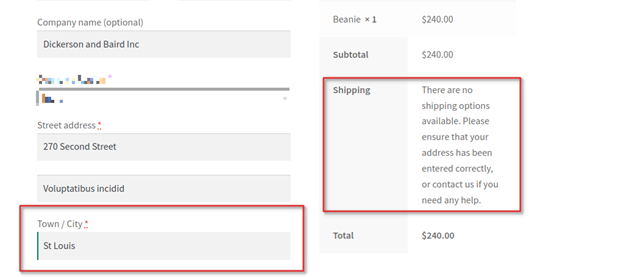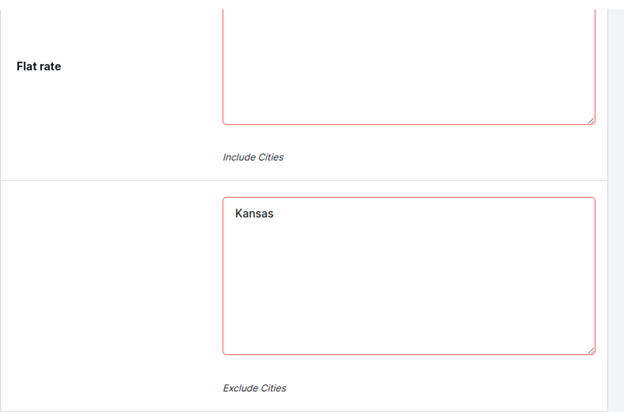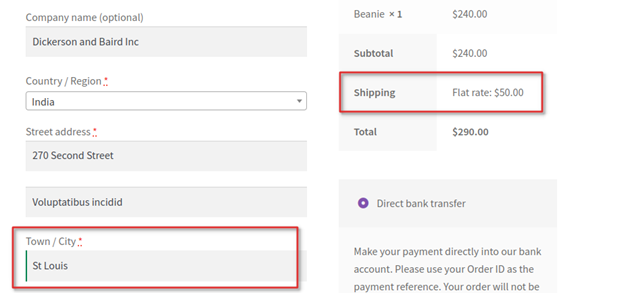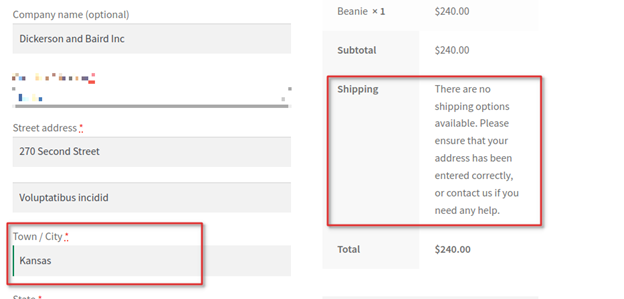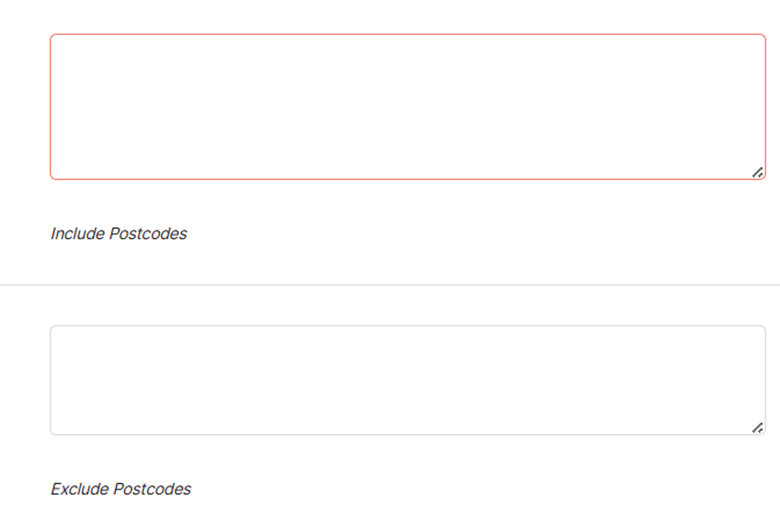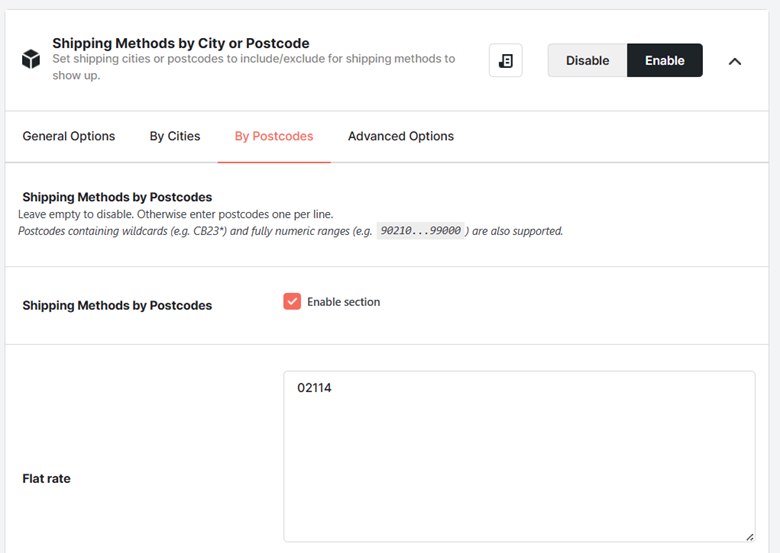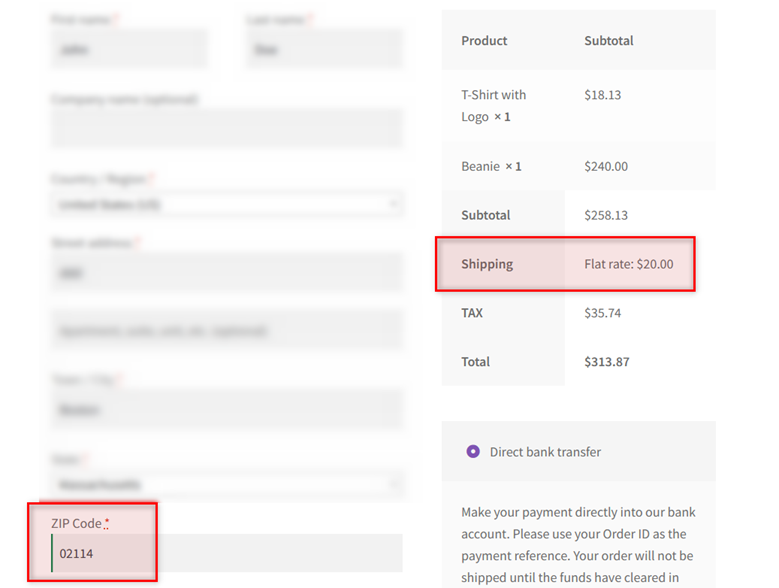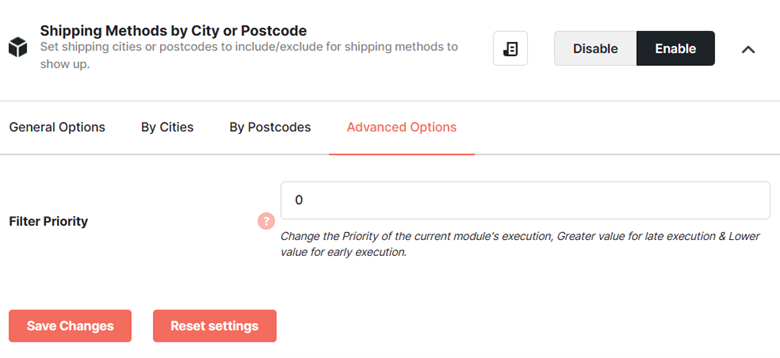Overview #
The WooCommerce Shipping Methods by City or Postcode plugin allows you to include/exclude cities or postcodes for shipping methods or shipping method instances (i.e. each shipping zone-method combination). The shipping methods will be displayed on your WooCommerce site according to these settings only.
The plugin works for shipping methods like flat rate, free shipping, and local pickup.
Enabling Shipping Methods by City or Postcode for WooCommerce #
To enable and use the Shipping Methods by City or Postcode plugin, you should first download and install Booster for WooCommerce.
- Booster > SHIPPING & ORDERS > Shipping Methods by City or Postcode.
The Shipping Methods by City or Postcode plugin settings page will be displayed.
- In the Shipping Methods by City or Postcode section, check the box for Enable field.
- Save changes, and expand the plugin’s section to edit its settings.
Configuring Shipping Methods by City or Postcode in WooCommerce #
General Options #
By default, this plugin works for WooCommerce’s 3 default shipping methods, which are Flat Rate, Free Shipping, and Local Pickup.
However, if you wish to configure city-based or postcode-based shipping for your shipping method instances instead of shipping methods, select Enable for the Use Shipping Instances option.
Upon selecting this option, you will be allowed to include and exclude cities/postcodes for each shipping zone and method combination.
For example, if you have 2 shipping zones: US (Methods: Free Shipping and Local Pickup) and UK (Flat Rate and Free Shipping enabled for your store, then the shipping instances will be:
- US: Free Shipping
- US: Local Pickup
- UK: Flat Rate
- UK: Free Shipping
By City #
To apply shipping methods/instances by city, make sure to select the Enable Section for the Shipping Methods by Cities option.
Now, enter the cities to include and cities to exclude in the given text areas. Do the same for all shipping methods (local pickup, free shipping, and flat rate) or shipping method instances.
Save changes when done.
Frontend Example 1: Shipping Methods by Cities (Include City) #
In this example, the Flat Rate shipping method is enabled for the City of Boston.
So, when the user sets his Town/City as Boston, the shipping method Flat Rate is applied to his cart.
However, if we change the city to St Louis, the shipping method cannot be fetched (as we never configured it for this city in our store.
Frontend Example 2: Shipping Methods by Cities (Exclude City) #
Now, let’s set Flat Rate as the shipping method for all cities, except for Kansas.
As you can see, St Louis customers will find the shipping method Flat Rate applied to their carts in this case.
On the other hand, customers from Kansas won’t be able to see this shipping method applied to their carts.
By Postcodes #
To apply shipping methods/instances by postcode, make sure to select the Enable Section for the Shipping Methods by Postcodes option.
Now, enter the pin codes to include and the pin codes to exclude in the given text areas. Do the same for all shipping methods (local pickup, free shipping, and flat rate) or shipping method instances.
Save changes when done.
Frontend Example: Shipping Methods by Postcode #
Let’s use the following settings to apply the shipping method to our store by postcode:
As expected, the output is as under:
Advanced Options #
Enter the priority of the current plugin’s execution in the Filter Priority field. Set a greater value for late execution and a lower value for early execution. This option is useful when you have another plugin, installed on your store, setting city and/or postcode-based shipping rules.
Save changes.