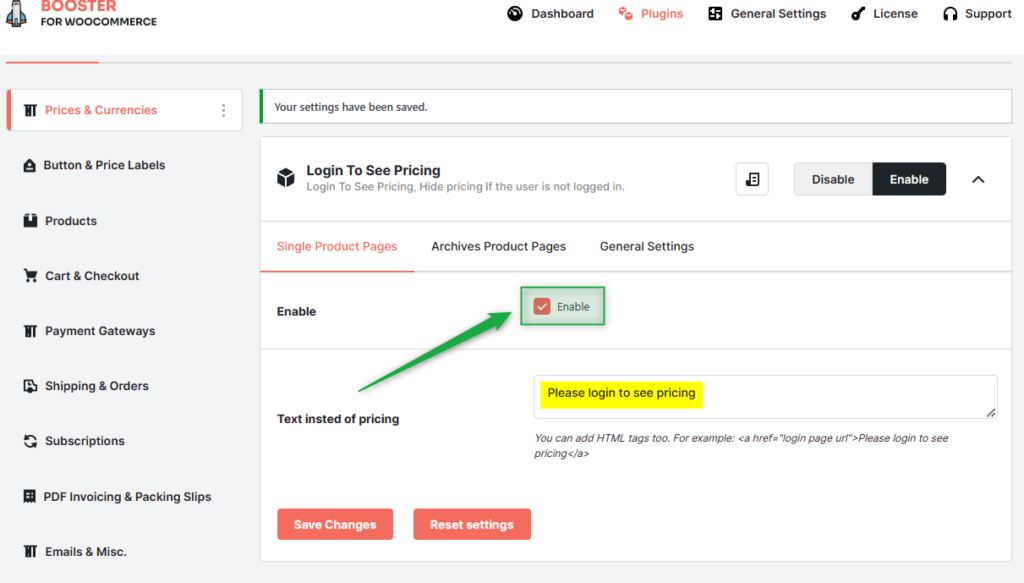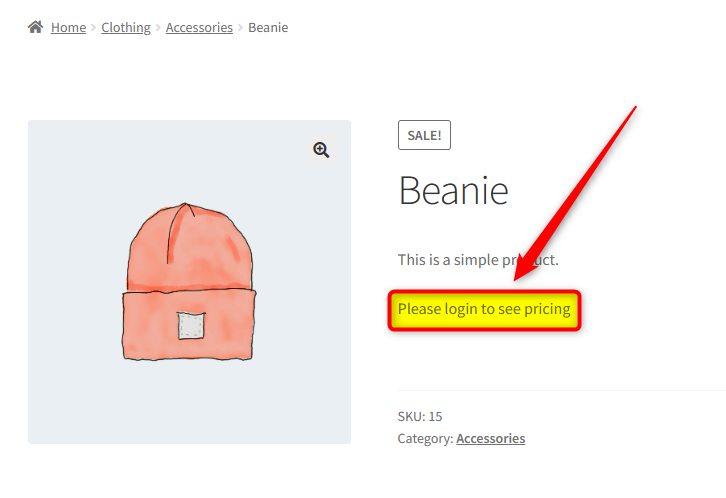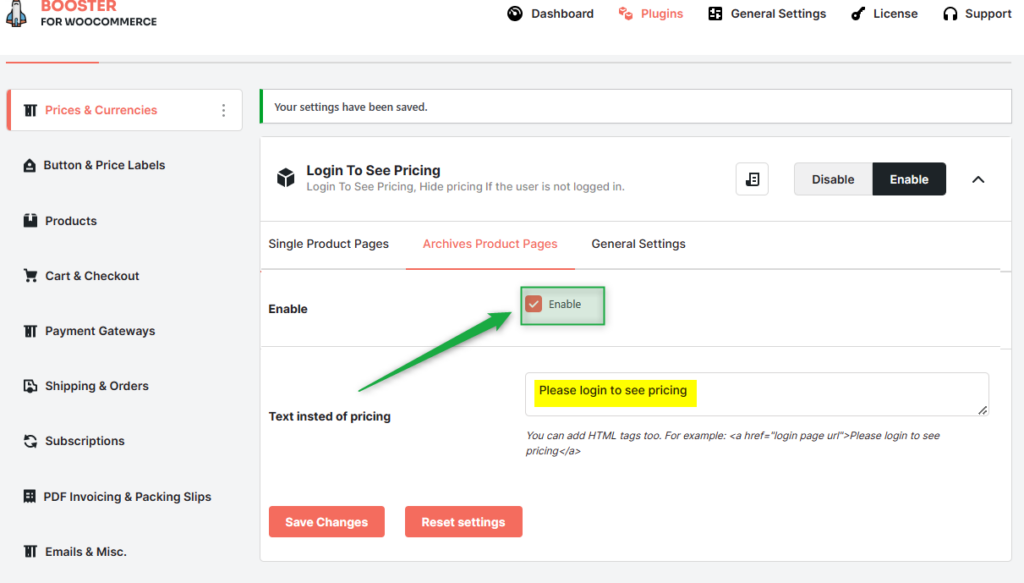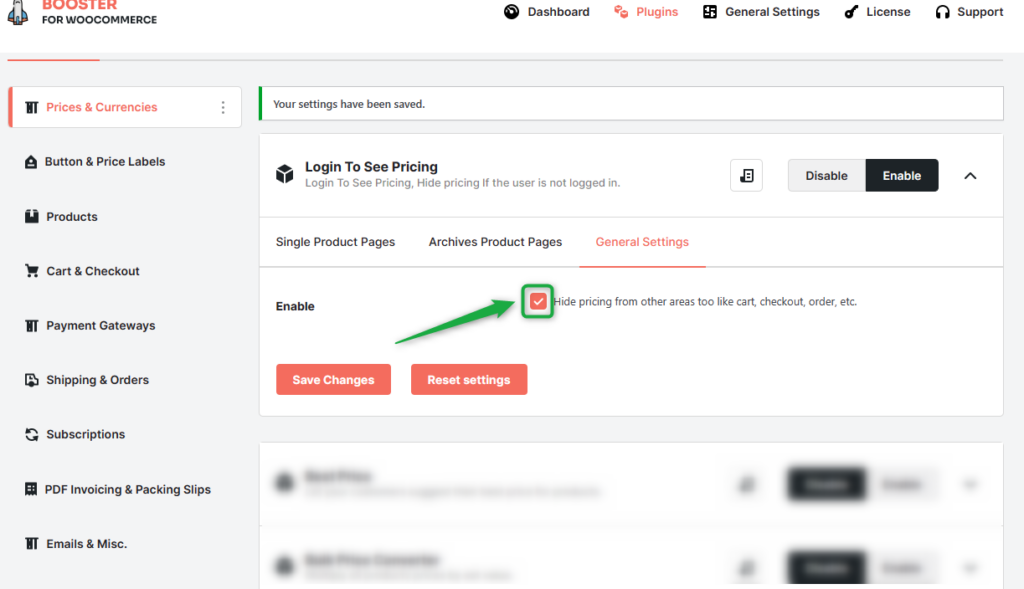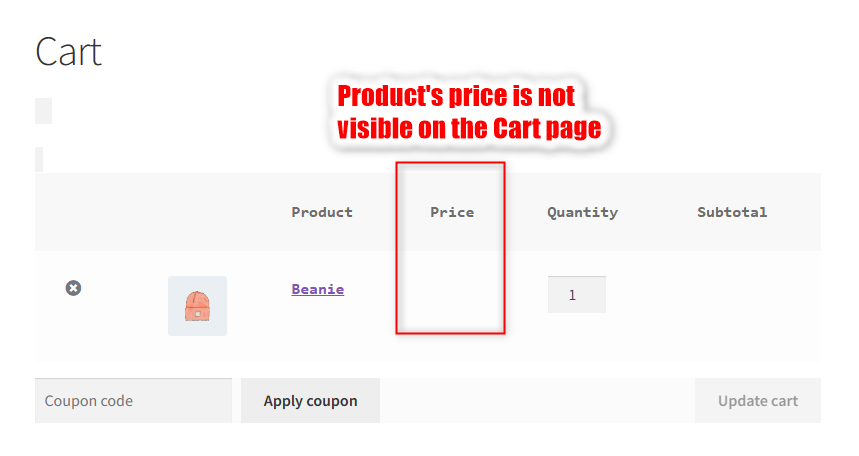Overview #
The Login to See Pricing plugin in the Booster for WooCommerce package is a perfect aid for online store owners who want to build a user base and increase user engagement on their sites.
This WooCommerce plugin hides the product pricing for the audience that visits a product/archive page without logging in to your website. To view the price, the prospect or customer must log in to your site first.
Demo 1: Single Product Page
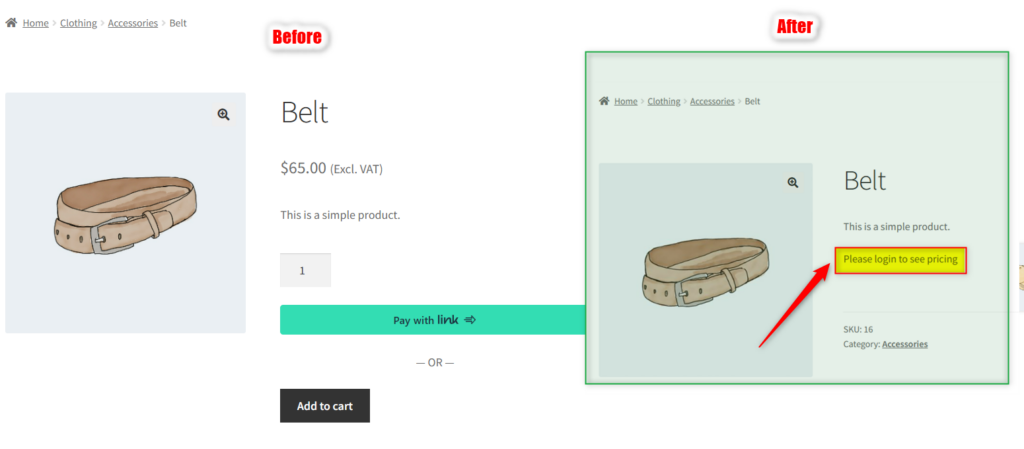
Demo 2: Archive Page
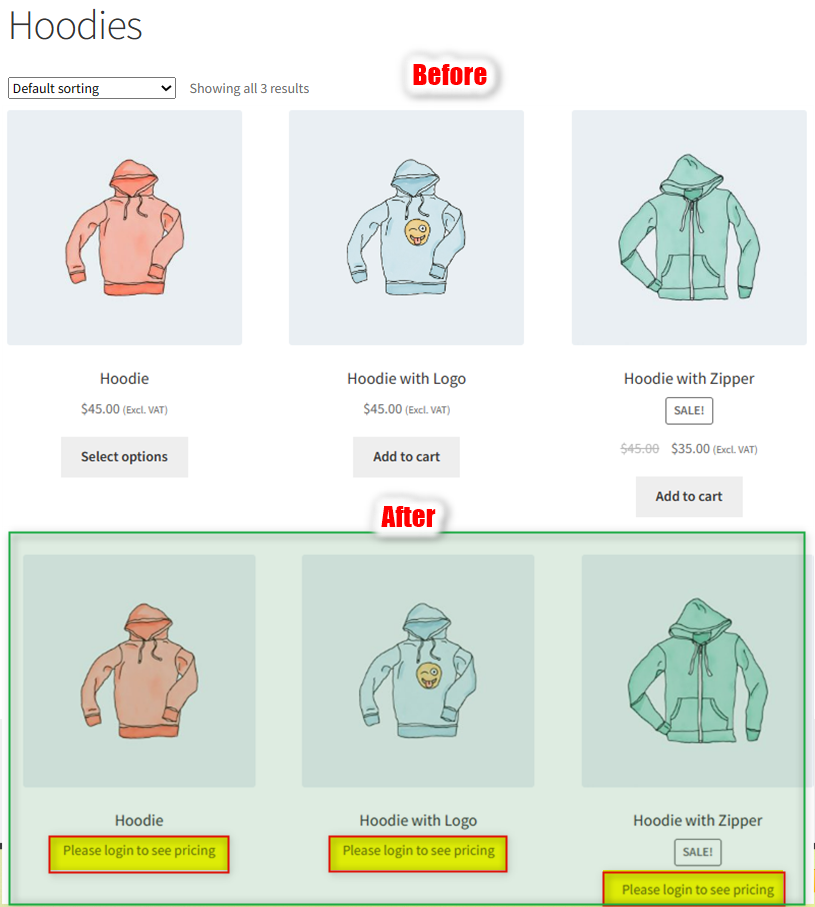
Getting Started with the Login To See Pricing Plugin #
To make the unregistered or non-logged-in users see a ‘Login to See Pricing’ message, you need to install the Booster for WooCommerce package as a prerequisite. Activate the package after installation, and follow the below-mentioned steps to get started with the Login to See Pricing plugin.
-
- Login to the WordPress Dashboard of your store.
- Go to Booster > Plugins > Prices & Currencies > Login to See Pricing.
- Enable the plugin.
- Change the plugin settings as per your preference; use the next sections as a reference.
How to Display ‘Login to See Pricing’ Message on Single Product Pages? #
-
- Go to Booster > Plugins > Prices & Currencies > Login to See Pricing and make sure that the plugin is enabled. If not, enable it by selecting Enable for the plugin.
- In the Single Product Pages section, tick the Enable checkbox.
- If you wish to specify a text other than ‘Login to See Pricing,’ you can edit the text written in the Text Instead of Pricing field.
- Click on the Save Change button.
Example Output:
How to Display ‘Login to See Pricing’ Message on Archive Product Pages? #
- Go to Booster > Plugins > Prices & Currencies > Login to See Pricing in your WordPress admin dashboard.
- Here, make sure that the Login to See Pricing plugin is enabled. If not, enable it by selecting Enable for the plugin.
- Navigate to the Archives Product Pages section and click Enable checkbox.
- Edit the text in the Text Instead of Pricing field if you wish to display a custom-created text to your non-logged-in users.
- Click on the Save Change button.
Example Output:
How to Hide pricing from cart, checkout, order, etc., for non-logged-in users? #
- Go to Booster > Plugins > Prices & Currencies tab.
- Click on the Login to See Pricing plugin link and see if it is enabled. If not, enable it by selecting Enable for the plugin.
- Navigate to the General Settings.
- As you do not want to display a product’s pricing to non-logged-in users on your store pages (e.g., cart, checkout, order, and so on), select Enable for the given checkbox.
- Click on the Save Change button.
Example Output:
- Go to Booster > Plugins > Prices & Currencies > Login to See Pricing and make sure that the plugin is enabled. If not, enable it by selecting Enable for the plugin.