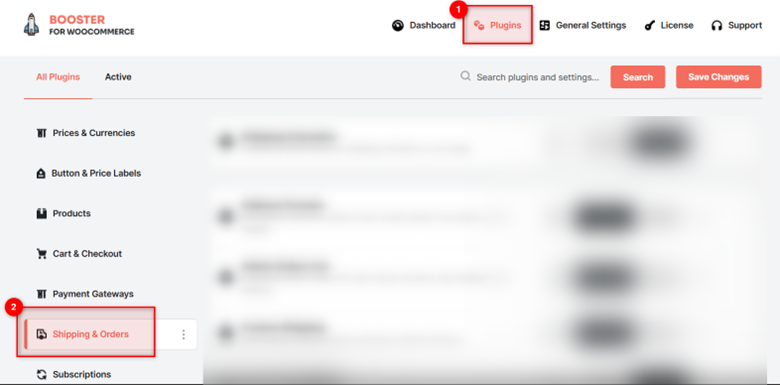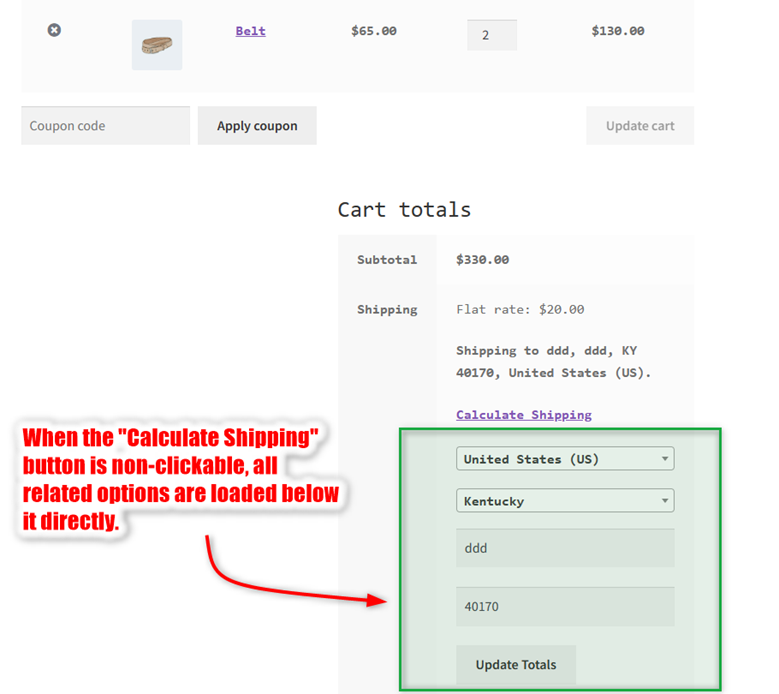Overview #
The WooCommerce Shipping calculator plugin lets you customize the WooCommerce shipping calculator on the cart page. It is basically used for filtering the shipping methods based on the details filed by the user to the Calculate Shipping options such as country, state, pin code, etc. These options can be preloaded on the cart page or made available/unavailable on the user’s click.
You can also set labels for the Calculate Shipping and Update Totals buttons using it.
Enabling Shipping Calculator #
To enable and use the Shipping Calculator plugin, downloading and installing the Booster for WooCommerce is a prerequisite. Follow the below-mentioned steps next:
1. Navigate to Booster > Shipping & Orders in your WordPress Dashboard.
2. Scroll down to the Shipping Calculator and select Enable to activate this plugin.
3. Save Changes.
The WooCommerce Shipping Calculator plugin will be enabled for your site.
How to Configure Booster – Shipping Calculator Settings #
To get started with configuring the Shipping Calculator, go to Booster > Plugins > Shipping & Orders > Shipping Calculator in your eCommerce store’s WordPress admin dashboard.
Now, you will have two tabs:
- General Options
- Label Options
Learn about the options in both these tabs next:
Shipping Calculator > General Options #
- Select Enable for the Enable City option if you want the user to change his/her city for shipping calculations.
- Select Enable for the Enable Postcode option if you want the user to change his/her postal code for shipping calculations.
- Select Enable for the Enable State option if you want the user to change his/her state for shipping calculations.
- To hide the Calculate Shipping link or to make it non-clickable, enable the Force Block Open option and select your desired choice.
- Save changes to proceed.
Note: It is essential to set a label for Calculate shipping from the Label Options tab when you enable Force Block Open.
A Clickable Calculate Shipping link #
By default, the shipping link is clickable. It loads and unloads the city, state, and/or postcode fields on the cart page as you click on it.
A Non-Clickable Calculate Shipping link #
When you enable Force Block Open and make the shipping link non-clickable, it will open the shipping calculate block directly on the page load & make the “Calculate Shipping” non-clickable.
Label Options #
- To set labels for your shipping calculator on the cart page, select the Enable Section for the Labels
- Add the Name/text for the calculate shipping and update totals button in the respective fields.
This is how the labels’ text will look on the cart page:
- Click Save Changes.