Table of Contents
Overview #
The Paid Stamp option lets you enable a stamp (in the image format) for the “paid” invoices. Here’s how you can stamp your paid invoices and simplify your finance operations:
- Go to your WordPress dashboard > Booster > Plugins > PDF Invoicing & Packing slips > PDF Invoicing > Paid Stamp.
- Select Enable to the Paid Stamp option in the Invoices
- Add the URL from where the Custom Paid Stamp image should be fetched.
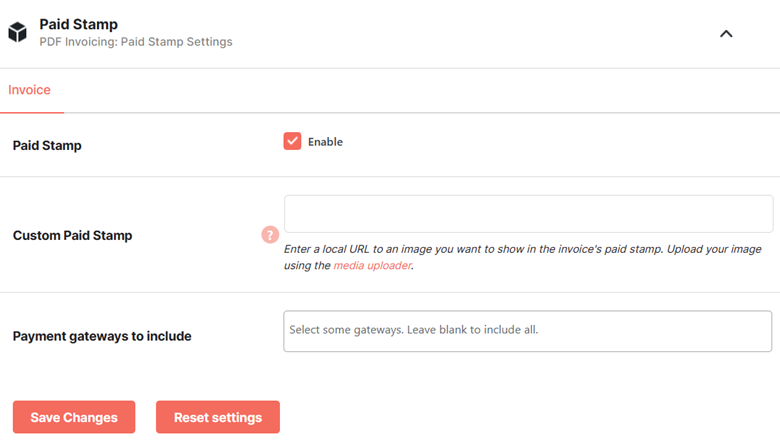
- Choose the payment gateways to enable the paid stamp for them. Booster currently supports the following gateways (and this list will only grow in the future 🙂)
- Credit /Debit card
- Direct bank transfer
- Check payments
- Cash on delivery
- PayPal
- Credit Card (Stripe)
- SEPA Direct Debit
- Giropay
- iDEAL
- Bancontact
- EPS
- Sofort
- Przelewy24 (P24)
- Boleto
- OXXO
- Alipay
- Multibanco
Note: Leave this field blank if you want to enable email attachments for payment gateways.
- Save Changes.




