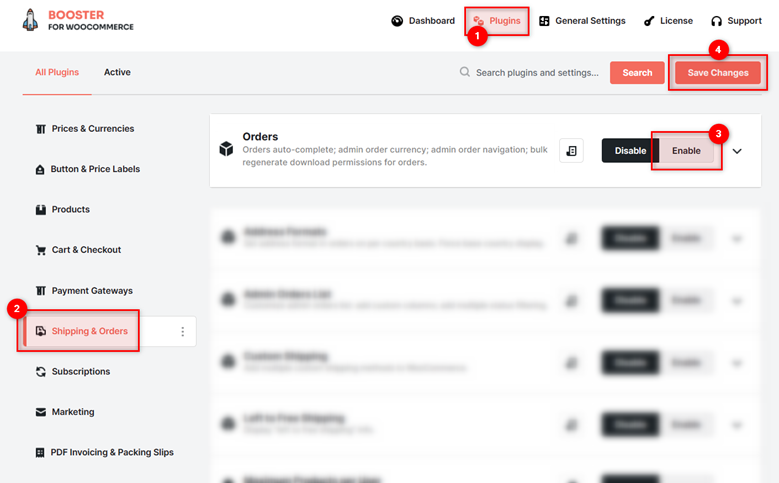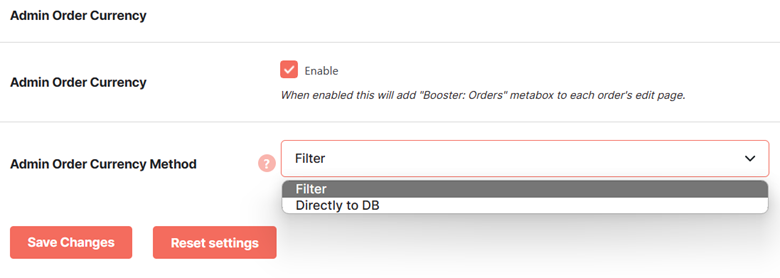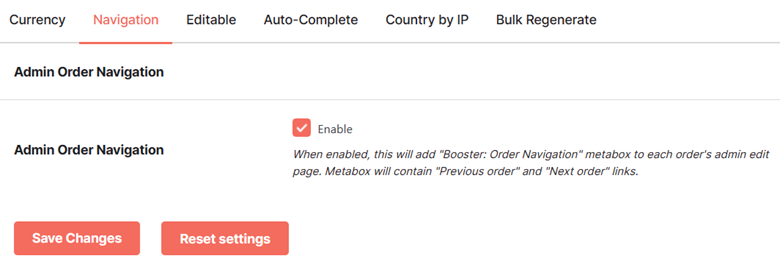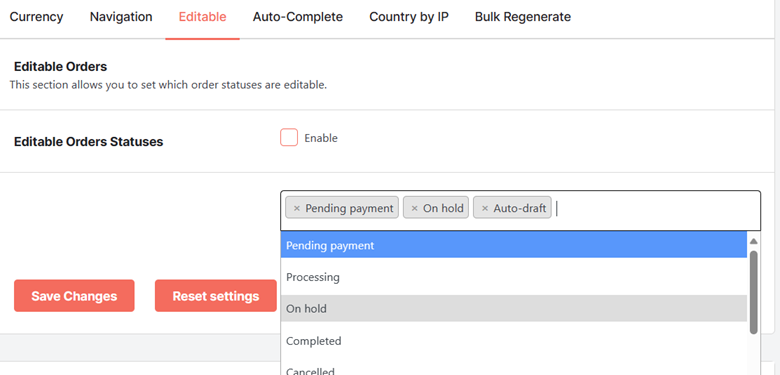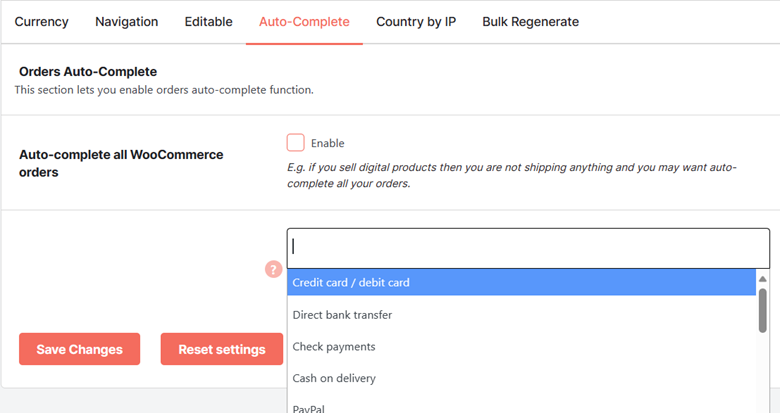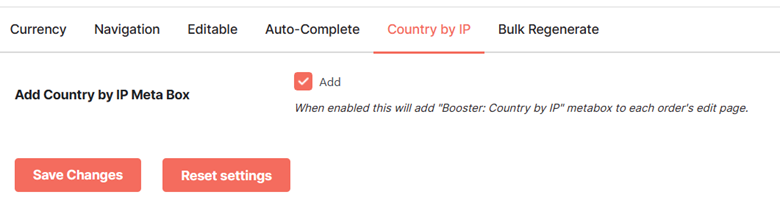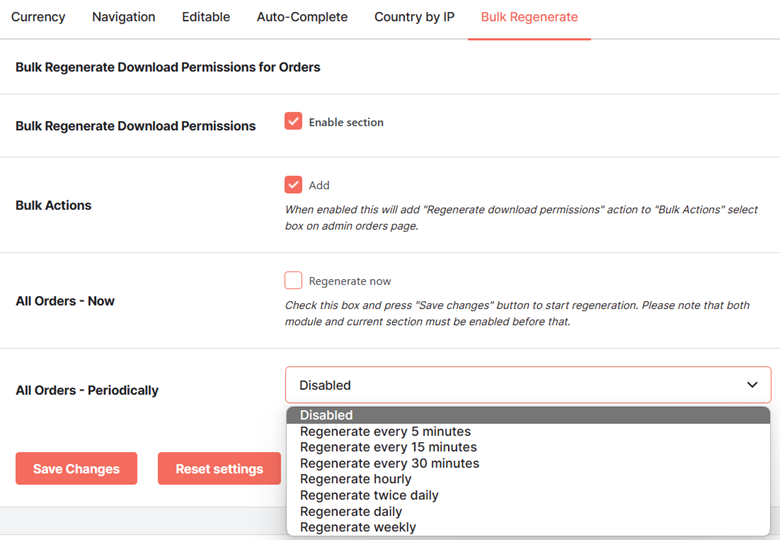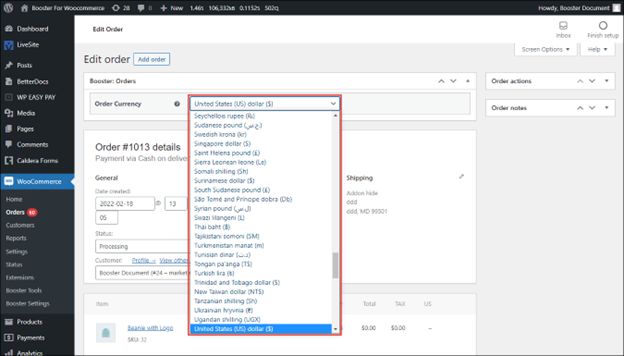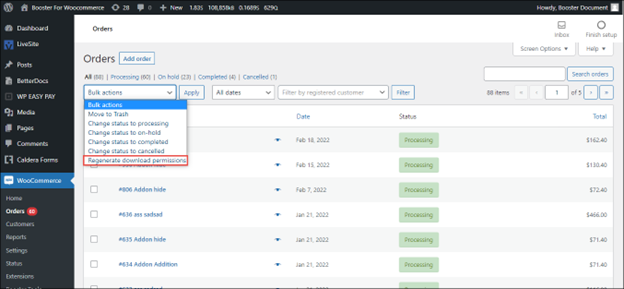Overview #
The WooCommerce Orders plugin allows you to set up auto-completion of orders, change currencies for orders, set up admin order navigation, set up editable orders, and bulk regenerate download permissions for orders.
Enabling Orders Plugin for WooCommerce #
To enable and use the Orders plugin, you should first download and install Booster for WooCommerce.
- Navigate to WordPress Dashboard > Booster > Plugins page
- Click the Shipping & Orders category tab.
- Select Enable for the Orders plugin and click Save changes.
The WooCommerce Orders plugin will be enabled for your site.
Configuring Orders Plugin in WooCommerce #
You can set up auto-completion of orders, change currencies for orders, set up admin order navigation, set up editable orders, and bulk regenerate download permissions for orders using this option.
Currency (Admin Order Currency) #
The Admin Order Currency tab allows you to change currencies for orders. If you want to change order currency for existing orders, you can do so from here. This tab will help if you are creating orders manually, i.e., from the admin dashboard.
- Enable the Admin Order Currency option to change order currencies for existing orders. When this option is enabled, the “Booster: Orders” metabox will be added to each order’s edit page.
- Select an Admin Order Currency Method.
- When you select the Filter method, changes will be reflected only when the “Admin Order Currency” section is enabled.
- When you select the Directly to DB method, changes will be permanent, that is, even if the WooCommerce Orders plugin is removed.
Navigation (Admin Order Navigation) #
The Admin Order Navigation tab, when enabled, adds a meta box that displays Previous order and Next order links in the admin Order Edit page.
- To display the Previous order and Next order links in the admin Order Edit page, check the box for the Admin Order Navigation
Editable (Editable Orders) #
The Editable Orders tab allows you to set which order statuses are editable.
- To set which order statuses are editable, check the box for the Editable Order Statuses – Enable field.
- Select the order statuses that you want to set as editable from the Editable Order Statuses dropdown list.
- Save changes and/or move to the next options/tabs to configure more Orders settings.
Auto-Complete (Orders Auto-Complete) #
The Orders Auto-Complete tab allows you to enable auto-completion of orders. For example, if you sell digital products, you are not physically shipping anything, and you may want to auto-complete all your orders. When this option is enabled, the status of all new orders will be automatically marked as completed.
- To enable auto-completion of orders, check the box for the Auto-complete all WooCommerce orders – Enable field.
- Select the payment methods for which you want the orders to be auto-completed from the Auto-complete all WooCommerce orders dropdown list. Leave this field blank to auto-complete all orders.
- Save changes and/or move to the next options/tabs to configure more Orders settings.
Country by IP #
To display the IP of the country from which the order was placed in the admin Order Edit page, check the box for the Add Country by IP Meta Box field.
Note: The Country by IP section, when enabled, adds a meta box that displays the IP of the country from which the order was placed in the admin Order Edit page.
Bulk regenerate (Bulk Regenerate Download Permissions for Orders) #
The Bulk Regenerate Download Permissions for Orders tab allows you to regenerate download permissions for multiple orders at once.
- To enable regenerate download permissions for multiple orders at once, check the box for the Bulk Regenerate Download Permissions for Orders field.
- To add the “Regenerate download permissions” action to the “Bulk Actions” select box on the admin orders page, check the box for the Bulk Actions field.
- To start regenerating download permissions for orders immediately, check the box for the All Orders – Now field. The download permissions for orders will start immediately after you click the Save changes button. However, both the plugin and the Bulk Regenerate Download Permissions for Orders section must be enabled before that.
- Select the frequency at which you want the download permissions to be regenerated from the All Orders – Periodically dropdown list.
- Click Save Changes.
The WooCommerce Orders plugin settings will be configured.
Output #
A sample Admin order page with the admin Order Currency option enabled, Order Navigation and Country by IP:
The admin Orders page with the Regenerate download permissions action added to the Bulk Actions is shown in the below screenshot: