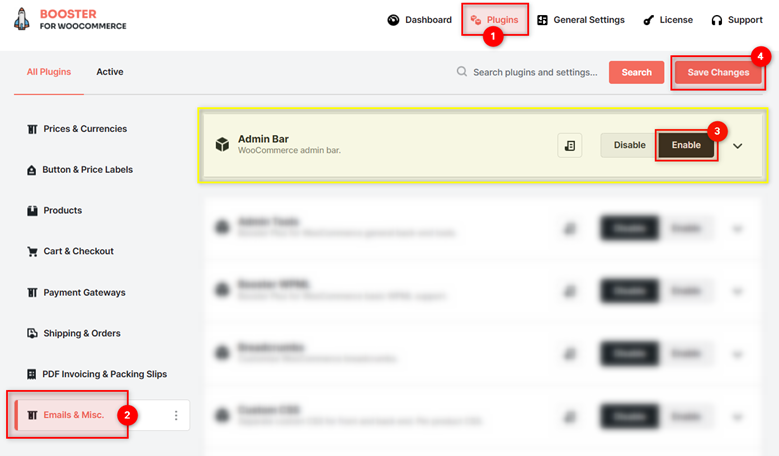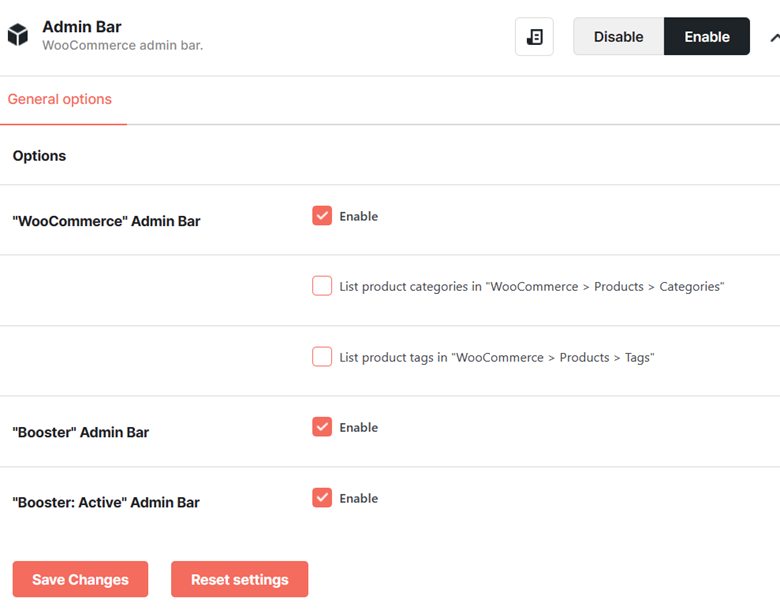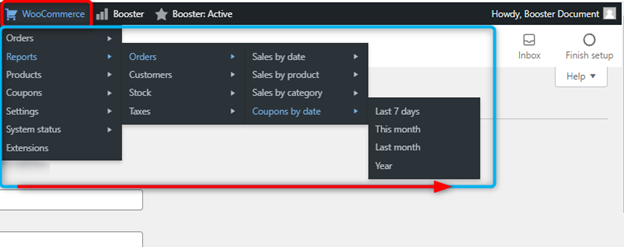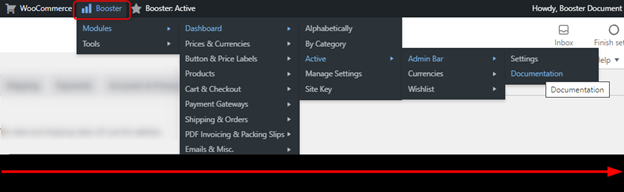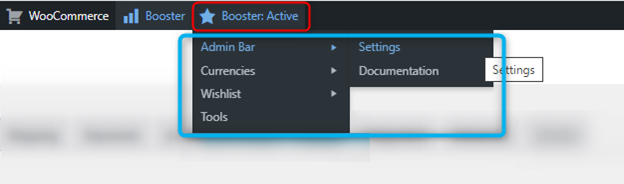Overview #
Access literally every single WooCommerce and Booster option in one click using the WooCommerce Admin Bar plugin.
The plugin gives a seamless navigation facility to the site admins throughout essential WooCommerce functionalities. It enables 3 multi-leveled menus, namely – WooCommerce, Booster, and Booster: Active, for you in the admin bar. These menus are accessible from the dashboard as well as the website/shop as long as you are logged in as an administrator.
So, forget about the hassles of having hundreds of Booster and WooCommerce by downloading the super-useful Admin Bar plugin.
How to Enable Admin Bar? #
- Download, install, and activate the Booster for WooCommerce plugin.
- Go to Booster > Plugins > Email & Misc. > Admin Bar.
- Select Enable for the Admin Bar
- Click on the Save Changes
Options #
- Select Enable for the “WooCommerce” Admin Bar It will add all the options related to WooCommerce in the top admin bar.
- Select the respective options to add WooCommerce > Products > Categories and/or WooCommerce > Products > Tags.
- Select Enable for the “Booster” Admin Bar It will add all the categories, plugins, plugin setting links, and documentation links in an admin bar menu.
- Select Enable for the “Booster: Admin” Admin Bar It will add all options to navigate through the active plugins of Booster.
Using the plugin, you can access the enabled admin bar menus from the WordPress dashboard as well as the WooCommerce shop.
Preview: “WooCommerce” Admin Bar #
Preview: “Booster” Admin Bar #
Preview: “WooCommerce: Active” Admin Bar #
Reset Settings #
Click on the Reset Settings button to restore the default plugin settings.