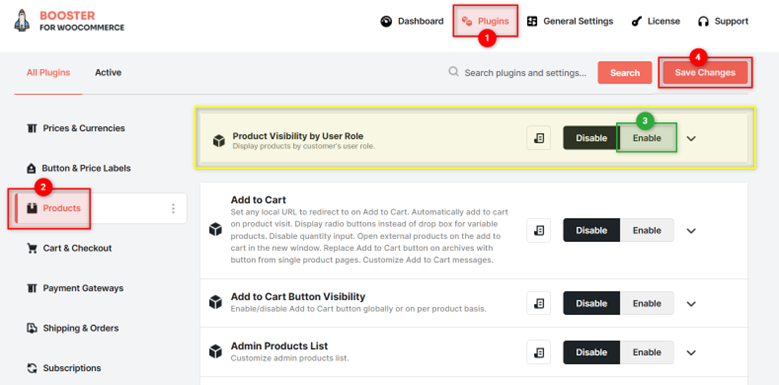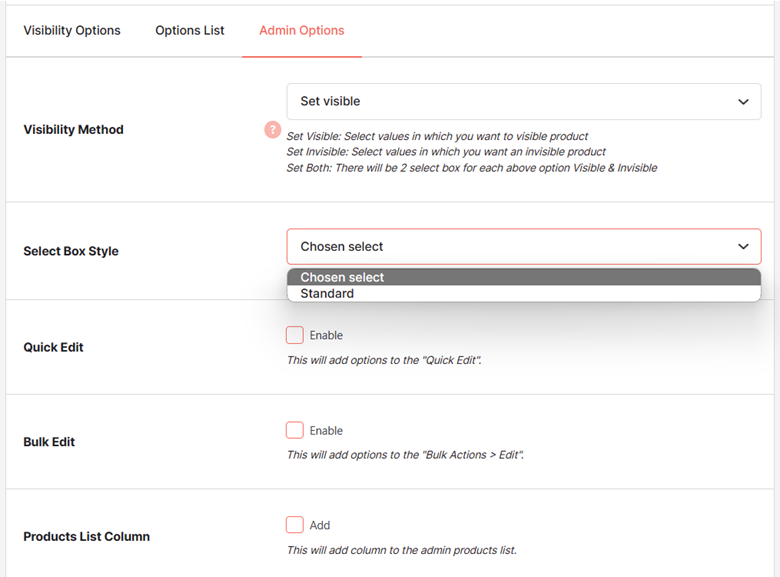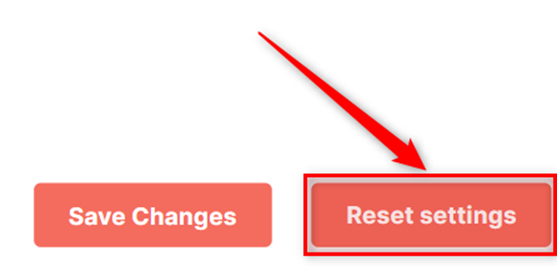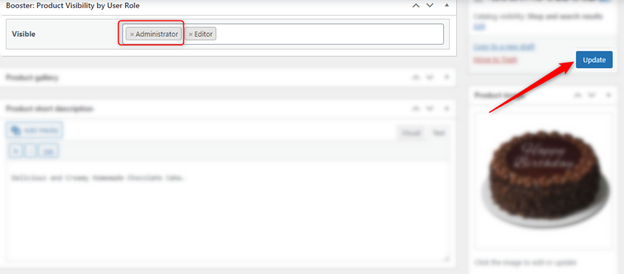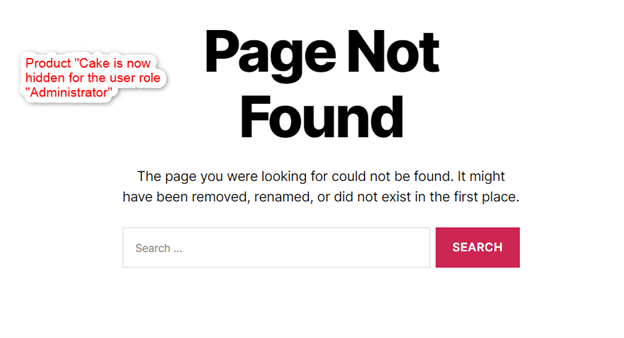Overview #
The WooCommerce Product Visibility by User Role plugin allows store administrators to make shop’s products visible and invisible for different user roles.
With it, you can hide the visibility of products from shop pages, search results, single product pages, and products widgets through your eCommerce store. Alternatively, you can make the products non-purchasable by hiding ‘add-to-cart’ buttons for them.
The Product Visibility by User Role plugin gives you the convenience of editing the visibility of products from the single product pages, quick edit section, bulk edit functionality, and plugin settings. The visibility configuration of these products can be viewed in the admin products list (WooCommerce > All Products).
There might be products in your shop, especially for retailers or vendors. Similarly, there might be products for retail shoppers only. To set your store according to your requirements, you can arrange products differently for different users and run your operations more conveniently.
How to Install WooCommerce Product Visibility by User Role? #
To install the WooCommerce Product Visibility by User Role plugin, you need to follow the below-listed steps:
- Download the Booster Plugin for WooCommerce.
- Go to Booster > Plugins > PRODUCTS.
- Go to Product Visibility by User Role plugin settings.
- Select the Enable option for this plugin.
- Click on the Save Changes button.
Visibility Options #
Use the settings in the Visibility Options sections to set the visibility of your products in the store. These will work for the product with the visibility configurations enabled for them:
- Enable the Hide Visibility option to hide your (selected) products from your shop and search results. This option won’t hide your products when accessed through a direct link (single product pages).
- Enable the Make non-purchasable option to hide the add-to-cart button from your product pages.
- Enable the Modify Query if you want to hide the products when accessed through direct links too. If you still see those products in your widgets, you can select another Enable option for this field too.
User Options #
The User Options section is useful when your shop manager, despite adding a role to Admin Tools > Shop Manager Editable Roles field, cannot view some user roles.
Enable the Skip Editable Roles Filter, and it will ignore the editable_roles filter on the admin.
Admin Options #
The Admin Options section allows you to configure how the WooCommerce Product Visibility by User Role will be edited and viewed through the admin login. You can:
- Set a Visibility method for your products. You may choose to enable invisibility through the plugin, enable product visibility for the plugin, or both.
- Select Box Style to Chosen Select or Standard. It will decide the appearance of your plugin meta box on the product pages in the edit mode.
- To be able to edit your product’s user role based visibility, enable Quick Edit. It will add the option to edit product visibility for the “quick edit” feature in WordPress.
- To edit your products’ user role based visibility in the “Bulk Edit” mode, enable Bulk Edit.
- To make the visibility configuration details of your products on the WooCommerce > All Products page, enable the Product List Column.
Reset Settings #
To start using the default configuration of the WooCommerce Product Visibility by User Role plugin for your store, click on the Reset settings button.
How to Set Product Visibility by User Role in WooCommerce? #
- Enable the WooCommerce Product Visibility by user role plugin and configure all required settings as per your preference.
- Go to the product (in edit mode) that you want to edit the visibility settings for.
- You will see an additional meta box titled Booster: Product Visibility by User Role on your product page in the editor.
4. Enter the user roles to enable the invisibility or visibility of the product for them.
5. Click on the Update button for your page.
For example, let us make a product visible to the user role “Editor” only.