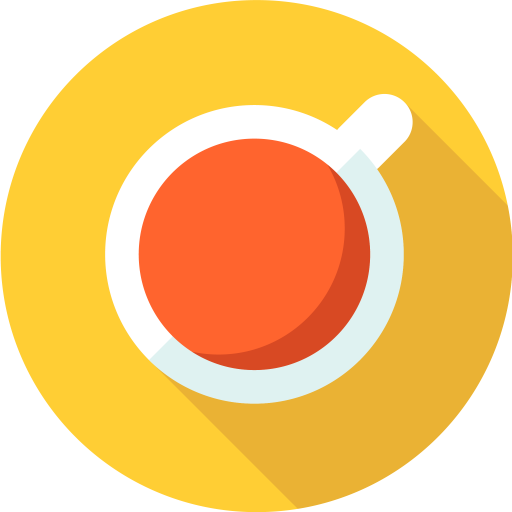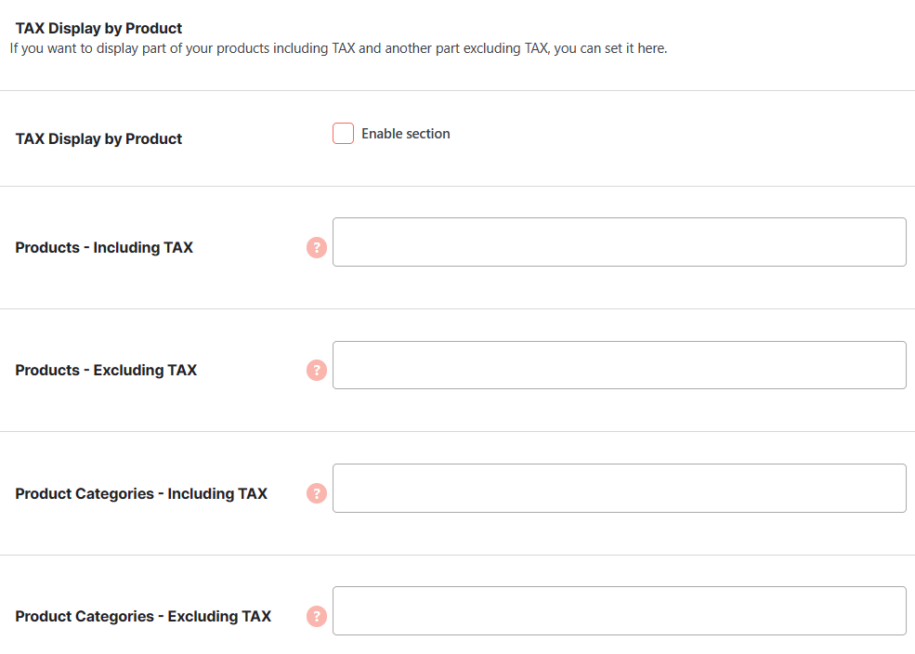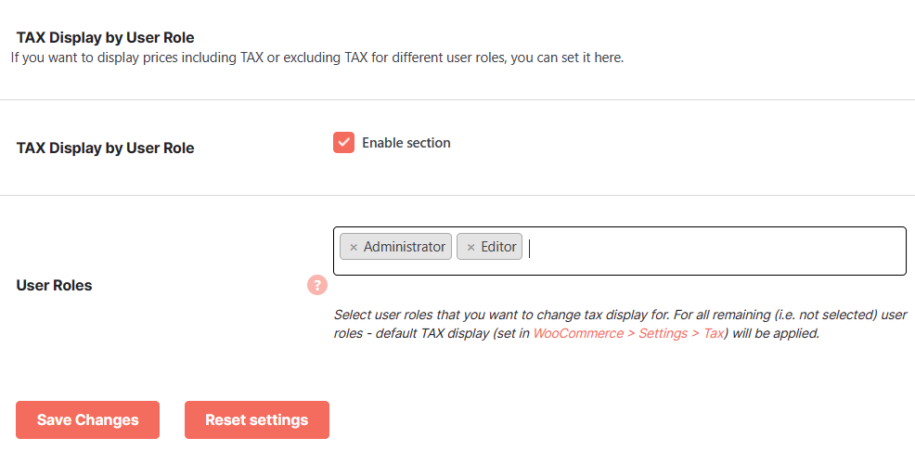Description
WooCommerce Tax Display module allows you to customize tax display in your shop.
Options
TAX Display – Toggle Button
- ”Enable
- ”Enables/disables
shortcode to display the button on frontend.” default=”no”]
TAX Display by Product
If you want to display part of your products including TAX and another part excluding TAX, you can set it here.
- Enable section
-
- Default:
no
- Default:
- Products – Including TAX
- Select products to display including TAX.
- Default: None
- Products – Excluding TAX
- Select products to display excluding TAX.
- Default: None
- Product Categories – Including TAX
- Select product categories to display including TAX.
- Default: None
- Product Categories – Excluding TAX
- Select product categories to display excluding TAX.
- Default: None
TAX Display by User Role
If you want to display prices including TAX or excluding TAX for different user roles, you can set it here.
- Enable section
-
- Default:
no
- Default:
- User Roles
- Save changes after you change this option and new settings fields will appear.
Select user roles that you want to change tax display for. For all remaining (i.e. not selected) user roles – default TAX display (set in WooCommerce > Settings > Tax) will be applied.- Default: None
Accessible through:
- WooCommerce > Settings > Booster > Products > Tax Display for WooCommerce