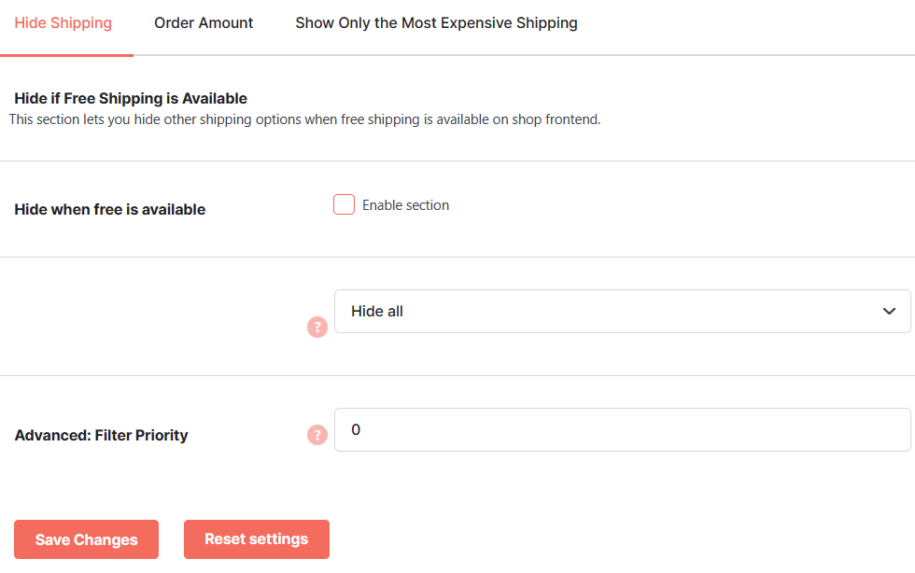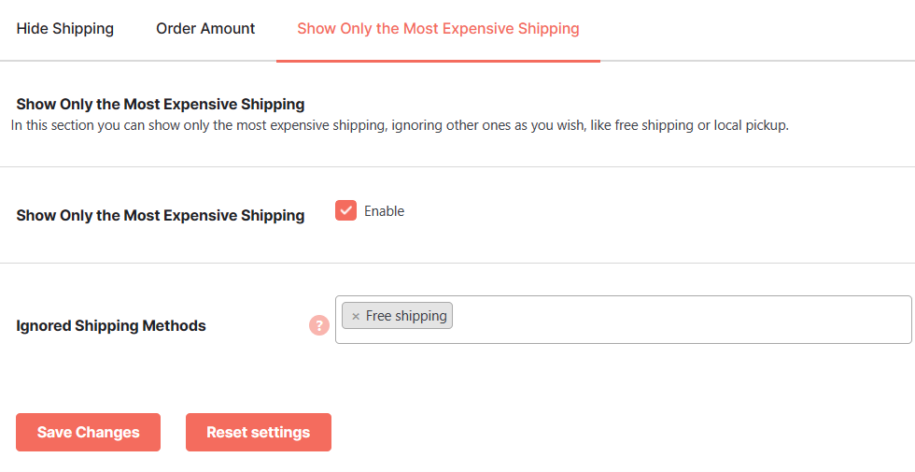Description
Managing your WooCommerce shipping efficiently is key to succeeding as an online retailer. If your shipping and fulfillment process is subpar, you might end up chasing your customers away.
Luckily, WooCommerce comes with a lot of shipping options to make your life as an entrepreneur easy.
For example, you can choose to use a Flat rate shipping where customers pay a flat fee to receive their orders. In addition to that, WooCommerce gives you other options such as Local pickup or Free shipping. So, add shipping options in WooCommerce.
The problem with the WooCommerce free shipping options, however, is that it doesn’t offer much flexibility. For example, you don’t get to decide to apply free shipping on specific products.
This is where the Booster WooCommerce Shipping Options plugin module comes into play.
With this plugin module, you can grant free shipping on a per-product basis, hide the free shipping option when other free shipping options are available, and lots more.
Key features of WooCommerce Shipping Options plugin
Here are some of the key features the WooCommerce Shipping Options Module comes with.
- Allows you to apply free shipping only to specific products
- Gives you the option of only showing the most expensive shipping option
- Allows you to ignore some of the default WooCommerce shipping options
- Robust shipping filtering
What to Look For in a WooCommerce Shipping Options Plugin?
Not all WooCommerce Shipping Plugins are created equal. While some are awesome, some others are a total dud.
Before choosing a WooCommerce shipping plugin, there are some features to look out for. They are as follows:
- Ease of use: Running a store on WooCommerce is challenging enough. The last thing you will want is a shipping plugin that is difficult to use.
- Flexibility: A good Shipping plugin should afford you a lot of flexibility. It should give your customers the option of choosing their preferred shipping rate, option, and package. Even better, it should allow them to choose free shipping in WooCommerce.
- Order tracking: A good shipping plugin should make it easy for your customers to track their orders
- Technical support: You will want a plugin that allows your customers to get support and help when they need one.
How to Set Up WooCommerce Shipping Options
To set up the WooCommerce Shipping options plugin, you will first need to install and activate the WooCommerce plugin on your WordPress website. After installation and activation, the next step is to download the Booster WooCommerce plugin.
After downloading the plugin, install and activate it as you would with other plugins. When you are done with that, click the Launch Booster Settings button.
Upon click, the Booster settings page would appear. If you’ve already installed Booster, navigate to WooCommerce > Settings > Booster > Shipping & Orders > Shipping Options.
Next, click the Shipping & Orders tab.
On the next page, scroll down a little until you find Shipping Options. Then click the Settings link beneath it.
Upon click,, the WooCommerce Shipping Options settings page would open and you can configure the plugin module however you want.
Hide WooCommerce shipping when free is available
This simple but handy function allows you to hide the default WooCommerce shipping table when free shipping is available.
FAQs
How to Find More WooCommerce Shipping Extensions?
WooCommerce comes with lots of Shipping extensions and plugins. To find the right one for your store, simply head over to the WooCommerce extensions store.
How to Configure Your WooCommerce Shipping Options
To configure the WooCommerce Shipping options plugin module on your WordPress website, navigate to WooCommerce > Settings > Booster > Shipping & Orders > Shipping Options.
Conclusion
If you are looking to offer your customers a seamless shipping experience, the Booster WooCommerce Shipping Options module is one solution you can count on.
It is easy to use and doesn’t require you to know how to write a single like of code.
- WooCommerce > Settings > Booster > Shipping & Orders > Shipping Options for WooCommerce