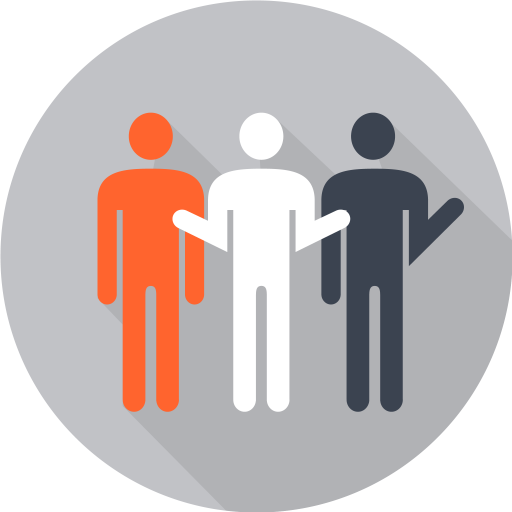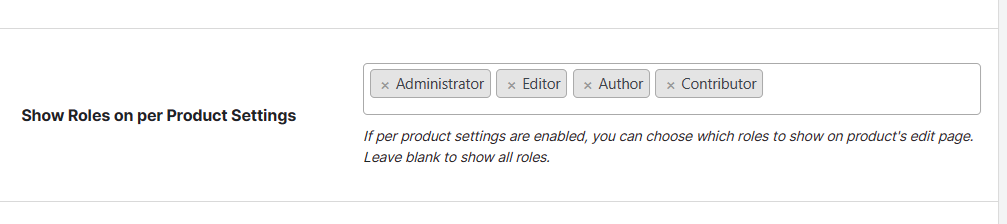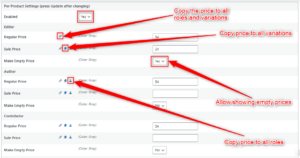Description
WooCommerce prices by user role is a plugin module from Booster that allows you to set your product pricing based on user roles.
Does setting your product prices by user roles for WooCommerce make sense at all? It sure does.
If you have a particular set of users that buy from your store in bulk or are regular customers, it makes sense to offer them some form of discount as an incentive.
Offering users personalized pricing not only helps to build loyalty but also helps to grow your sales.
And this is where the WooCommerce Price by User Role plugin comes into play.
The WooCommerce User Roles plugin allows you to set your price per user role, either per product basis or globally.
Key Features of WooCommerce Price based on User Role plugin
The WooCommerce Price by User Role plugin comes with a number of interesting features, and they are as follows:
- Allows you to enable pricing based on product setting
- Allows you to set prices and currencies based on user role
- Gives you the option of adding multiple roles such as guest, editor, administrator, contributor, and subscriber to your website.
- Allows you to apply user role multipliers to shipping calculations.
Installation of WooCommerce Price based on User Role plugin
To install the WooCommerce Prices by User Role plugin module, first, install and activate WooCommerce on your website. Next download the premium version of Booster for WooCommerce plugin.
After that, upload, install and activate the plugin on your WordPress website. Once the installation and activation process has been completed, the next step is to enable the plugin module.
How to Enable WooCommerce Role-Based Pricing
To enable this plugin module, click the Launch Booster Settings button from the dashboard interface.
Clicking that button will bring up the Booster Settings interface. There, click the Price and Currencies tab.
After that, scroll down a bit until you find the Price based on User Role.
When you’ve found it, click the Settings link beneath it. Doing so will open the Price by User Role settings page.
Next, click the Enable Module checkbox.
You can also enable the per product settings option if you want to. You can use the fixed or multiplier for the per-product settings.
If you want to set global price multiplier for each user role, you need:
- Enable the module in WooCommerce > Settings > Booster > Prices & Currencies > Price based on User Role.
- Set multiplier per role.
If you want to set price per user role for each product separately, you need:
- Enable the module in WooCommerce > Settings > Booster > Prices & Currencies > Price based on User Role.
- Check “Enable per Product Settings”.
- Go to product’s edit page and find “Booster: Price based on User Role” meta box.
- Set regular and sale prices for each role. This will override global multiplier for current product and selected role.
Other available settings include enabling/disabling search engine bots, showing or hiding empty price variations, setting pricing based on product category, and lots more.
FAQs
Can I import role-based prices from a CSV?
The Booster for WooCommerce price by user role plugin module does not have that option for now.
Can I show prices with and without the tax for certain user roles?
Yes, you can, but that will depend on the country you are selling to and what product you are selling.
Conclusion
The Woocommerce role-based price gives you the chance to personalize your customers’ shopping experience, and, hence grow your sales.
Booster WooCommerce price by user role makes it easy to apply that pricing strategy to your website.
- WooCommerce > Settings > Booster > Prices & Currencies > Price by User Role for WooCommerce