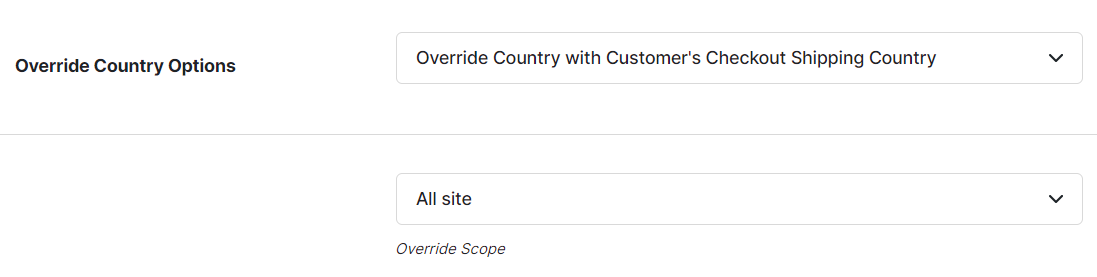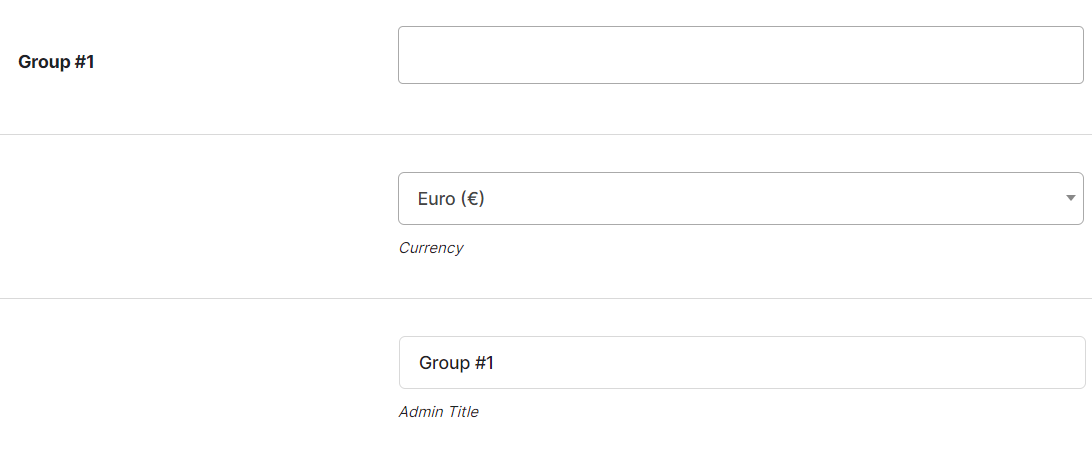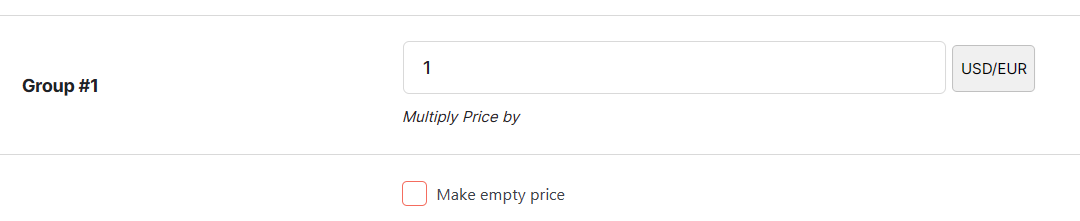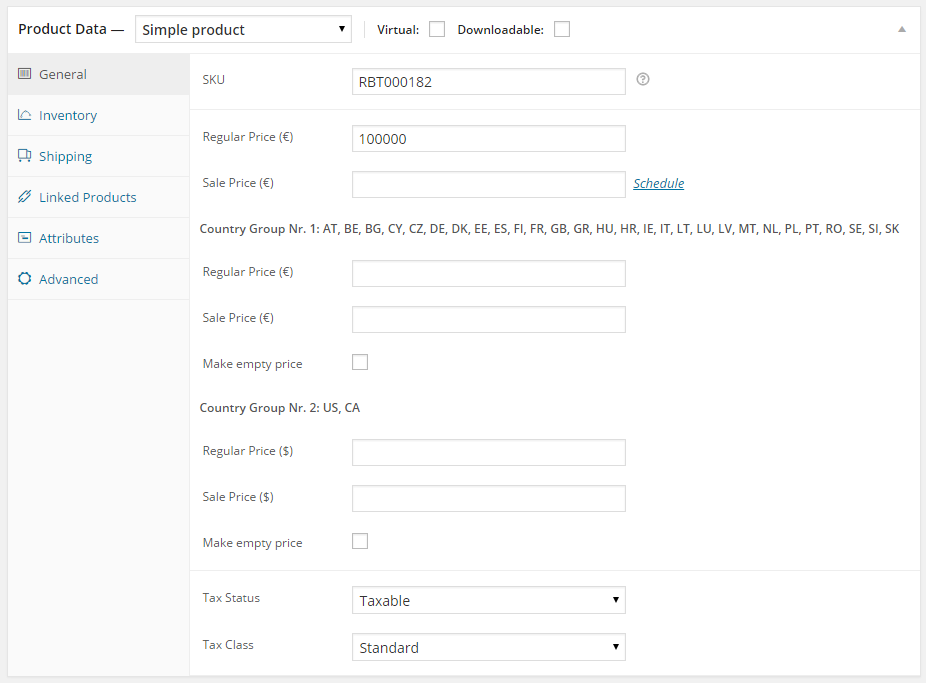Description
Give your customers a better and more seamless purchase experience by showing them your products in their own currency. When enabled, WooCommerce Prices and Currencies by Country module will automatically detect your customers’ countries by their IP address and they’ll see products in their country’s currency. If you wish to carry the customer’s currency all the way through to checkout, simply check the “Override Country on Checkout with Billing Country” checkbox and save the changes to enable this feature.
This module is incredibly flexible, and allows you to set prices and currencies by country on a per-product or global basis. When using this setting on a global basis (i.e. for all products), prices are recalculated on an exchange rate value (multiplier). Exchange rates can be updated manually, or automatically (e.g. hourly).
How to set it up
- Create at least one country group in “Booster Settings > Prices & Currencies > Prices and Currencies by Country”.
- Either set the exchange rate in “Booster Settings > Prices & Currencies > Prices and Currencies by Country”, or enter the price directly into the product edit screen.
For either method of set up, country groups must be created first. Country groups are defined by a comma separated list of countries, and a currency which is selected from the drop-down menu. Remember to click the Save Changes button after you have selected a number of groups, so additional country groups fields will appear for you to populate.
Global Prices – Exchange Rates
Prices per Product
Prices set per product will override global prices with custom exchange rates. Therefore, if both are enabled, and prices are set on per-product basis, global prices will be ignored.
Country Codes
Booster for WooCommerce uses two-letter country codes. Country codes, as well as predefined country/continent sets are here. You can simply copy/paste these into the Prices and Currencies by Country group fields.
If you wish to add country switcher in your PHP code, use:
[wcj_country_select_drop_down_list]
- WooCommerce > Settings > Booster > Prices & Currencies > Prices and Currencies by Country for WooCommerce