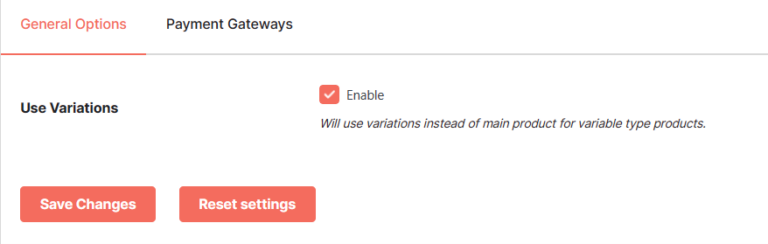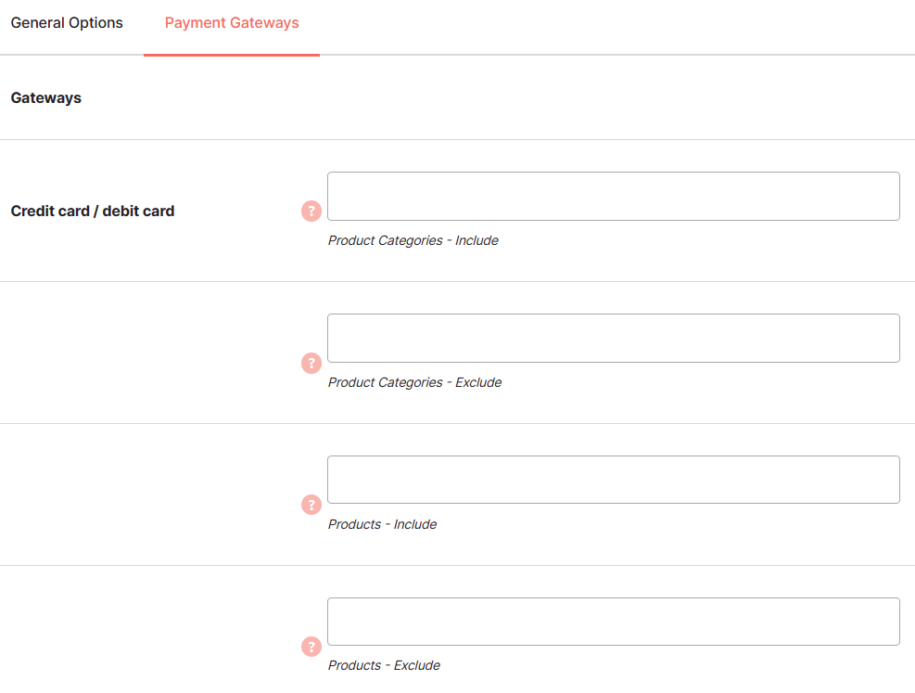Description
The WooCommerce Payment Gateway per product is a plugin module from Booster that allows you to show certain gateways based on the product or product category in your customers’ cart.
It allows you to remove or add certain products based on the payment gateway a user selects.
When will this plugin come in handy?
Let’s say you have a certain product that has a low-profit margin, and selling that via, say, PayPal will attract charges that will eat into your profits. With this plugin, you can force users to select another gateway with lower charges.
The WooCommerce payment gateway per category or product plugin supports the following payment gateways:
- Direct bank transfer
- Check payments
- Cash on delivery
Key features of WooCommerce Payment Gateways Per Product or Category Plugin
Here are some of the interesting features of this plugin comes with:
- Allows you to decide the payment gateway that will show on your checkout page
- Allows you to use product variation instead of the primary product
- Flexible enough to allow you to add or remove products from your checkout
- Allow WooCommerce payment gateway only if the selected category is on the checkout page
Installation of WooCommerce Payment Gateways Per Product Or Category Module
Installing the Payment gateway per product or category in Woocommerce is a simple process.
First, you need to install and activate the WooCommerce plugin on your website, as without WooCommerce, the plugin wouldn’t work.
Next, download and install the Booster WooCommerce plugin in the same way you would with other plugins.
Once you have done that, you are now ready to use the WooCommerce Payment Gateways plugin.
Options
After installing and activating the plugin, navigate to WooCommerce >> Booster settings
On the Booster settings page, click the Payment Gateways tab.
Once you land on the page, scroll down a little until you find Gateways per Product or Category
Click the Settings link beneath it.
Next, enable the plugin by clicking the Enable Module checkbox.
Once you have enabled the plugin module, you can then include or exclude the following payment gateways based on product or product categories: direct bank transfer, check payment, and cash on delivery.
- Use Variations
- This option will allow you to select variant products. Save the module once check this option.
- Default:
0
- Default:
FAQs
How to Restrict WooCommerce Payment Methods Based on Product Types?
To restrict WooCommerce payment methods based on product types, you will need to disallow all other gateways except the one associated with the particular product. This can be done on the WooCommerce checkout page.
When Should You Hide Payment Methods based on Product Types?
There are times when a certain WooCommerce payment method per product is a favorable option for certain products. Hiding other payment methods will help you get this without a fuss.
How Can I Restrict WooCommerce Payment Method for Specific Category Manually?
To restrict the WooCommerce Payment Method manually, you need to add a code snippet to your PHP file. You need to add a custom hooked function in the Woocommerce available payment gateway filter hook.
Conclusion
Enabling the Woocommerce payment gateways per product or Category, make shopping easier for your customers, keep your shoppers in your shop and increase profit.
Thankfully, the Booster Payment Gateways Per product for WooCommerce plugin allows you to do this without stress.
- WooCommerce > Settings > Booster > Payment Gateways > Gateways per Product or Category for WooCommerce