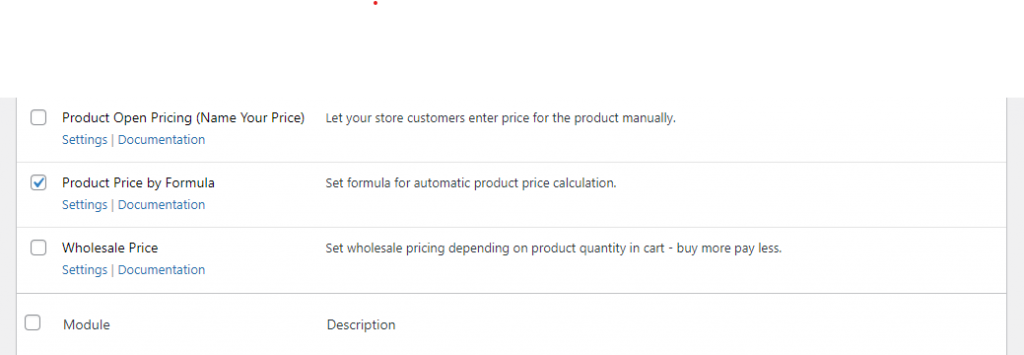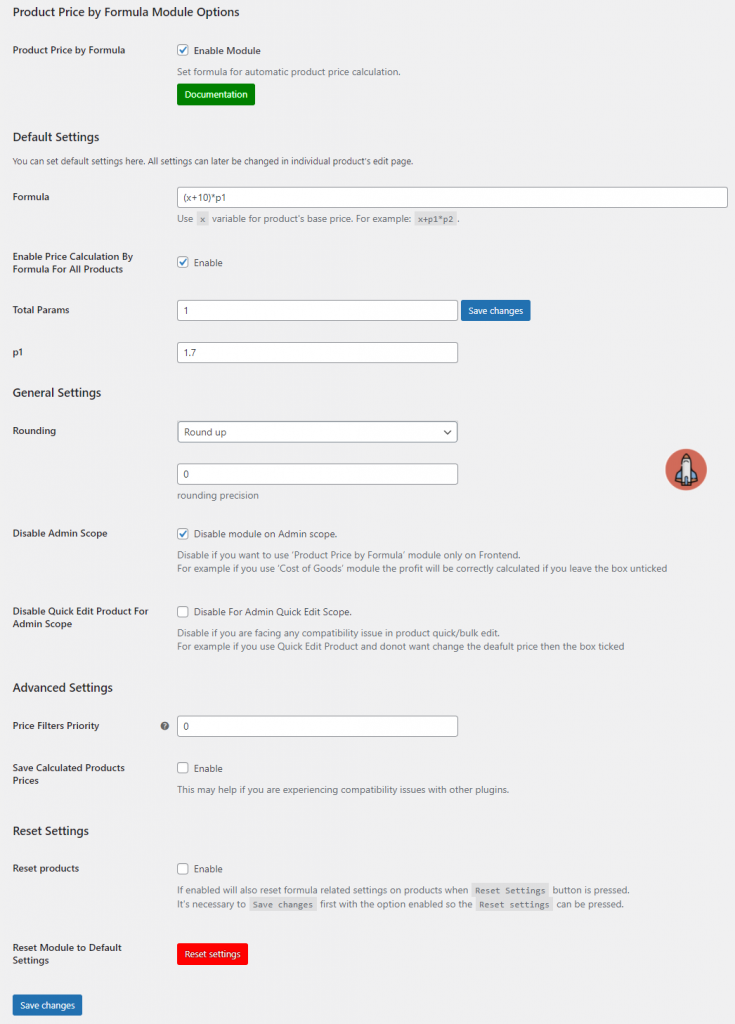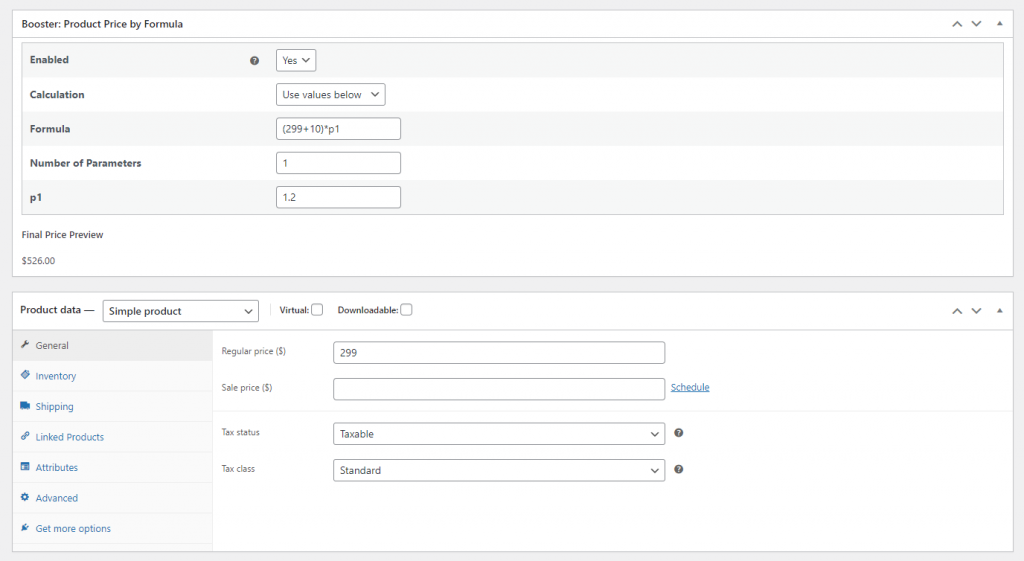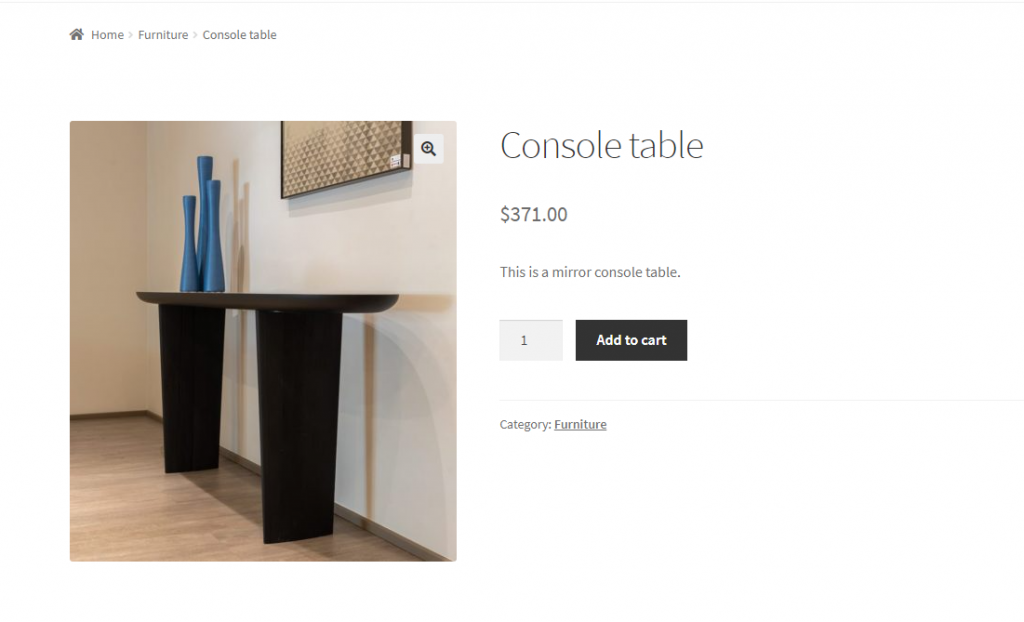Automatically calculating product price by formula for WooCommerce is a great way to save yourself a lot of time in entering prices manually. This way, you save yourself the headache of changing WooCommerce product prices every time you need to modify the price.
In addition to this, there are fewer chances of errors in the price calculation process as prices are automatically calculated by a formula. You can calculate the price of all WooCommerce products on your store at once after taxes, fees, and your profit margin.
However, the only problem is that WooCommerce by default doesn’t let you do this on your WooCommerce store. An easy work-around for this is using the Booster Plus for WooCommerce plugin to calculate product prices automatically using WooCommerce price calculation formulas that’s specified by you.
This is perfect for modifying product prices on your online store in bulk for when you want to increase or decrease prices.
In this guide, we’ll show you how to calculate WooCommerce product price by a formula using the all-in-one, robust Booster Plus for WooCommerce plugin.
When you might want to calculate WooCommerce product prices by formula?
Calculating WooCommerce product price by formula is one of the best ways to automatically start calculating and setting product prices on your online store. This way, you can apply your profit margin to all product prices you set or update. The best part is that it makes it easy to increase or decrease prices whenever you want. All you have to do is update the formula.
In addition to this, when calculating WooCommerce product prices, you can also add all costs including fees and storage costs to your WooCommerce product listings. This is much easier than setting WooCommerce product prices one by one, manually, and then later adding additional costs to the price yourself.
Let’s go over few examples of businesses that might want to use WooCommerce price calculator which uses formulas:
Wholesale stores
Wholesale stores can calculate the product price by using WooCommerce price formula for all products in their store. This way, you can quickly update WooCommerce prices. It also helps reduce any chances of error in the calculation of price.
It’s perfect for wholesale stores that sell hundreds of products. Store managers don’t have to open up each product to update the price manually.
Membership sites
If you sell different products or merchandise on your membership site, you might want to use price by formula calculator for WooCommerce. This way, you won’t have to manually update the price each time you want to hike up the prices or offer a discount. Instead, you can simply set a formula and have the prices update on the front-end automatically.
Apparel stores
Apparel stores might have a lot of new product listings each month. This is because businesses launch new product lines regularly. So, apparel stores might need to constantly add and remove WooCommerce products from their store. Automatically calculating and setting the price of these WooCommerce products can help significantly improve the time-to-market for new products.
In addition to this, it’s also a great way for apparel stores to offer a site-wide discount on all products. Just add a discount to the formula and quickly update all WooCommerce product prices.
The main benefit of using a WooCommerce product price by formula plugin is that you don’t have to update product prices manually and you can effectively eliminate the chances of a human error.
How to calculate product price by formula in WooCommerce
Here, we’ll show you how to calculate product price by a formula in WooCommerce using Booster Plus’s WooCommerce Product Price by Formula module. We’ll assume you already have a WordPress site set up with some WooCommerce products added to it.
Step #1: Enable the WooCommerce Product Price by Formula module
Start by getting the Booster Plus for WooCommerce plugin and installing it on your WordPress website. Navigate to WooCommerce → Settings → Booster from the admin panel to access the different modules.
Here you’ll see a list of different modules. Select the Product Price by Formula module under the Prices & Currencies section. You can select the checkbox next to the module to enable it. Once you’re done, click the Save changes button at the bottom of your screen to continue.
Step #2: Configure plugin settings
Navigate to Booster → Prices & Currencies → Product Price by Formula to configure the module’s settings.
Using the text field next to Formula, you can set the desired values to calculate the final WooCommerce price for products. You can select the checkbox next to Enable Price Calculation By Formula For All Products to calculate prices for all WooCommerce products on your store. Additionally, you can also set the values for the Total Params and the p1 used in the formula to calculate prices automatically. Once you’re done, click the Save changes button to continue.
Now, navigate to the product’s edit page and enable the Booster: Product Price by Formula meta box. Here, you can set the Calculation way, the Formula, the Number of Parameters, and the p1 value. Once you’re ready, click the Update button to save changes on the front end.
For example, if you want to charge a 40% profit margin on a product, you could use the formula x * 1.50 to calculate the product’s new price. In this example, x is what it costs you to sell the product.
Step #3: Preview
Here’s how it automatically updates the price for the WooCommerce product on the front-end:
This way, you can quickly update product prices on your online store.
Conclusion
Calculating the WooCommerce product prices using a formula is a great way to quickly and accurately calculate product prices for new products, offer site-wide sales, or charge additional fees on specific WooCommerce products.
Booster Plus, out of the box, offers users over 110 modules that help change the look and feel of your WooCommerce store. Using the plugin, it’s very simple to customize the design of your WooCommerce store, help showcase products better, and provide a unique shopping experience. This not only helps boost sales but also makes your WooCommerce user-friendly.
Ready to start calculating WooCommerce product prices by a formula automatically? Get Booster Plus today!