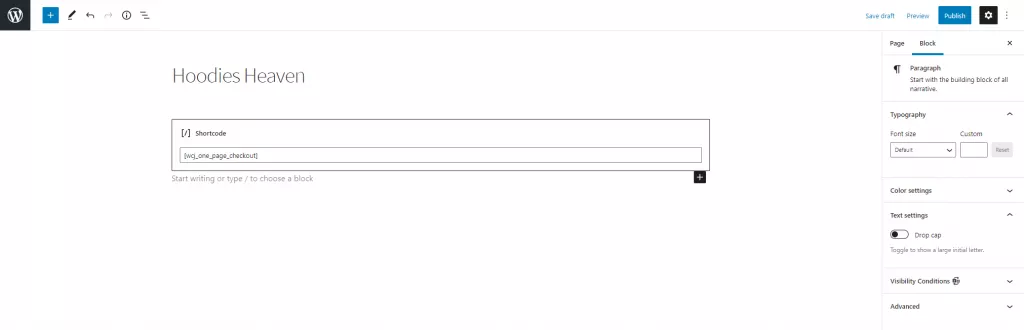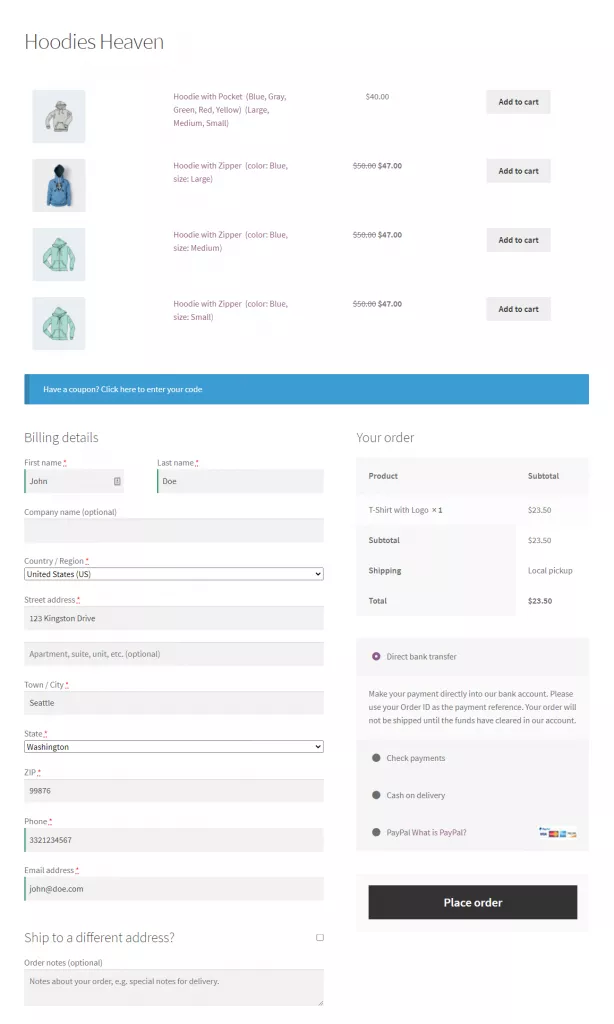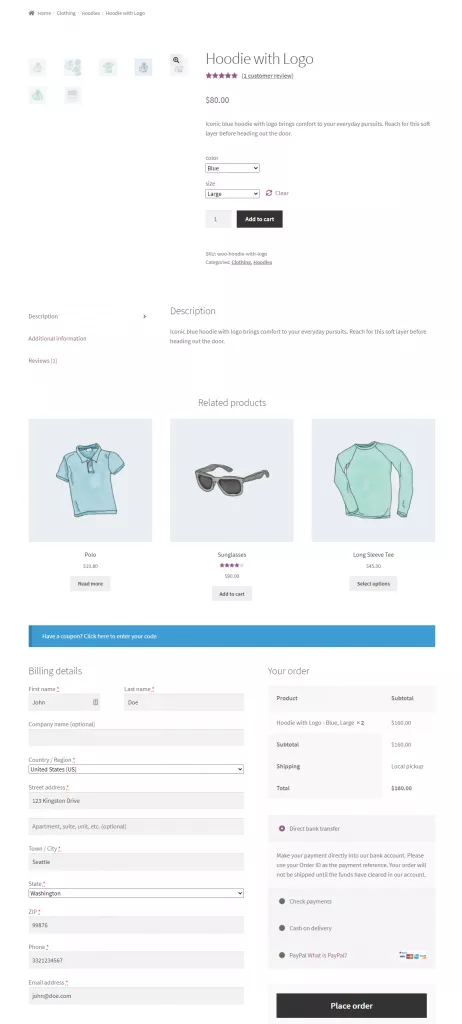Store owners may want to set up best WooCommerce one page checkout on their online store. This way, customers can checkout from your WooCommerce store in a few clicks and without having to go through multiple web pages.
It’s a great way to speed up purchasing user flows on your WooCommerce store. Since people can check out quickly, it can also help you deliver a better user experience on your online store.
The only problem is that WooCommerce, by default, doesn’t let you set up a one page checkout.
However, you can use the Booster Plus for one page checkout WooCommerce plugin to create a WooCommerce one page checkout quickly and easily. In this article, we’ll show you how you can create the best one page checkout WooCommerce and why you might want to do this.
Why create a one page checkout for WooCommerce?
Adding a one page checkout WooCommerce to your online store is a great way to speed up user flows on your site and shorten the purchase funnel. Customers won’t have to navigate through multiple pages just to checkout from your WooCommerce store. This lets customers easily check out their shopping cart from your online store within a few clicks and saves them a lot of time.
From a technical standpoint, this means customers don’t have to go through the Cart page to place their orders. They can simply add products to their shopping cart and proceed to the Checkout page to place their orders.
In addition to improving the shopping experience on your WooCommerce store, it also helps reduce cart abandonment. Since customers can just add or remove products and complete payment without leaving the page, it reduces the chance of them leaving their shopping cart full and abandoning it.
Let’s take a look at some businesses that might benefit from adding a one page checkout to their online store:
Apparel stores
Apparel stores sell a lot of different products, in multiple variations. This makes it harder for customers to find and select the product and product variation they are looking for.
By creating a one page checkout, you can add the same type of products and variations on a single page, and let customers quickly select and buy apparel items.
For instance, you can create a one page checkout and call it something like “Hoodies Heaven”. You can offer all hoodies products and all the product variations for hoodies on that page, and let customers easily add products to their cart and checkout within a few clicks.
Membership sites
Since membership sites don’t have many product offerings on their WooCommerce stores, creating a one page checkout is better than requiring customers to go through the Cart page. This way, customers can quickly go to the WooCommerce one page checkout and subscribe to their preferred membership program within a few clicks. For instance, you can offer all the membership subscriptions on a single web page. Members can select their membership program and checkout from the same page quickly.
Restaurants
Restaurants can offer all items on their menu on a single WooCommerce page on their website. A great way to do that is by creating a WooCommerce one page checkout. This way, customers will be able to select the items they want from the menu and checkout from the same web page quickly. This not only helps improve the user experience on your WooCommerce store but also helps boost conversions and increase revenue for your business.
How to create a one-page checkout in WooCommerce
Here, we’ll show you how to create a one-page checkout in WooCommerce using Booster Plus’s WooCommerce One Page Checkout module. We’ll assume you already have a WooCommerce store set up along with some WooCommerce products.
Step #1: Enable the WooCommerce One Page Checkout module
Start by getting the Booster Plus for WooCommerce plugin and installing it on your WordPress website. Next, navigate to WooCommerce → Settings → Booster from the admin panel to access the different modules.
Here, you’ll see a list of different modules. Select the One Page Checkout module under the Cart & Checkout section. You can select the checkbox next to the module to enable it. Once you’re done, click the Save changes button at the bottom of your screen to continue.
Step #2: Configure plugin settings
Navigate to Booster → Cart & Checkout → One Page Checkout to access the module’s settings
Here, you can add products that you may want to display on your WooCommerce one page checkout. You can start selecting products using the text field right next to Products. Once you’re ready click the Save changes button to continue.
Now that we have set products to be displayed on the one page checkout, we need to add them to a WooCommerce page. Start by going to WooCommerce → Pages → Add New and give your page a title.
Next, add a new shortcode block to the page and paste [wcj_one_page_checkout] shortcode. Next, click the Publish button to continue. This will display a one-page checkout on this specific WooCommerce page.
In addition to this, if you want to display a one-page checkout for specific products, navigate to the product’s edit page and use the Booster’s meta box for adding products to the one page checkout. Click the Update button once you’re done.
Step #3: Preview
Here’s how the WooCommerce one-page checkout looks on the front end of your online store:
And here’s what the single product page looks like:
Conclusion
Adding a one page checkout to your online store can help you speed up user flows on your online store and makes it easier for customers to buy from you. It also helps customers save a lot of time by letting them complete payment from the same page, without having to wait for a new page to load. This not only helps improve user experience but also incentivizes prospective customers to buy from your online store.
Booster lets you choose from over 110 various modules that help customize the look and feel of your WooCommerce store in many ways. It lets you add further functionality to your store, customize the way your store looks and helps boost sales and revenue for your WooCommerce store.
Ready to add a one page checkout to your WooCommerce store? Get Booster Plus today!