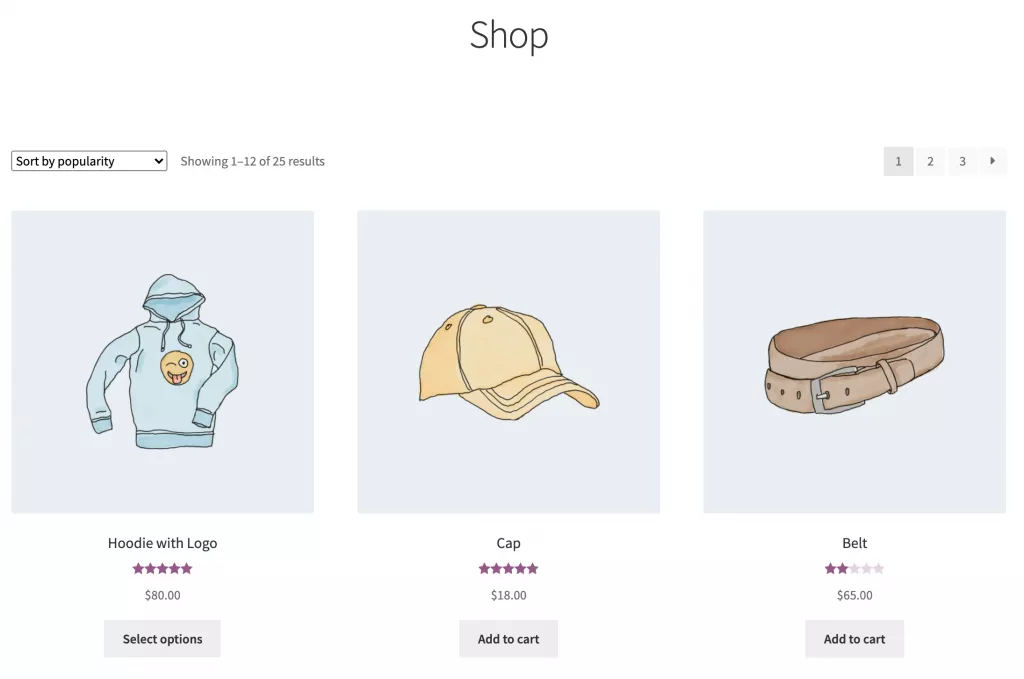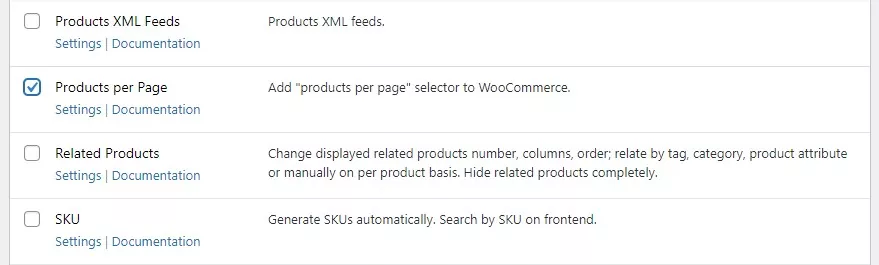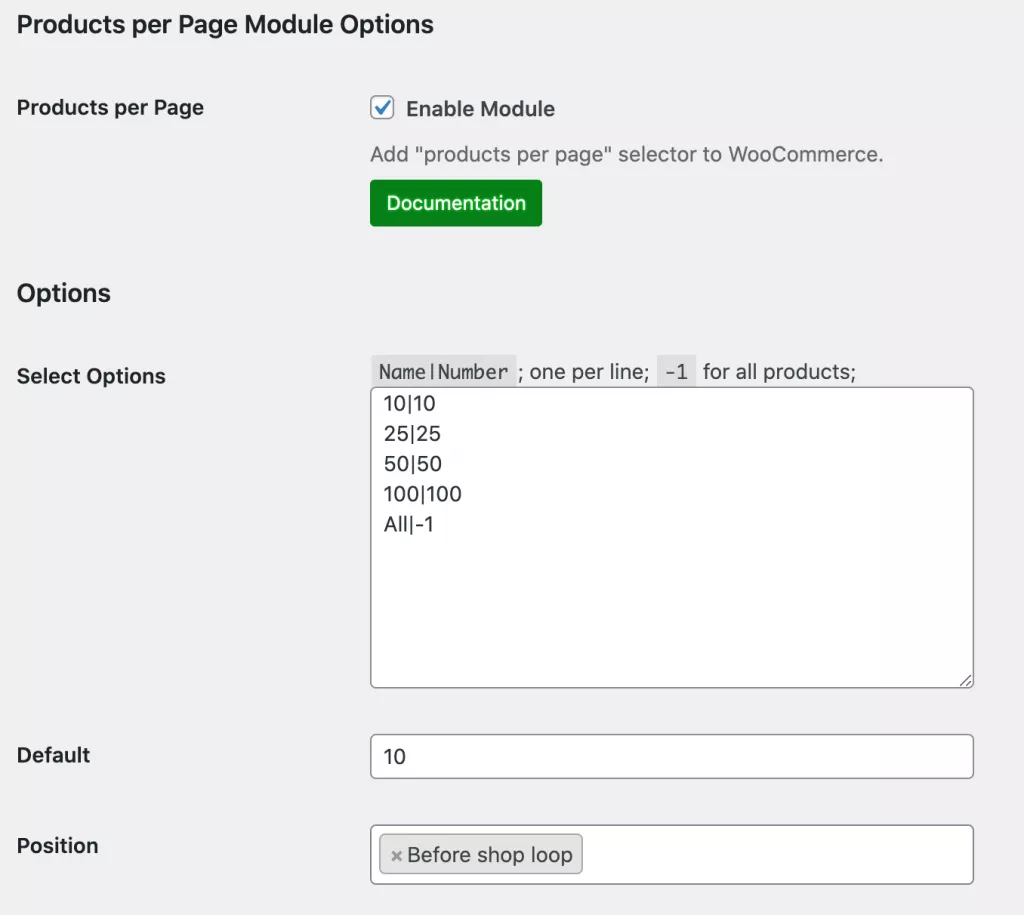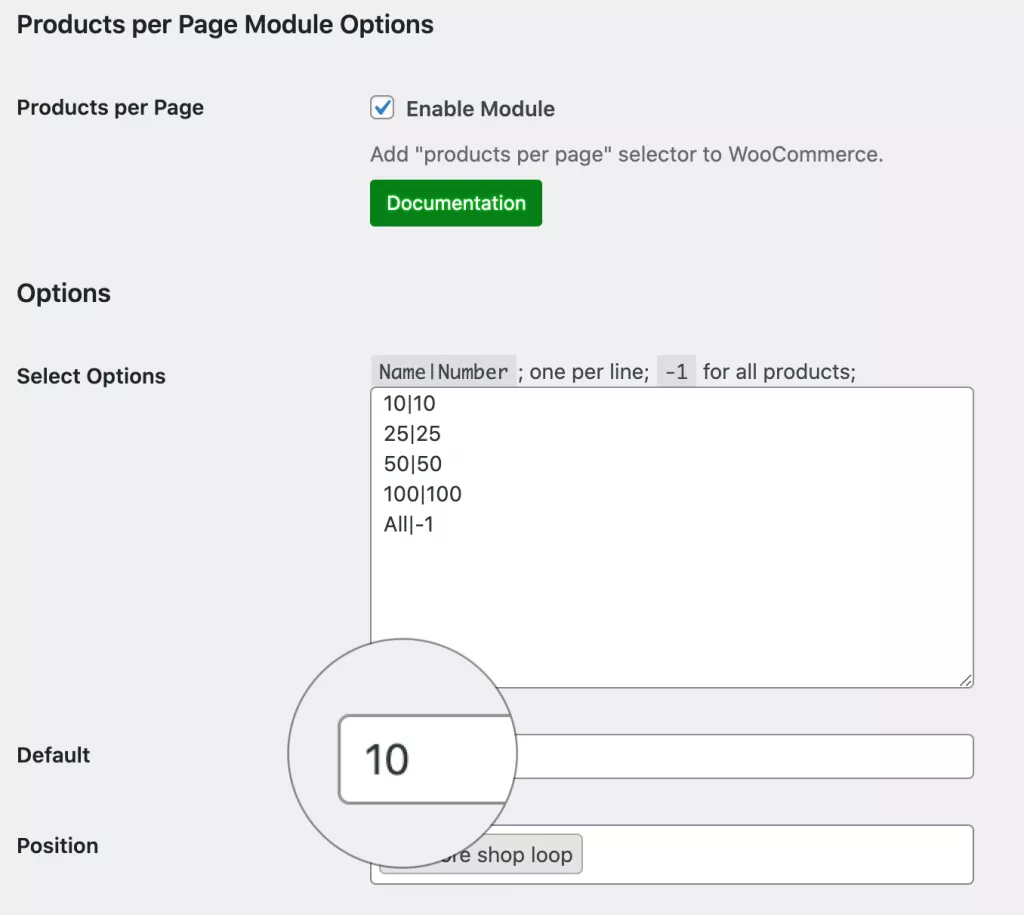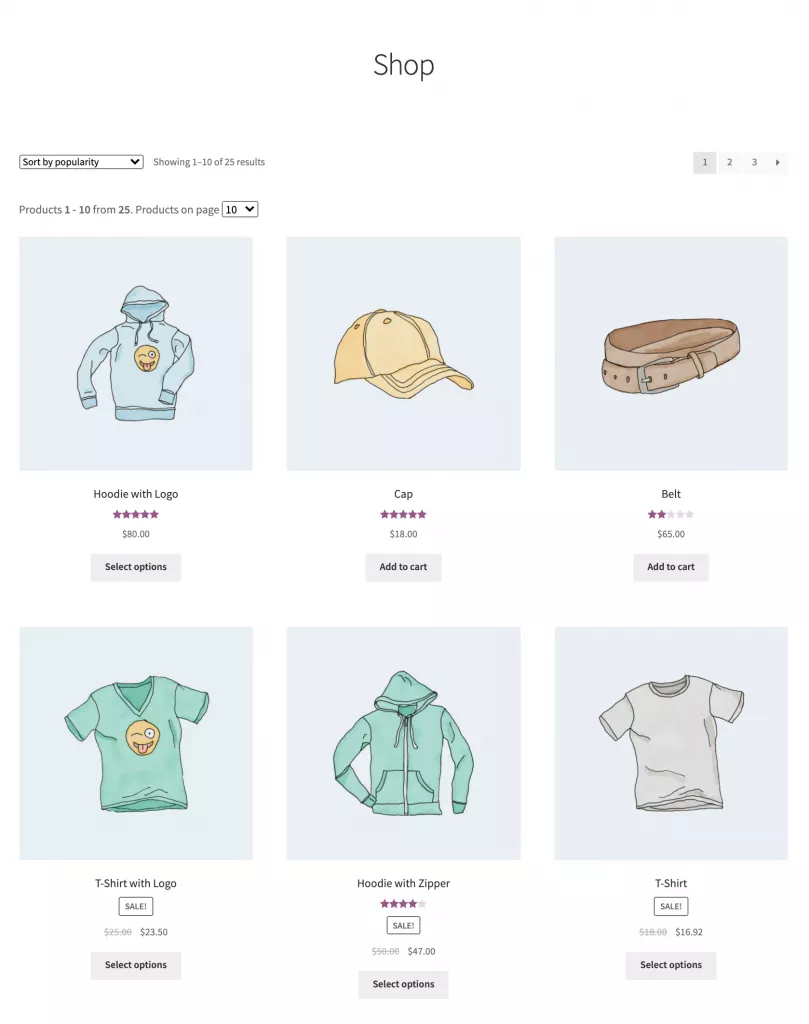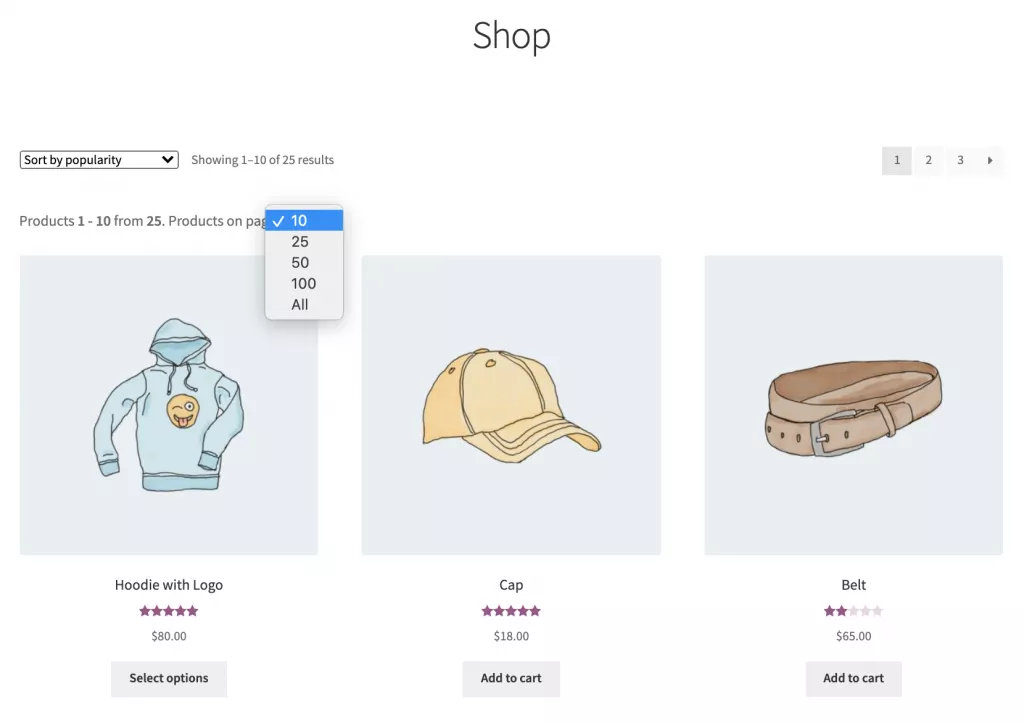Most online store owners are familiar with WooCommerce and its built-in features. Although it packs plenty of customization options, WooCommerce doesn’t let you set the number of products per page.
By default, WooCommerce shows 12 products per page on the main shop page. Customers have to click through to the next page to view more products. What’s more is that it doesn’t give you the option to let customers decide how many products they want to view per page.
The good news is that you can easily set the number of products per page on your WooCommerce store with the help of Booster Plus. This powerful plugin lets you set the number of products to be displayed on the main shop page on your online store. It also lets customers use a dropdown to view as many products as they’d like.
In this article, we’ll show you how you can set the number of products per page on your WooCommerce store using the Booster Plus for WooCommerce plugin.
Why you might want to set the number of products per page
By setting the number of products per page, you can organize and display all of your products in a clean and organized way on your WooCommerce store. It also helps you display as many products as you’d like on the main shop page instead of being limited with the default options.
Customers may also find it convenient to choose how many products they’d like to see on the main shop page.
For instance, if a customer decides to browse through your online store from a mobile device, they probably don’t have the screen real estate (or data) to view a lot of products on one page. By using the option to set the number of products per page, they can choose what suits them best according to their screen size.
Similarly, if they want to view all of your products without having to go through multiple pages, they should be able to set the main shop page to do that.
Let’s take a look at some use cases where it might be useful to set the number of products per page in WooCommerce:
- Wholesale stores. Wholesale buyers need to quickly compare and buy products in bulk. So, listing all of your products on the main shop page can help them add products to the cart faster. As a result, you’ll experience a boost in sales and quicker cart checkouts.
- An art gallery or visual products. If you run an online art gallery or sell visual products, you might want to consider providing an option to set the number of products per page so your visuals still look the way they were intended to. Additionally, you can display multiple art pieces or visuals on the main shop page or your customer can choose how many they’d like to see. For example, you might choose to display a total of six products at a time.
- Membership websites. Membership sites can also benefit from listing all of their subscription products on the main page. This way, it’s easier for potential members to compare the different subscription options and then decide quickly on the one they’d like to go with.
The easiest way to set the WooCommerce number of products per page on your online store is by using Booster Plus.
How to set the number of products per page on WooCommerce
Here we’ll show you how you can set the number of products per page in WooCommerce using Booster Plus’ WooCommerce Products per Page module.
Step #1: Enable the WooCommerce Products per Page module
First, get the Booster Plus for WooCommerce plugin and install it on your WordPress site. Next, navigate to WooCommerce → Settings → Booster from the admin panel.
From the list of modules, scroll down to the Products per Page module under the Products section. Tick the checkbox next to it to enable the module. Finally, click the Save changes button at the bottom of the screen to proceed.
Step #2: Configure plugin settings
Navigate to Booster → Products → Products per Page to configure the module’s settings. The WooCommerce Products per Page module lets you add a Products per page selector to WooCommerce.
You can set the number of products to be displayed on a single page by setting the Select Options. You can set the default number of products per page through the Default meta box.
The Position option lets you decide where you want to display the Products per page selector on your WooCommerce store.
Step #3: Set the default number of products per page
Let’s say you want to set the default number of products per page to 10 instead of 12. To do so, navigate to Booster → Products → Products per Page to set the default number of products displayed on a single page.
In the Default meta box, enter the number of products you want to display on a single page by default i.e. 10. Once you’re done, click on the Save changes button to continue.
Step #4: Preview
Now that you have set the default number of products per page, your store’s front-end will look something like this:
Your customers can select from the Products per page selector, the number of products they want to display on a single page.
Here’s what it looks like on the front-end:
Conclusion
Setting the number of products per page on your WooCommerce store is a great way to improve the user experience and make it easy for customers to browse through your product catalog. Ideally, you want to empower customers to view as many products as they’d like to on the main shop page. This is possible with the Booster Plus plugin.
Booster Plus is a powerful plugin for WordPress that provides users with 110+ modules that can help you take your online store to the next level. You can customize your WooCommerce store in new ways and stand out from your competition while increasing sales and enhancing the user experience of your store.
Ready to set the number of products per page on your WooCommerce store? Get Booster Plus today!