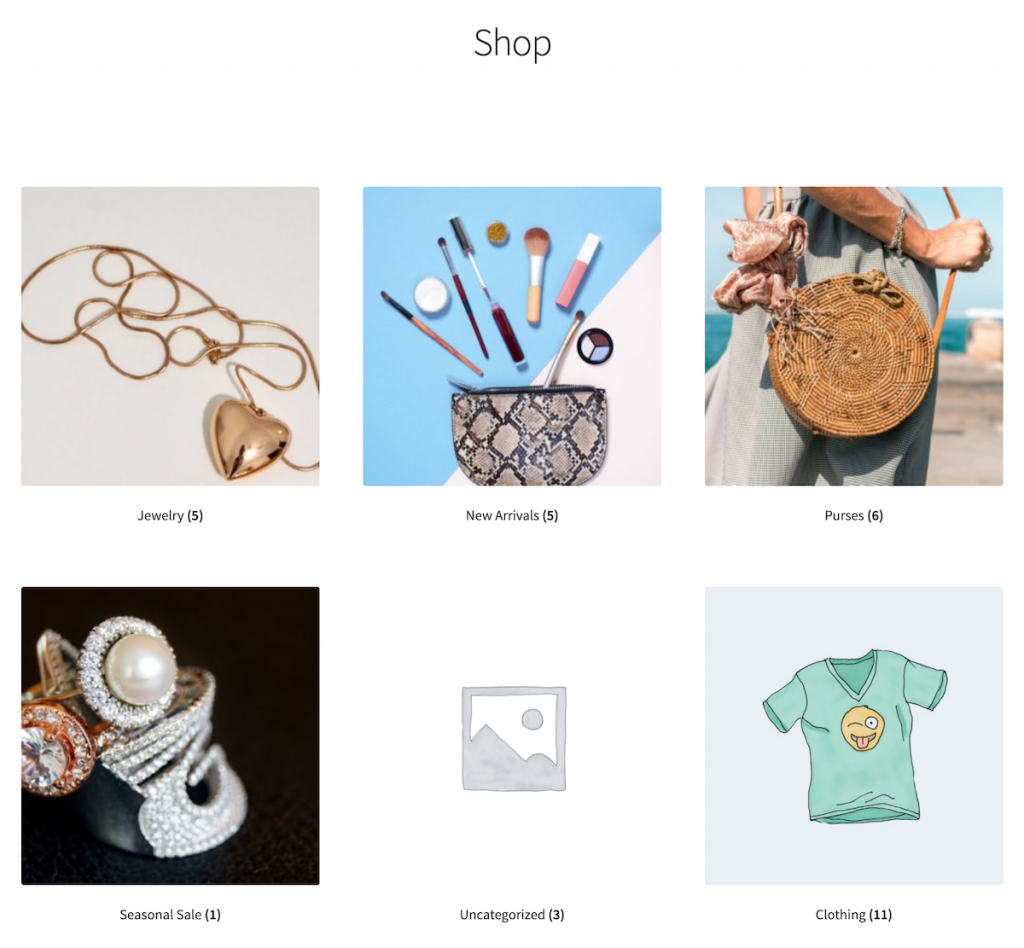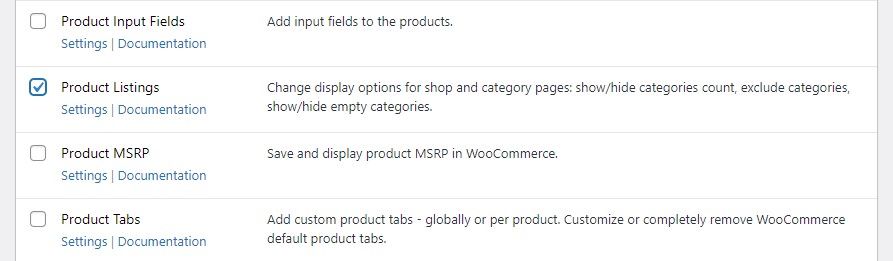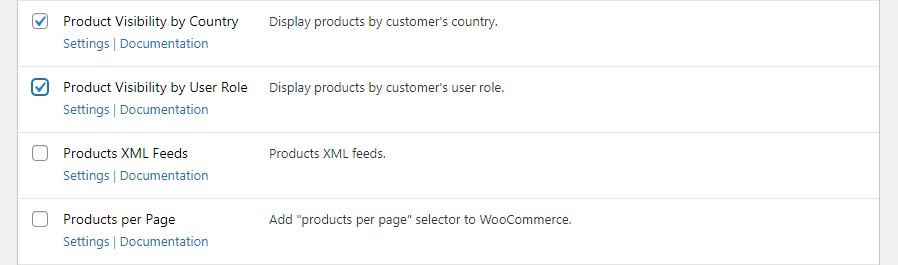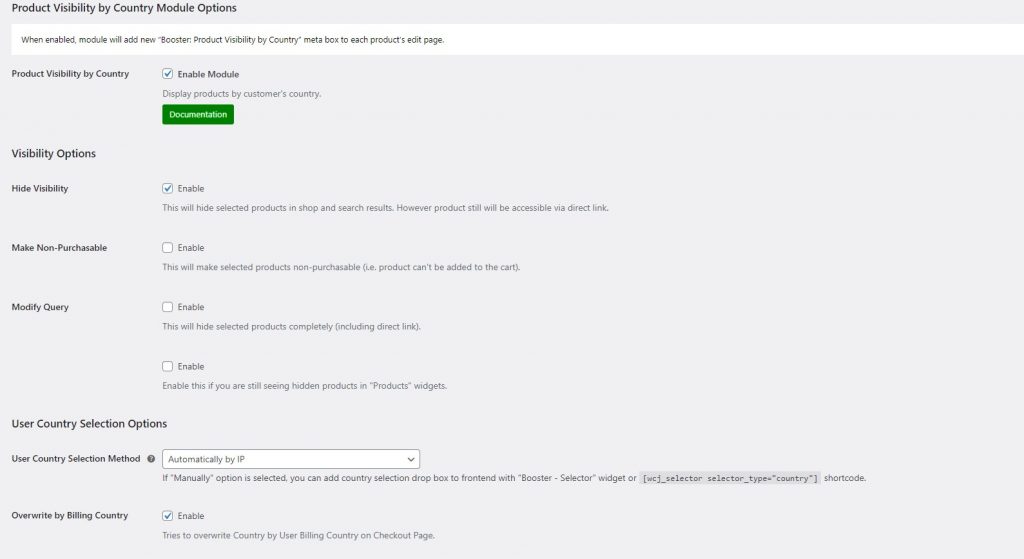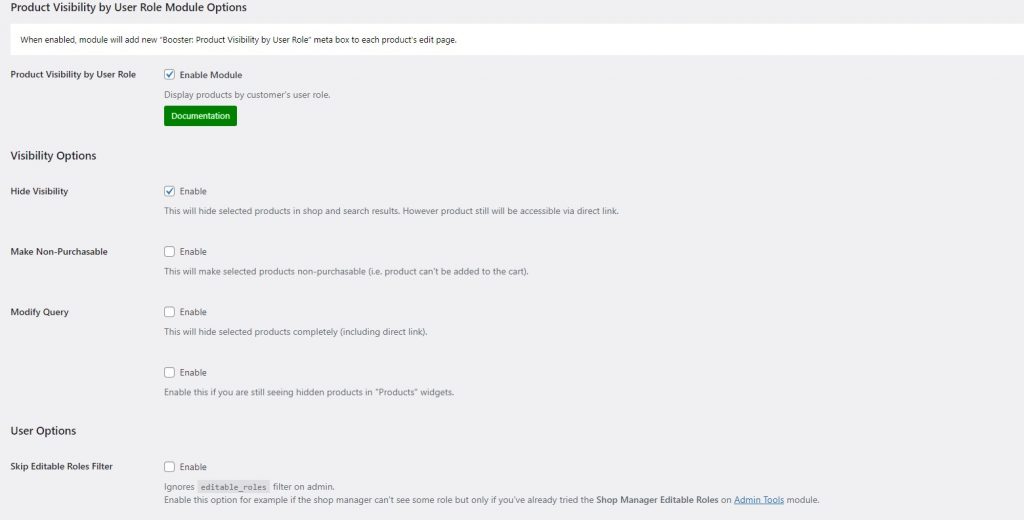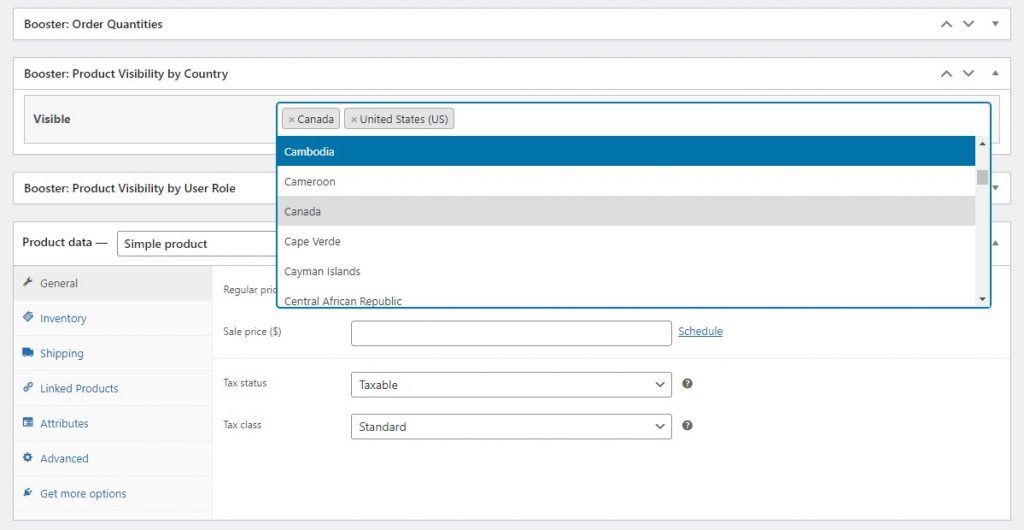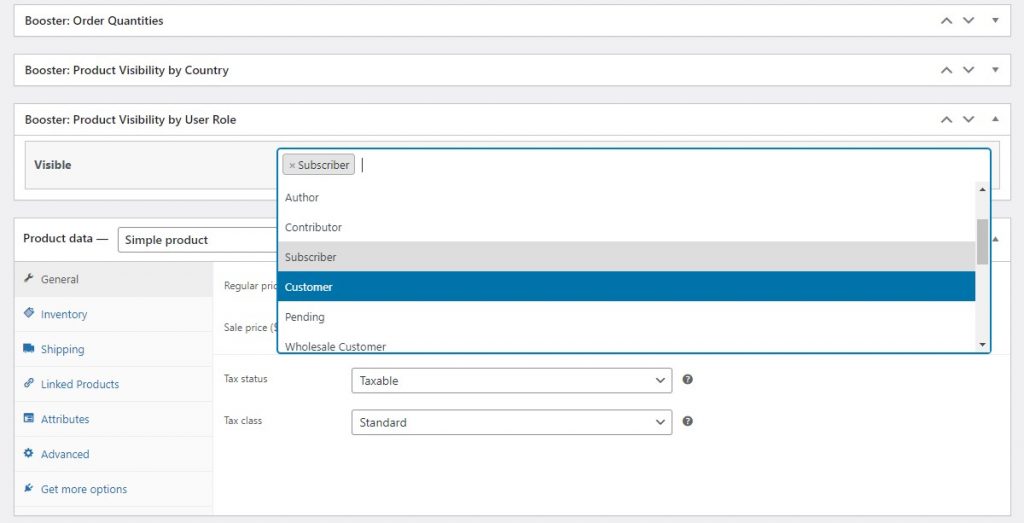As an online store owner, you probably already know that WooCommerce lets you display products by category on category pages. However, it doesn’t give you the option to hide a category from the WooCommerce shop page.
The easiest way to hide WooCommerce categories from the shop page is by using Booster Plus. It lets you hide specific categories from your shop page and restrict access by the visitor’s user role or country.
In this article, we’ll show you how you can hide WooCommerce categories from your shop page using Booster Plus.
Why you might need to hide WooCommerce categories
Hiding categories from your WooCommerce store is a great way to hide certain types of products. These might be products you don’t want all visitors to see.
Additionally, if your online store has a few categories with no products in them, they’re pretty much useless. For this reason, you’d probably want to hide them from your WooCommerce store. This is particularly useful for stores that organize clearance sales every few months but don’t want users clicking through to the Clearance category when the clearance sale isn’t on.
You can also hide WooCommerce categories to restrict access to products that are prohibited in different countries or areas such as alcohol, vapes, e-cigarettes, or cannabis products. Selling products in specific areas also makes it easy to manage shipping logistics.
Booster Plus modules
With Booster Plus, you can use three different modules to hide WooCommerce categories from your online store:
- WooCommerce Product Listings. This module allows users to show or hide the categories count, exclude categories, and choose to show or hide empty categories. It’s the easiest way to quickly hide a category on the WooCommerce shop page.
- WooCommerce Product Visibility by Country. You can hide specific products in certain countries by using this module. It takes note of your customer’s IP address when they visit your store. This way, the user only gets to see the products available to them.
- WooCommerce Product Visibility by User Role. This module lets users show or hide products on their shop page based on the visitor’s user role. For instance, you can choose to show specific products to regular customers and exclusive products to Members or Wholesale Buyers.
By hiding WooCommerce categories on your shop page you can restrict access to products that aren’t meant for everyone who visits your store. It’s also a great way to hide empty categories and clean up your WooCommerce store’s main shop page.
How to hide categories on your WooCommerce store
Here, we’ll show you how you can hide WooCommerce categories from your store using Booster Plus.
Step #1: Install the Booster Plus for WooCommerce plugin
First, get the Booster Plus for WooCommerce plugin and install it on your WordPress website. Navigate to WooCommerce → Settings > Booster from the admin panel to access the different modules and their configuration options.
For this tutorial, we’ll use three modules to hide WooCommerces categories from the shop page in different ways. From the list of modules, scroll down to the Product Listings module under the Products section and select the checkbox next to it.
Now scroll down to the Product Visibility by Country module and tick the checkbox next to it.
Finally, select the checkbox next to the Product Visibility by User Role module. Once that’s done, click the Save changes button at the bottom of the screen to proceed.
Step #2: Configure plugin settings
Navigate to Booster > Products > Product Listings to configure the module’s settings.
You can specify which categories to exclude from your shop page by entering the name of the WooCommerce categories into the field next to Exclude Categories. Select the Hide categories count on shop page to hide the categories count of each category on your store. Once you’re done configuring the different options, click the Save changes button to continue.
Next, navigate to Booster > Products > Product Visibility by Country to configure the next module’s settings.
Here you can select how your products will be displayed to different users by checking one of the three options under the Visibility Options section. These include hide visibility, make non-purchasable, and modify query. Once everything is set up, click the Save changes button to continue.
Finally, navigate to Booster > Products > Product Visibility by User Role.
You can set the Visibility Options of how restricted products on your store page will be displayed. The options you can choose to enable are hide visibility, make non-purchasable, and modify query. You also need to set the Visibility Method to set visible, set invisible, or both.
Once you’ve configured the settings based on your preferences, click the Save changes button to continue.
Step #3: Hide WooCommerce categories by country or user role
Using these Booster modules, you can also hide WooCommerce categories on individual products. Open up the product you want to hide WooCommerce categories for in the Edit Product screen.
You can restrict users based on their country by using the dropdown menu under the Booster: Product Visibility by Country meta box. Simply select the countries from where users will be able to view your products.
Next, select the user roles you want to allow access to under the Booster: Product Visibility by User Role meta box. You may select one or more user roles if the product is not for everyone who visits your store. Click the Publish button to continue.
Step #4: Preview
The Product Listings module hides categories from the main shop page. It will now look something like this:
And the Product Visibility by Country and Product Visibility by User Role modules let you show products to authorized users only.
Hide category from the WooCommerce shop page
By hiding WooCommerce categories on your online store, you can clean up the look of your store, sell exclusive products, and hide categories that aren’t needed anymore. You can use any one of the three Booster Plus modules to hide categories from the shop page or use them in combination!
Booster Plus provides over 110+ modules that let users customize their online store in many ways. You can also use it to boost your sales and enhance user flows on your WooCommerce store.
Ready to hide a category from your WooCommerce shop page? Get Booster Plus today!