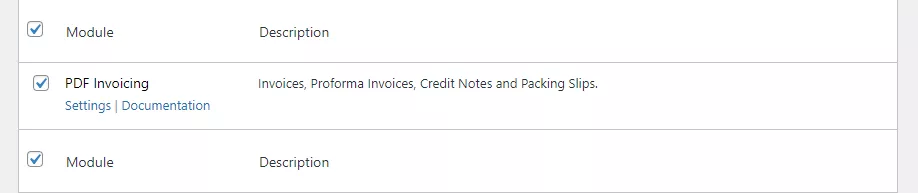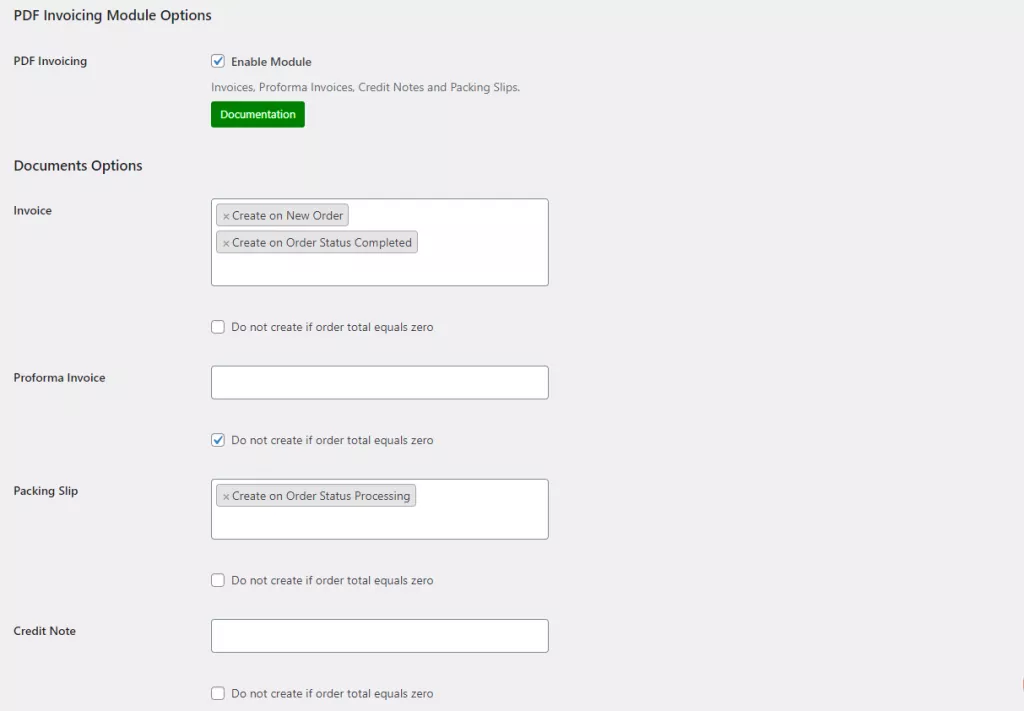As an online store owner, you already know that keeping track of all daily or monthly invoices can be difficult. It takes up a lot of time and can create a higher chance of human error. Ideally, you want to create WooCommerce PDF invoices and also attach them to your customer’s orders automatically. This can help you better manage invoices for your WooCommerce store.
The only problem is that WooCommerce by default doesn’t let you create PDF invoices for orders on your WooCommerce store. However, you can use the Booster Plus for WooCommerce plugin to create and style WooCommerce PDF invoices on your online store.
In this article, we’ll show you how to create WooCommerce PDF invoices for your online store – the easy way.
Why you might want to create WooCommerce PDF invoices?
Creating WooCommerce PDF invoices for your online store using a plugin means that you can generate PDF invoices and packing slips for customers when they order from you. So, instead of receiving the standard, paper slip invoice, they will receive a digital PDF invoice for their order.
This ensures that each order’s invoice amount and details are saved with you but also with each customer who buys from your WooCommerce store. In addition to that, it’s a great way to make sure your invoices are not being tampered with or modified. This boosts security and reduces the chances of any fraud claims that can dig into your business’s profits.
Creating WooCommerce PDF invoices can help keep all your invoice data in one place. Since PDF invoices can be stored on a computer, you don’t have to worry about paper slips stacking up real quick.
Who needs PDF invoices?
Let’s go over some different types of businesses that might need to create PDF invoices:
- Wholesale stores. Wholesale store owners may constantly be dealing with high-quantity orders which translates into a lot of invoices. Creating WooCommerce PDF invoices can help keep all the invoices in one place, without worrying about losing any important slips. It can also be convenient for wholesale customers to keep a track of their orders.
- Apparel stores. Apparel stores sell many different items such as t-shirts, hoodies, shoes, and accessories, each with several product variations. This can lead to lengthy packing slips and invoices for both the store managers and the customers. Creating WooCommerce PDF invoices can help refine that. You can send PDF invoices and keep a track of each one easily. This not only helps save time but also reduces any chance of human error in invoices.
- Hardware stores. If your WooCommerce store sells hardware goods, you might want to consider creating PDF invoices for customers’ orders. This can help you better manage the invoices for your online hardware store. Keeping a track of all the products and product variations in invoices can be time-consuming. It also increases the chances of errors and important details being lost.
Put simply, any store that needs to send invoices to customers should consider using a WooCommerce PDF invoices solution on their online store.
How to generate PDF invoice WooCommerce
Here, we’ll show you how to create WooCommerce PDF invoices using Booster Plus’ WooCommerce PDF invoice plugin.
Step #1: Install and Activate Booster Plus for WooCommerce
Start by getting the Booster Plus for WooCommerce plugin and installing it on your WordPress website. Navigate to WooCommerce → Settings → Booster from the admin panel to access the different modules.
Here you’ll see a list of different modules. Select the PDF Invoicing module under the PDF Invoicing & Packing Slips section. You can select the checkbox next to the module to enable it. Once you’re done, click the Save changes button at the bottom of your screen to continue.
Step #2: Configure plugin settings
Next, navigate to Booster → PDF Invoicing & Packing Slips → PDF Invoicing to configure the module’s settings.
Here, you can select the type of document you need and when that document should be created. Under the Documents Options in the General tab, you can select when invoices will be generated. To do this, select from any of the options using the drop-down menu right next to Invoices.
Similarly, you can select when to create PDF documents for pro forma invoices, packing slips, and credit notes on your WooCommerce store. You can also select the Do not create if order total equals zero checkbox to prevent creating PDF invoices or packing slips for fake orders or orders that don’t go through. Click the Save changes button to continue.
You can also style your documents using custom CSS code and different font settings. To do that, navigate to the Styling tab and customize the CSS in the text field next to CSS, under the Invoices section. In addition to this, you can also customize how your text will look for each document. Select the text you want to modify using the drop-down menu next to Font Family. You can also set font sizes and make the font shadowed by selecting the checkbox. Once you’re done, click the Save changes button to continue.
Step #3: Preview
When you get an order, here’s how you can view the invoices and packing slips on the back-end:
Just click on the View button to open the PDF file in a new browser tab. And here’s what it will look like as a PDF document:
Conclusion
Creating PDF invoices and packing slips for WooCommerce can make it easier to manage your online store. It’s also a great way to prevent mistakes and can help save a lot of time. You can just send out the PDF invoices to customers via email, without having to go through the hassle of attaching it to the physical goods they ordered. This also saves the invoice and packing slips from getting damaged or lost during shipping.
Booster Plus offers over 110+ modules to choose from which lets users customize the look and feel of their WooCommerce store. This is great for making your WooCommerce store stand out from the competition and deliver better customer experiences.
Ready to start creating WooCommerce PDF invoices? Get Booster Plus today!