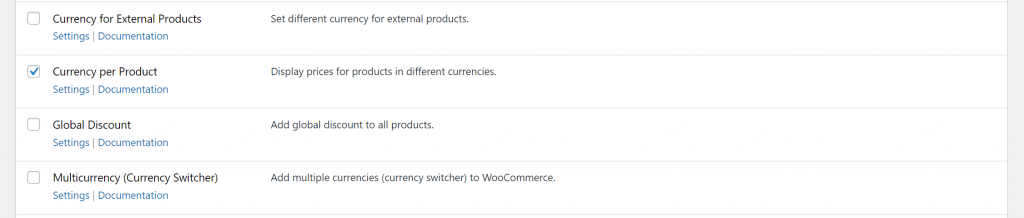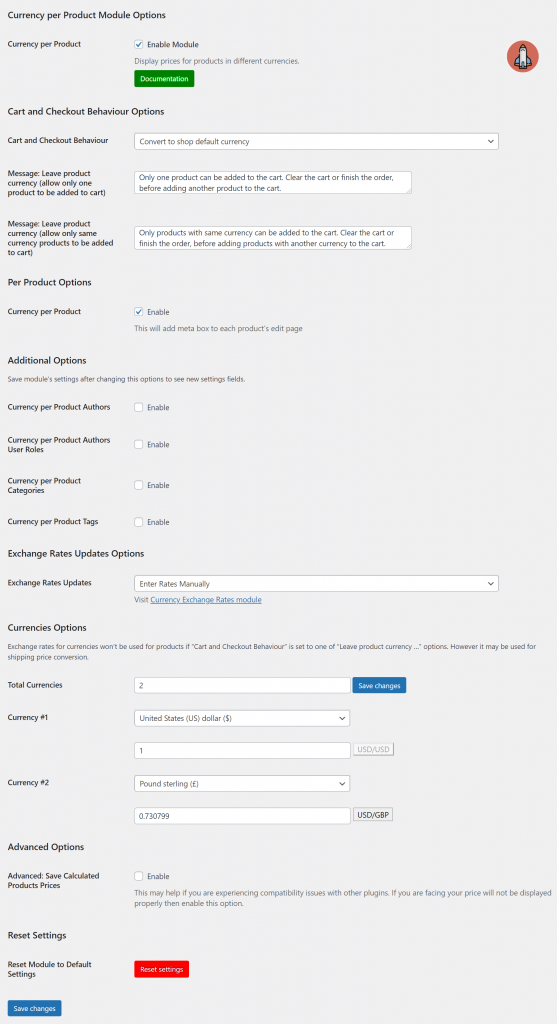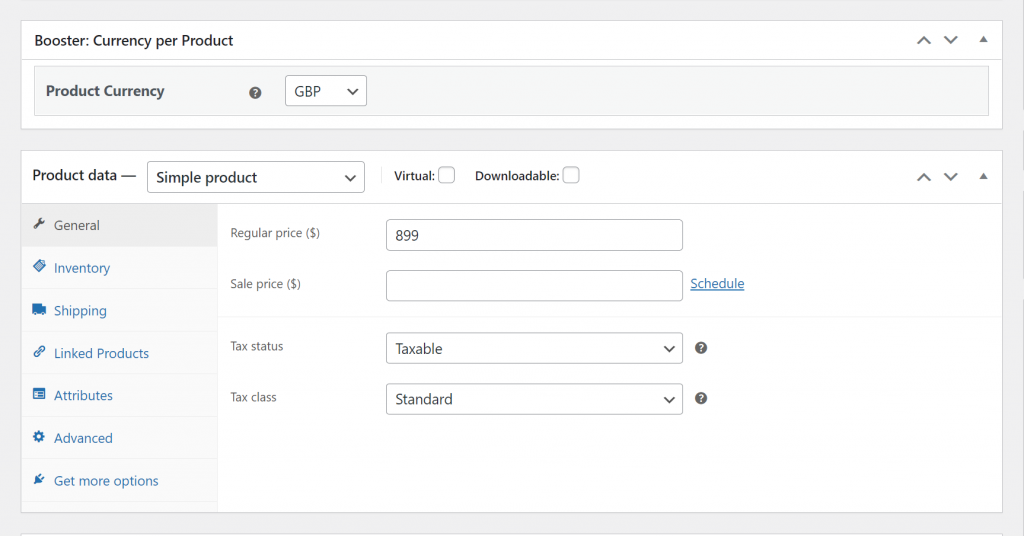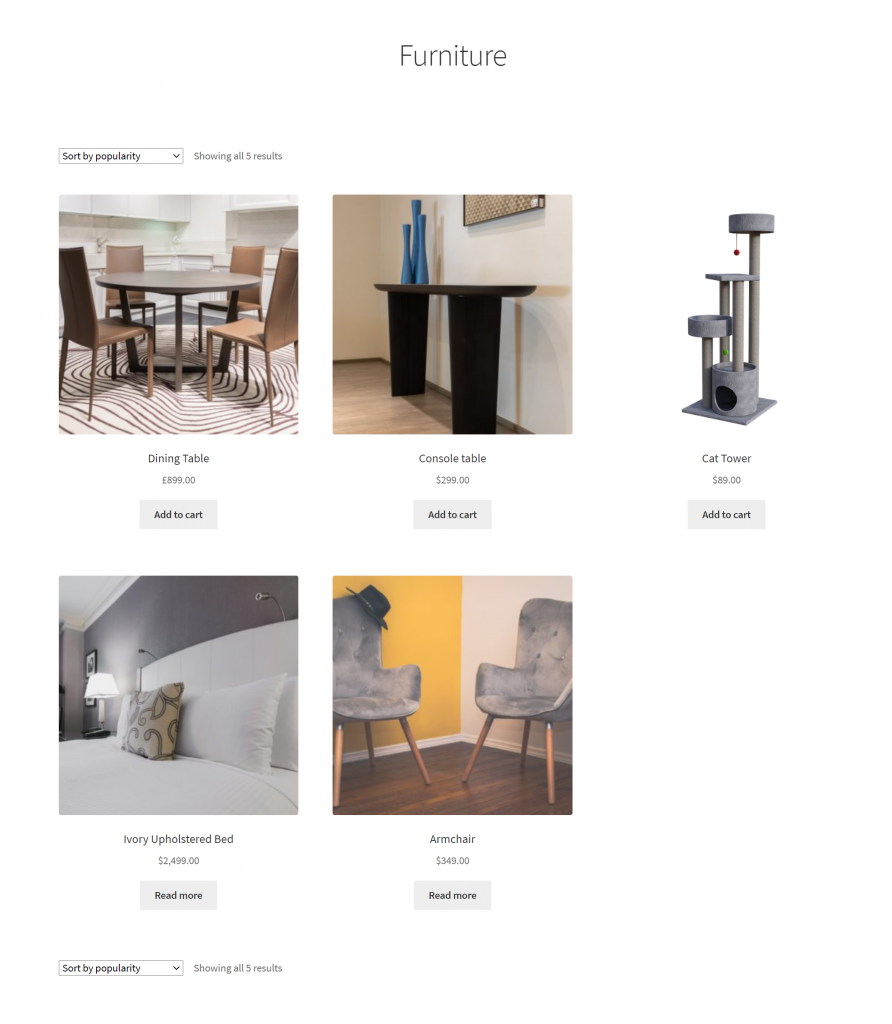If your WooCommerce store sells to both international and local customers, you might want to consider displaying the prices of products in different currencies. This way, you offer a more intuitive shopping experience for local customers without making it hard for international shoppers to buy from your online store.
However, the problem is that WooCommerce by default doesn’t let you display different currencies for different products on your online store. With the Booster Plus plugin for WooCommerce, you can display prices for WooCommerce products in different currencies and make it easier for all customers to buy from you.
In this article, we’ll go over various reasons why displaying prices for WooCommerce products in different currencies can be beneficial for your business. We’ll also show you how you can do this using the Booster Plus for WooCommerce plugin.
Why you might want to display WooCommerce product prices in different currencies?
Displaying products in different currencies on your online store is a great way to offer per-product currency. This means that you can offer customers products in various currencies, all in the same place. For instance, you could offer product A in the Dollar currency and offer product B in the Yen currency if you sell to customers in the USA and Japan.
It’s also a great way to sell products to your local customer base better. They will be able to conveniently shop from your online store in the currency that’s the most relevant to them. This is particularly useful for stores operating in countries with a dual currency system.
In addition to this, your online store will be exposed to a much wider audience as you can sell to both local and global shoppers, you’re not limited by currency differences.
This is a great way to cater to all types of customers from all around the globe on your WooCommerce store. It encourages shoppers to browse through your WooCommerce products and make purchases in their preferred currency. As a result, it helps boost sales and improve the user experience on your online store. Since both local and global customers will find it much more comfortable to shop from your store, it makes your WooCommerce site more user-friendly and enhances the shopping experience.
Additionally, you can also offer exclusive local products only for local customers and only in the currency that’s relevant to them. This not only provides a unique shopping experience but also improves brand loyalty as local customers will be incentivized to buy from your online store. It also helps your store stand out from the rest of the competition and offers a more convenient way of shopping for both local and international customers.
How to display product prices in different currencies in WooCommerce
Here, we’ll show you how to display product prices in different currencies in WooCommerce using Booster Plus’s WooCommerce Currency per Product module. We’ll assume you already have a WordPress site with some WooCommerce products set up and ready to go.
Step #1: Enable the WooCommerce Currency per Product module
Start by getting the Booster Plus for WooCommerce plugin and installing it on your WordPress site. Navigate to WooCommerce → Settings → Booster from the admin panel to access the different modules.
Here you’ll see a list of different modules. Select the Currency per Product module under the Prices & Currencies section. You can select the checkbox next to the module to enable it. Once you’re done, click the Save changes button at the bottom of your screen to continue.
Step #2: Configure plugin settings
Navigate to Booster → Prices & Currencies → Currency per Product to configure the module’s settings.
Start by selecting the checkbox next to Currency per Product under the Per Product Options. Next, scroll down to the Currencies Options section and enter the total amount of currencies you may want to use in the text field next to Total Currencies. Now select your required currency using the drop-down menu and enter the exchange rate below or let Booster Plus calculate it for you automatically. Once you’re done, click the Save changes button to continue.
Now go to the product edit’s page and select your required currency for the WooCommerce product using the Booster: Currency per Product meta box. Click the Update button once you’re done with the changes.
Step #3: Preview
The product will be displayed in the specific currency on the front-end of your store despite all other products in the same category having a different currency. Here’s how we’ve set the Dining Table product to display its price in Pound Sterling only:
This makes it easy for international customers to view product prices in their preferred currency and make informed purchase decisions.
Conclusion
Displaying WooCommerce product prices in different currencies is a great way to invite all types of customers to shop from your online store. This way, you can offer exclusive products for local customers, offer international products, and let shoppers conveniently pay in the currency that’s more relevant to them when they checkout.
Booster Plus offers 110+ various modules that let you customize the look and feel of your WooCommerce store and helps take it to the next level. You can showcase your products better, offer an intuitive, unique shopping experience, and make your online store stand out from the rest of the competition. As a result, you not only boost sales but also ensure a better place for your online store in the future by gaining loyal customers.
Ready to start displaying prices for products in different currencies on your online store? Get Booster Plus today!