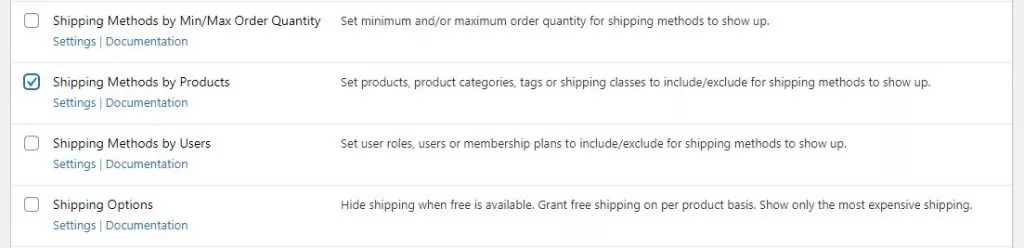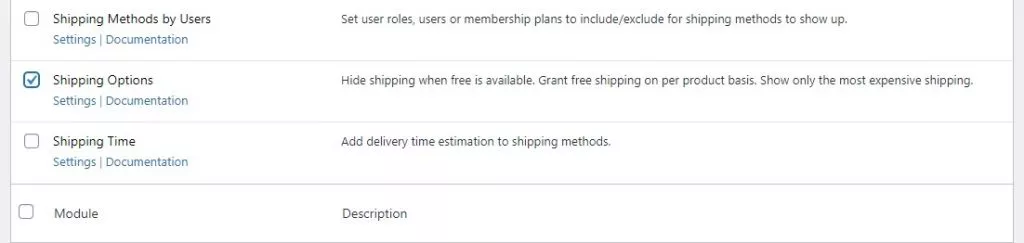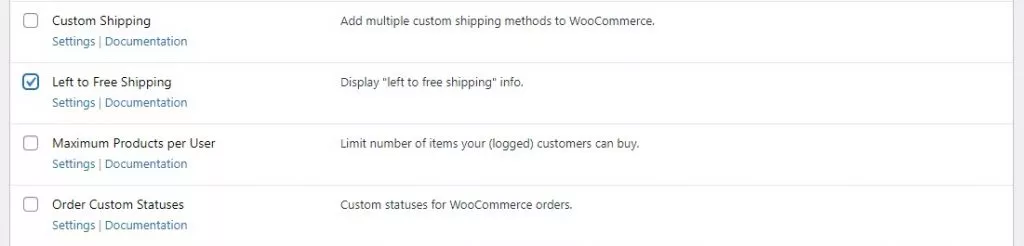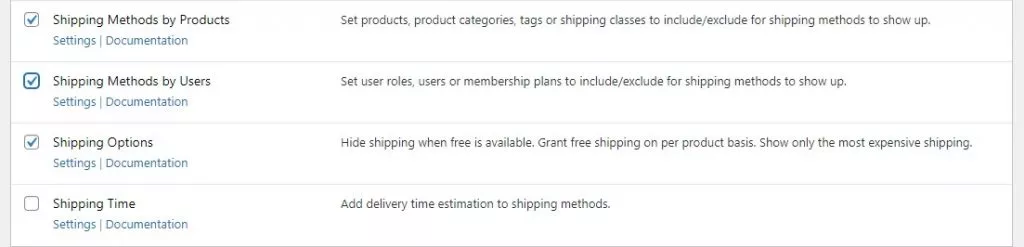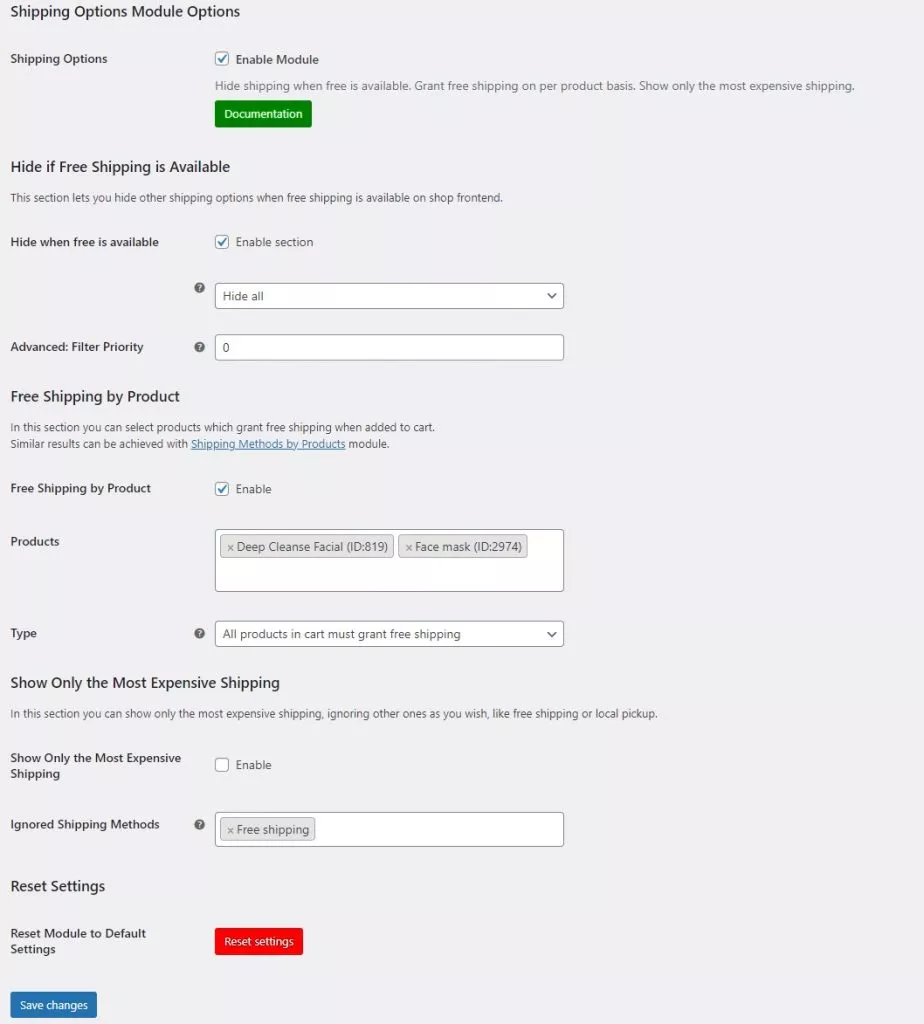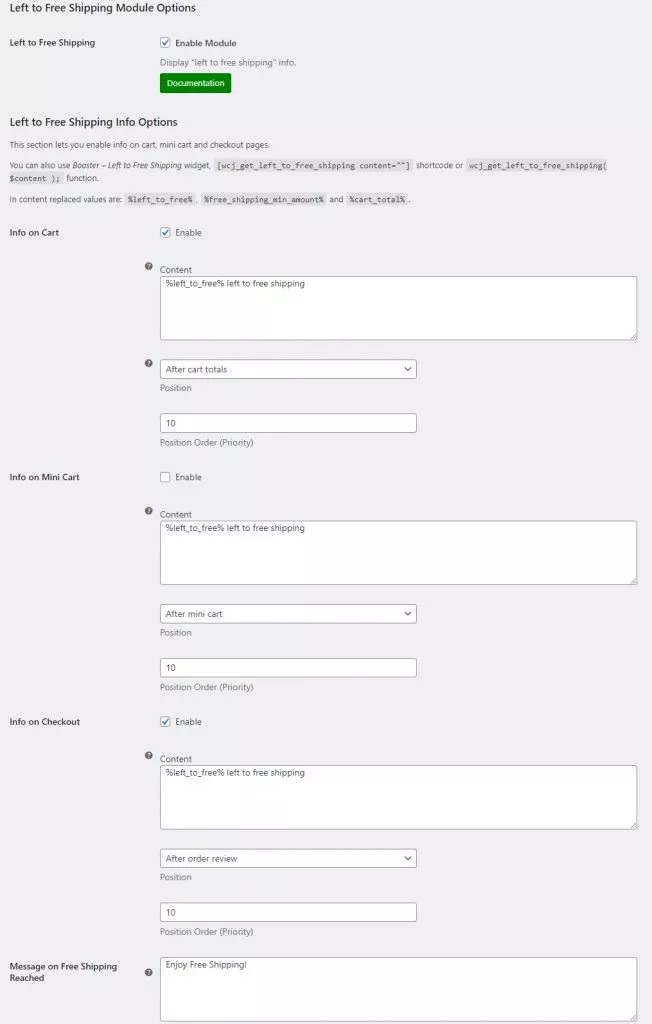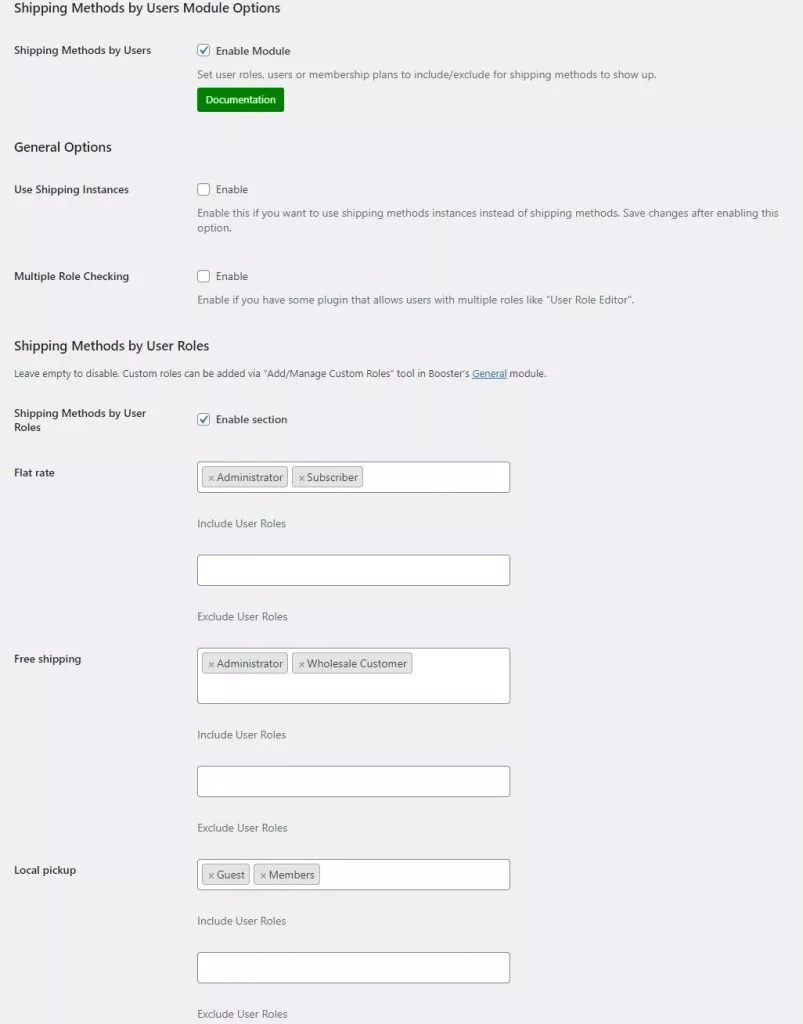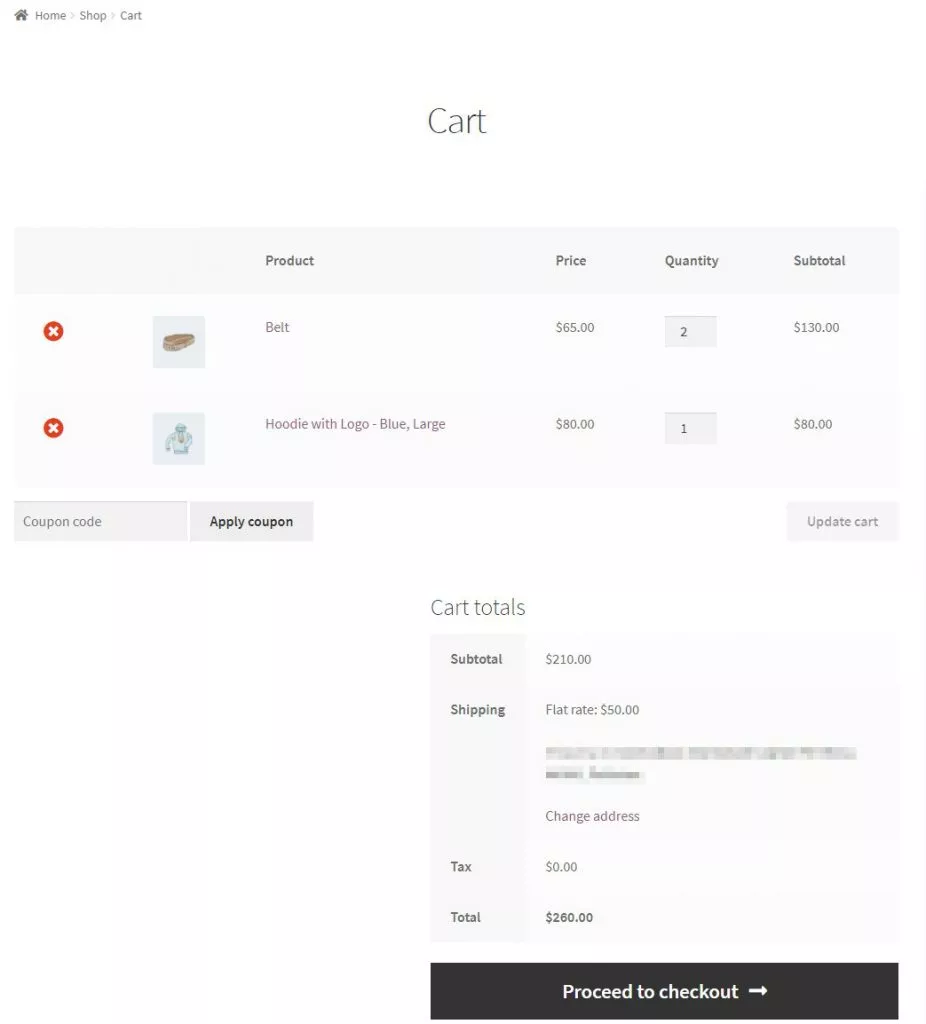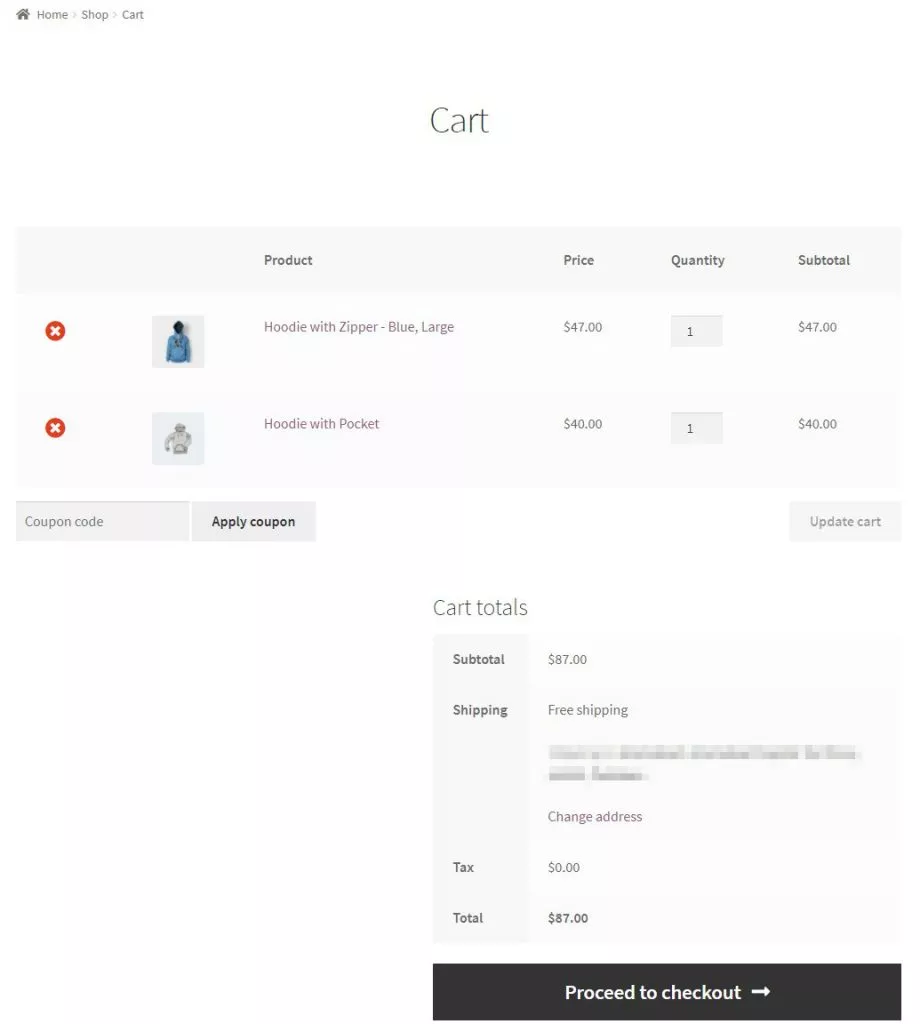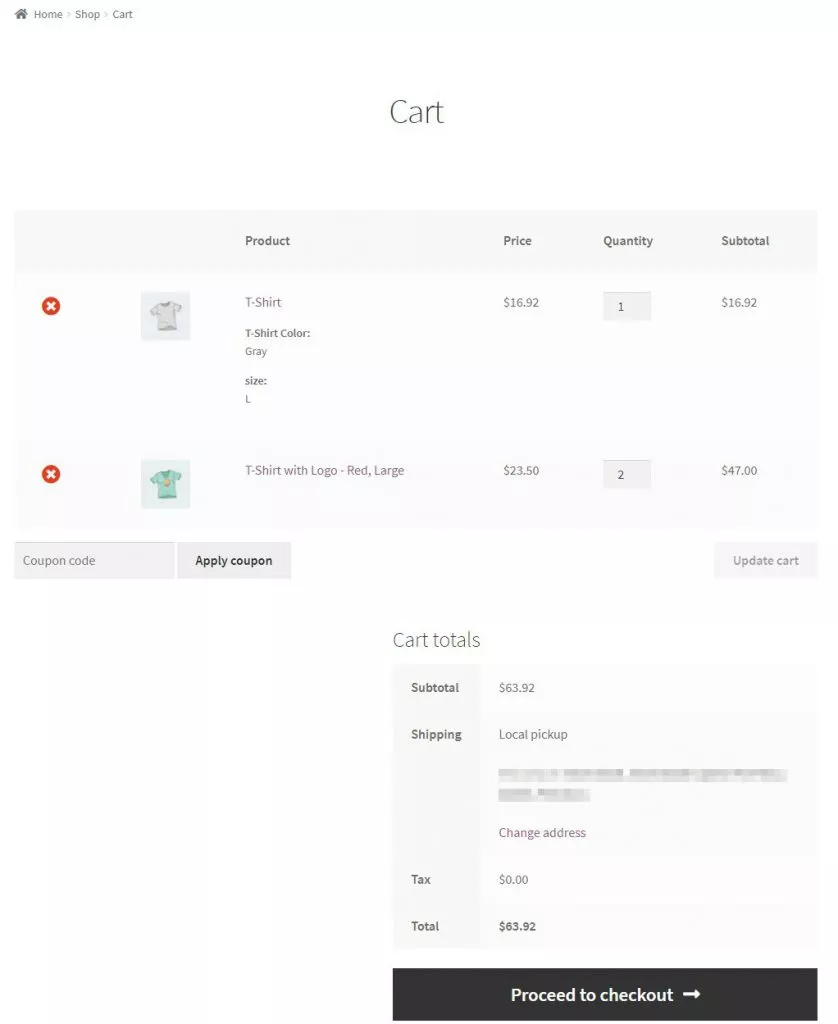As an online store owner, you’re probably familiar with WooCommerce shipping options and methods. You might also know that WooCommerce doesn’t provide shipping options and methods per product for you to offer. This means that you can’t offer WooCommerce free shipping per product.
A simple solution is to use the Booster Plus for WooCommerce plugin to change shipping options and methods per product on your WooCommerce store.
In this article, we’ll show you how you can apply WooCommerce shipping options and methods per product using Booster Plus.
What are WooCommerce shipping options and methods per product?
WooCommerce shipping options and methods per product let you show or hide shipping methods depending on the products your customers add to their shopping cart.
You can also hide all other shipping methods if free shipping is available. In addition to this, depending on the user role of the customer, you can show or hide shipping options and methods on your WooCommerce store.
Booster Plus also lets you display left-to-free shipping info for customers whose carts exceed a specific threshold. This also provides an incentive for customers to buy more from you. As a result, you can boost the average order value on your WooCommerce store.
Booster Plus offers many modules that let you apply WooCommerce shipping options and methods per product:
WooCommerce Shipping Methods by Product module
This module enables you to show or WooCommerce different shipping method for different products. It provides three different options for shipping methods which include shipping methods by product, shipping methods by product categories, and shipping methods by product tags.
WooCommerce Shipping Options module
This module lets you hide other shipping methods if free shipping is available. Users can provide their customers with WooCommerce free shipping per product basis.
WooCommerce Left to Free Shipping module
By using the WooCommerce Left to Free Shipping module, you can display left-to-free shipping info on the cart, mini cart, and checkout pages. For instance, if your customer reaches the free shipping minimum amount set by the admin, they will be prompted with a customized message on their screen for reaching the free shipping amount.
WooCommerce Shipping Methods by Users module
This module lets you show or hide WooCommerce shipping methods based on user roles. As for now, the module provides shipping methods by user role and shipping methods by user membership plan. Additionally, you can also add custom user roles using the Add/Manage Custom Roles tool in Booster’s general module.
How to Apply Shipping Options And Methods Per Product
Let’s take a look at how you can apply WooCommerce shipping options and methods per product on your online store using the Booster Plus for WooCommerce plugin.
Step #1: Install the Booster Plus for WooCommerce plugin
First, get the Booster Plus for WooCommerce plugin and install it on your WordPress website. Navigate to WooCommerce → Settings → Booster from the admin panel to access the different modules.
For this tutorial, we’ll use four modules to apply shipping options methods per product on your WooCommerce store. From the list of modules, scroll down to the Shipping Methods by Product module under the Shipping & Orders section and select the checkbox next to it.
Now select the checkbox next to the Shipping Options module.
Scroll up to the Left to Free Shipping module and tick the checkbox next to it.
Finally, select the checkbox next to the Shipping Methods by Users and click the Save changes button at the bottom of your screen to continue.
Step #2: Configure plugin settings
WooCommerce Shipping Methods by Product module
Navigate to Booster → Shipping & Orders → Shipping Methods to configure the module’s settings.
How to add custom shipping method WooCommerce?
Here you can set the shipping methods per product under the Shipping Methods by Products section. You can provide three different shipping methods that include Flat rate, Free shipping, and Local pickup. You can also specify which products should have free shipping, flat rate shipping, or local shipping. To do this, enter the product ID or the name in the metabox next to the method. Once you’ve selected the products, click the Save changes button at the bottom of your screen to continue.
WooCommerce Shipping Options module
Next, navigate to Booster → Shipping & Orders → Shipping Options.
Select the checkbox next to Hide when free is available under the Hide if Free Shipping is Available section to hide other shipping options when free shipping is available.
This module also lets you provide free shipping on specific products by ticking the checkbox next to Free Shipping by Product. Enter the products you want to provide free shipping on in the metabox next to Products. You may also set the Type to All products in cart must grant free shipping.
Additionally, you can also show the most expensive shipping available while ignoring other shipping methods such as free shipping or local pickup. To do this, select the checkbox next to Show Only the Most Expensive Shipping and enter the methods you want to ignore in the metabox next to Ignore shipping methods. Click the Save changes button to continue.
WooCommerce Left to Free Shipping module
Next, let’s take a look at how you can display Left to free shipping info. Navigate to Booster → Shipping & Orders → Left to Free Shipping.
You can select the checkbox next to Info on Cart to display left-to-free shipping information when the customer adds products to their cart. Additionally, you can select the checkbox next to Info on Checkout to display a personalized message to your customers when they reach the minimum free shipping amount at checkout. You can edit the personalized text from the metabox right next to Message on Free Shipping Reached. Click on the Save changes button to proceed.
WooCommerce Shipping Methods by Users module
Lastly, if you want to provide shipping methods by user roles, you can use the WooCommerce Shipping Methods by User Role module. Navigate to Booster → Shipping & Orders → Shipping Methods by Users.
You can enable the checkbox next to Shipping Methods by User Roles to enable three different shipping methods for specific roles. You can set Flat rate, Free shipping, and Local pickup meta boxes for allowing different methods of shipping for different user roles on your WooCommerce store. Once everything is set up, click the Save changes button to continue.
Step #3: Preview
Once we apply WooCommerce shipping options and methods per product, here’s how it looks on the front-end:
Flat rate shipping products:
Free shipping products:
Local pickup products:
Conclusion
By applying WooCommerce shipping options and methods per product, you can offer customers more options depending on the products they purchase or their user role, resulting in buying more from you!
Booster Plus provides over 110+ modules for users to customize their WooCommerce store in new ways. It can also help you boost your sales while delivering a much better user experience for customers.
Ready to start applying WooCommerce free shipping per product? Get Booster Plus today!