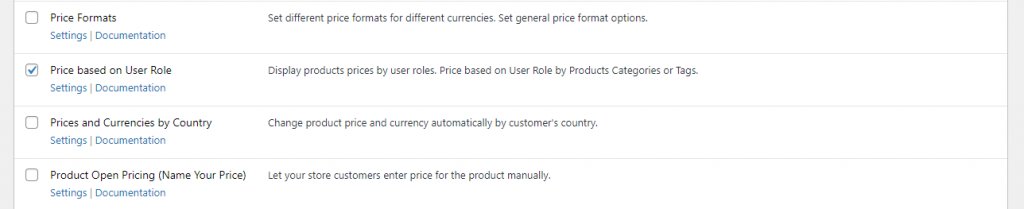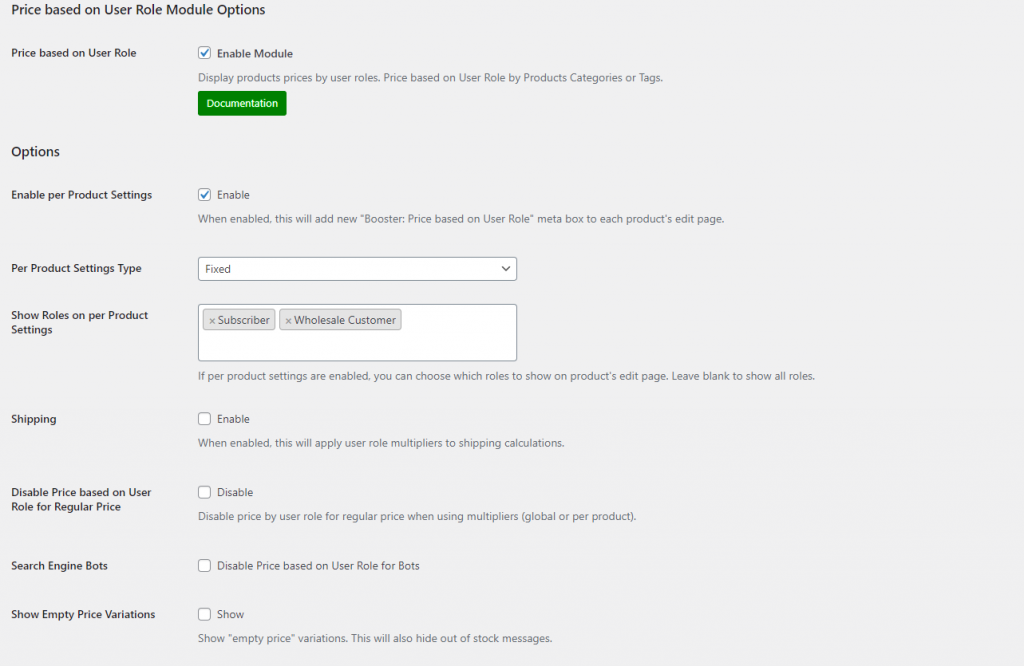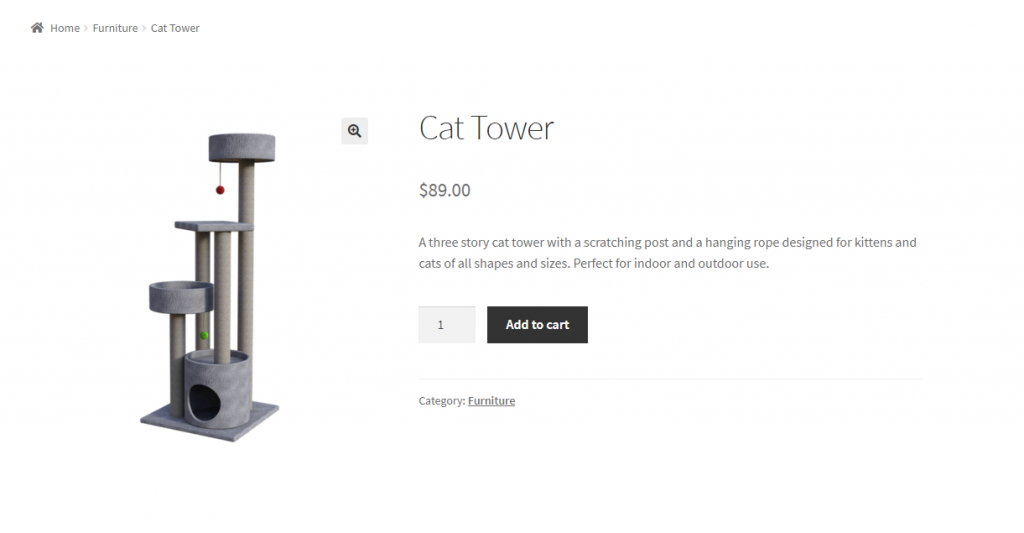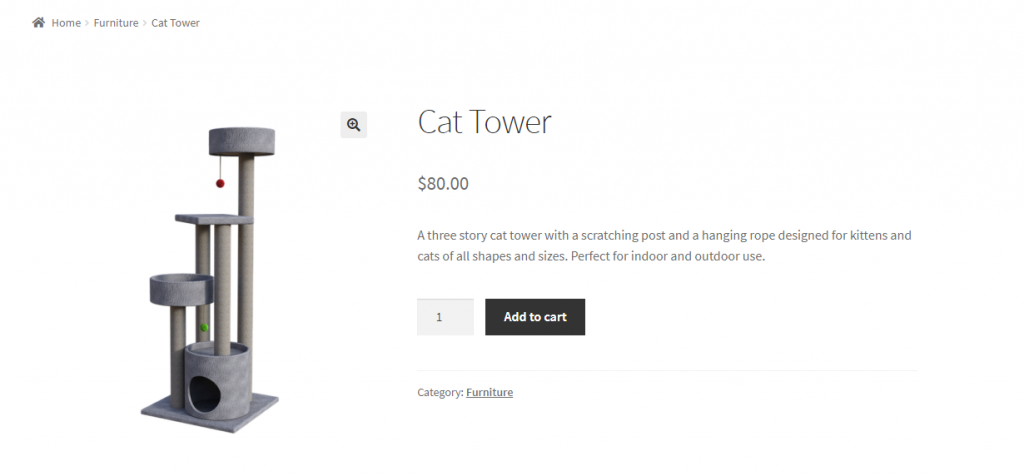WooCommerce out of the box doesn’t allow store owners to set multiple prices per product. This means that every visitor on your online store sees the same price and you cannot offer a better deal to your subscribers or VIP customers.
An easy way of offering different pricing options on your online store is by using the Booster Plus for WooCommerce plugin. In this tutorial, we’ll show you how you can set multiple prices per product in WooCommerce using Booster Plus’s WooCommerce Price based on User Role module.
Why you might need to set multiple prices per product
As an online store owner, you need to be constantly thinking of ways to improve the user experience on your WooCommerce store. This will help you increase sales over time.
One way of doing this is by setting multiple prices for the products you sell on your online store. This way, you can offer different prices to different user roles on your WooCommerce store.
By offering different prices, you can sell to different types of customers or offer exclusive products to subscribers. In other words, you can charge the prices you want to charge for each product on your WooCommerce store.
This means that customers other than subscribers will have to pay the normal price while your subscribers will get a good deal on their purchase. As a result, these reduced prices can also incentivize regular customers to become members or join the loyalty program on your WooCommerce store.
Not only does this help you gain new members or customers but it’s also a great way to improve customer retention which is crucial for your business’s success in the future.
Let’s take a look at some examples of businesses that might benefit from offering multiple prices per product:
- Stores that sell to retail and wholesale customers. These types of stores already have two different types of customers visiting their WooCommerce store. Offering different prices can help incentivize customers to buy more and attract new customers. For example, you can offer wholesale customers products at reduced rates as they’re more likely to buy products in larger quantities. Retail customers, on the other hand, won’t be able to avail themselves the wholesale prices and will have to pay the regular rates.
- Stores that want to offer a store-wide sale. If you’re thinking of offering a store-wide sale on your WooCommerce store, you might want to set multiple prices per product instead of a flat (or percentage-based) discount on all products.
- Stores that have a loyalty program. If you sell groceries, you might want to create a loyalty program to offer reduced prices to customers who sign up for your email list.
How to set multiple prices per product in WooCommerce
Here, we’ll show you how you can set multiple prices per product in WooCommerce using Booster Plus.
Step #1: Enable the WooCommerce Price based on User Role module
First, get the Booster Plus for WooCommerce plugin and install it on your WordPress site. Navigate to WooCommerce → Settings → Booster from the admin panel to access the different modules.
From the list of modules, scroll down to Price based on User Role under the Price & Currencies section. Tick the checkbox next to it to enable the module. Finally, click the Save changes button at the bottom of the screen to proceed.
Step #2: Configure plugin settings
Next, we’ll configure the module’s settings. Navigate to Booster → Prices & Currencies → Price based on User Role to configure the module’s settings.
If you want to enable multiple prices per product on your WooCommerce store, tick the checkbox next to Enable per Product Settings. This will create a meta box in each product’s edit page that lets you set and offer multiple prices for any product.
Next, you can set which roles you want to offer the discount to. To do this, enter the user roles in the text field next to Show Roles on per Product Settings. Once you’re done with the configuration, click the Save changes button at the bottom of your screen to continue.
Step #3: Set prices for your product
Now that we have enabled per product pricing options, we can start setting them to your WooCommerce products. Navigate to Products → All Products and click on the product’s edit page. Click on the Booster: Price based on User Role meta box to set different prices for the user roles you select earlier.
Once you’re done, click on the Update button to save the changes and so that it gets updated on the front-end of your WooCommerce store.
Step #4: Preview
That’s it! Now, when a regular customer visits the product page, here’s what they’ll see:
Here’s what your subscribers will see when they visit the product page:
And here’s what your wholesale customers will see when they visit the same product page:
This way, you can set multiple prices per product in WooCommerce using the Booster Plus plugin.
Conclusion
You can set multiple prices per product in WooCommerce to offer different prices to different user roles. It’s also a great way to incentivize people to become members or join your loyalty program so that they can enjoy lower prices and discounted rates.
The best part is that you can set multiple prices per product in WooCommerce on an individual basis instead of offering the same discount on all products.
Booster Plus gives its users the option to choose from 110+ different modules that can help you enhance and customize different aspects of your WooCommerce store in many ways. The plugin can help you boost sales and improve the user experience on your WooCommerce store.
Check out these 16 Tips to Increase Sales in WooCommerce for more ideas on how to grow your bottom line.
Ready to start setting different prices for different user roles on your WooCommerce store? Get Booster Plus today!