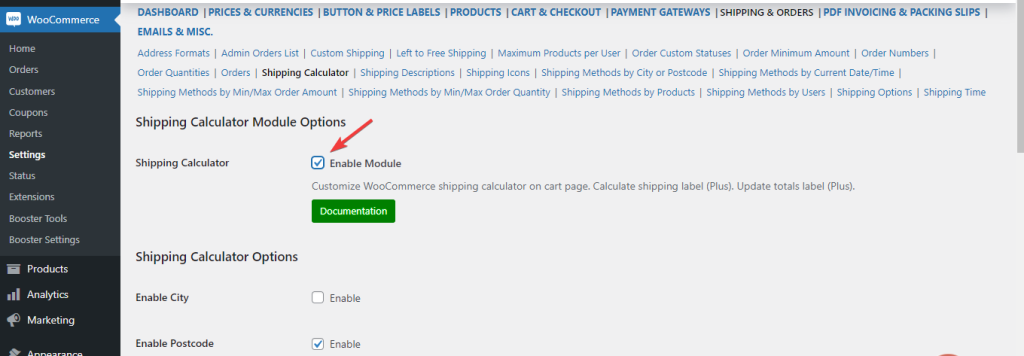When it comes to selling on WooCommerce, it’s not enough to focus on sales and marketing alone; you need to put time and effort into handling shipping.
Offering your customers a seamless shipping experience can make them become lifetime customers – and your business needs such kinds of customers to grow.
That being said, you need the right shipping strategy to create a hassle-free shipping shopping experience for your customers and delight them.
This is where the Booster WooCommerce Shipping Calculator plugin module comes into play. It makes it easy to set up your shipping strategy without writing any code or hiring a developer.
Ready to set up your WooCommerce shipping strategy?
Here is how to go about it.
How to Set Up Your WooCommerce Shipping Strategy
1. Set up your shipping zones in WooCommerce
The first step to setting up a shipping strategy in WooCommerce is configuring your shipping settings.
To do that, you need to log in to your website dashboard. Next, you will want to set up your store’s shipping zones. To set up your shipping zones, navigate to WooCommerce >> Settings >> Shipping to set up your shipping zones.
Then click the Add shipping zones button.
2. Set up your shipping methods
WooCommerce has three default shipping methods: free shipping, flat rate, and local pickup.
It’s entirely up to you to decide which shipping method suits your business the best.
3. Install and activate the Booster plugin
After setting up your shipping zones and methods, the next thing you will want to do is to install and activate the Booster plugin.
Installing the Booster plugin makes it possible to customize your shipping strategy, thanks to the shipping calculate plugin module the plugin comes with.
Top Reasons for Using WooCommerce Shipping Calculator in Your Shipping Strategy
Here are some convincing reasons why using a WooCommerce custom shipping calculator in your shipping strategy makes a lot of sense.
1. Makes calculating shipping costs easier
Your customers would be eternally grateful if you made it easy for them to calculate shipping costs by using a calculator. And the happier your customers are, the more sales they will give you.
2. Builds trust
One of the benefits of using a shipping calculator is that it minimizes, if not eliminates, the fear of getting overcharged for shipping. This will help boost the trust customers have in your business.
3. Competitive options
Adding a WooCommerce price shipping calculator to your store makes it easy for your customers to choose a shipping carrier that offers the best rates.
How to Use WooCommerce Shipping Calculator
Unfortunately, WooCommerce has no native shipping calculator feature. You will need a third-party plugin extension to add one to your website.
This is where the Booster WooCommerce Shipping Calculator plugin comes into play.
To enable this feature on your website, navigate to WooCommerce >> Settings >> Booster >> Shipping & Orders >> Shipping Calculator.
Once there, check the Enable Module box like so:
And with that, you have a shipping calculator feature enabled on your website.
You can always customize this calculator feature however you wish. For example, you can check the Enable City box if you want WooCommerce to calculate shipping costs based on your customers’ city of location.
You can do the same for the state or the postcode.
What’s more, you can choose to add labels on your shipping cost if you want.
How to Calculate the Shipping Cost for Your Woocommerce Store
Calculating shipping costs for your WooCommerce store is fairly easy.
There are three important factors to consider when calculating the shipping cost for your WooCommerce store. They are:
- Product dimension and weight
- Distance to customer
- Expedited or regular delivery.
Starting with the first factor, you should bear in mind that heavier and wider products cost more to ship. Most carriers use what is known as DIM, short for Dimensional Weight, to calculate the shipping cost. So, check with your carrier to know their rates.
The longer a parcel will have to travel, the more it will cost to ship it. And finally, expedited shipping costs more than regular shipping.
Conclusion
Adding a shipping calculator feature to your WooCommerce website has lots of benefits. Not only will it help to give your customers a smooth shopping experience, but it will also make them trust your store the more.
FAQs
How do I set up a Shipping calculator in WooCommerce?
To set up a WooCommerce automatic shipping calculator, you need to install the Booster WooCommerce plugin. It makes setting one up a breeze.
Is WooCommerce Shipping Free?
WooCommerce gives you the option of shipping products to your customers for free. However, you can also charge a flat shipping fee.
How does WooCommerce calculate shipping by weight?
It does this by checking how courier services like UPS calculate shipping costs based on weight.