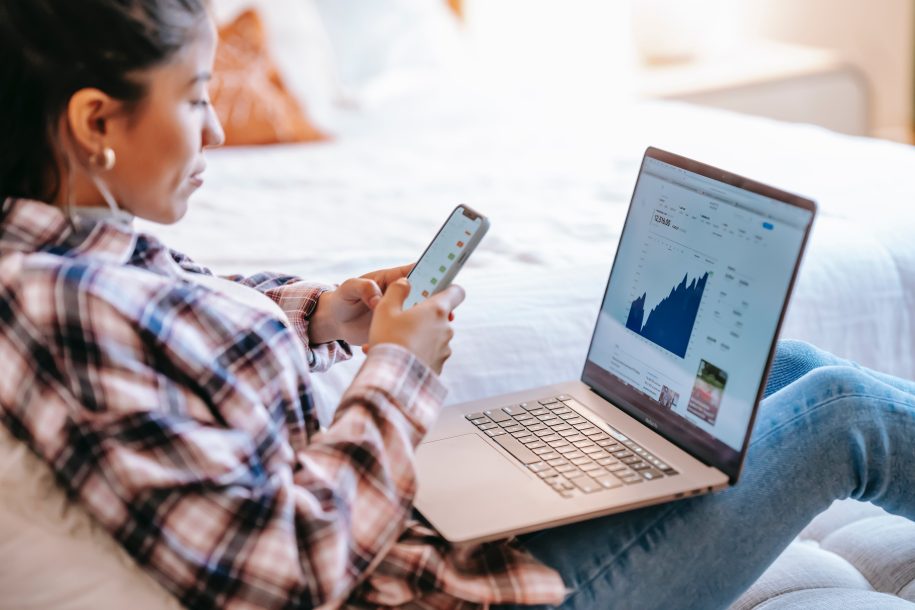WooCommerce sales require consistent growth. If you have reached a stage where you feel your sales are not growing, the Booster plugins are the best solution to your dilemma. Gone are the days when you had to write codes to make small changes in your WooCommerce store. Now, you must get a Booster for WooCommerce and let it take care of the rest.
How To Create A Sale on WooCommerce?
When you have set up a WooCommerce store by using the homepage design, menus, and site structure, the next step is to create and add payment and shipping options. WooCommerce allows its customers to create a sale on specific products. Follow the given steps to create a sale on WooCommerce:
- Open the WooCommerce extension.
- Click on Product.
- Select the Add new product tab.
- Write the name of the product in the search bar.
- Add a short description of the product in the section below.
- Add a category for the product on sale and product tags.
- Go to Product Data.
- Click on General
- Add the old price in the Regular Price tab.
- In the next step, add a discount price in the Sales Price Tab.
- Set the Start date and “end date” on the sale. (If you add today’s date, you will see that the product is on sale)
- Click on Save Draft
Exciting Booster Features To Start a Successful WooCommerce sale.
WooCommerce stores offer the most efficient solution for creating new sales and establishing a rapport with customers. A total of 5,106,506 websites use WooCommerce to manage their products and create sales.
That is where Booster comes in. It provides multiple plugins to customize your sales, create flash sale plugins, and add product variation swatches. Booster features help you manage your sales by highlighting the best features of your products and attracting new customers within a flash.
WooCommerce Flash Sale Plugin
The Booster Flash Sale for WooCommerce offers you a chance to place multiple products on sale on any day of the week. The flash sale plugin helps you kickstart your sales. All you have to do is add a sale price to the product you want to put on “sale” and add a label. You can highlight the label by using various options from the Booster plugin. Moreover, you can learn how to flash sale WooCommerce by adding different descriptions on the flash sale signs.
Other features of the Flash sale plugin include:
- Create a global sale-related flash label.
- Hide the global sale-related flash label on single pages, category/archive pages, and store.
- Create a flash sale label per product.
- Create sales flash labels per product category.
- Create sales flash labels according to particular WooCommerce tags.
- Add new styles to the label by changing the HTML input.
WooCommerce Best Price
When setting up a sale, it is necessary to provide your customer with a wide range of choices. If you are setting a low price compared to your competitors, you can boast about it using Booster’s Best price feature.
The Booster Woocommerce Best Price plugin helps customers make requests or claims on prices. You can add buttons and links to redirect the customer to a pop-up. As soon as the customer clicks on a button, they will see the prices of all the products. Customers can then add details of the source of the lower price claims. You can use this information to add relevant prices to your WooCommerce sale plugin.
WooCommerce Product Variation Swatches
As a store owner, you can create various sections in your sales pitch with WooCommerce Product Variation Swatches. You can change the layout of a product on sale by adding color swatches, attractive buttons, and unique image types of swatches on each product. It enhances the overall visibility of the product by:
- Simple functions and applications.
- Displaying variations and attributes of the product.
- Code-free customization.
- Customization swatches to match the layout of your store.
Steps For Improving Your WooCommerce Store With Booster
Booster enables you to enhance the overall look of your eCommerce store by offering various plugins. Each plugin lets you add new features and designs to your WooCommerce store and make it stand out from the rest. Here are a few ways you can improve your WooCommerce store with Booster.
Customize WooCommerce Change Sale Text
WooCommerce allows you to add “sales” to the products you want to put on sale. The sales tag highlights the products that are sold at a discount. However, all the sales tags look the same. You can use Booster’s Flash Sale plugin if you want to make changes to your sale text. You can change the text on each tab by following the given steps:
- Click “PerTag section” on WooCommerce.
- Go to “Settings.”
- Select “Booster.”
- Go to “Products.”
- Go to the “Sale Flash page.”
- Click on “Tags” and choose sale flash labels
- Save changes to load more options.
- Select from the “HTML-formatted labels” for each tag.
- Click on the “Save Changes” button.
WooCommerce Wishlist
The Booster WooCommerce Wishlist plugin helps you retain customers who want to buy from you in the future. Online customers can save their wishes for future lists by selecting the products they like the most. With these features, you can do the following:
- Add custom labels for wishlists, including “Add to Wishlist” or “Add to favorites.”
- Choose the appearance of the Wishlist feature in the form of a Button or Text(Link).
- Choose the position of the Wishlist icon.
- Set the Wishlist features according to a priority basis.
Frequently Bought Together
The Booster Frequently Bought Together plugin helps you combine all the products in one attractive deal. It reminds the customer of the products that they usually buy together. Once the customers get attracted to one product, they will automatically buy the whole bulk. You can enable the Add All To Cart feature, and customers will click on the tab to get the deal.
Conclusion
Booster for WooCommerce is an all-in-one solution to enhance the look of your eCommerce store. With various Booster features such as “Flash Sale Plugin,” “Best Price plugin,” “WooCommerce wishlist,” and “Frequently Bought Together” plugins, you can create an attractive layout for each product in your store. Its affordable prices and high efficiency enable you to expand your business. Using a code-free Booster extension, you can work on multiple products and manage multiple sales.
Questions
- What to Look for in a Booster Plugin for a Successful WooCommerce Sale?
Booster Plugins create a successful WooCommerce sale with features that change the layout of your WooCommerce store to boost sales. Match the tags and product descriptions with the colors and theme of your store. Improve the user experience of your store by adding new styles, changing sales text, and enhancing the visibility of the icons.
- How to Run a Successful Sale on Your WooCommerce Website?
To run a successful sale on the WooCommerce website, you need to add a Booster extension to manage all the changes. Provide product discounts, create coupon codes and offer free shipping to your customers in the initial stages. As you build a growing customer base, enhance the visibility of product prices with Boosters’ WooCommerce Best Price feature and Product Variation Swatches to attract new customers.