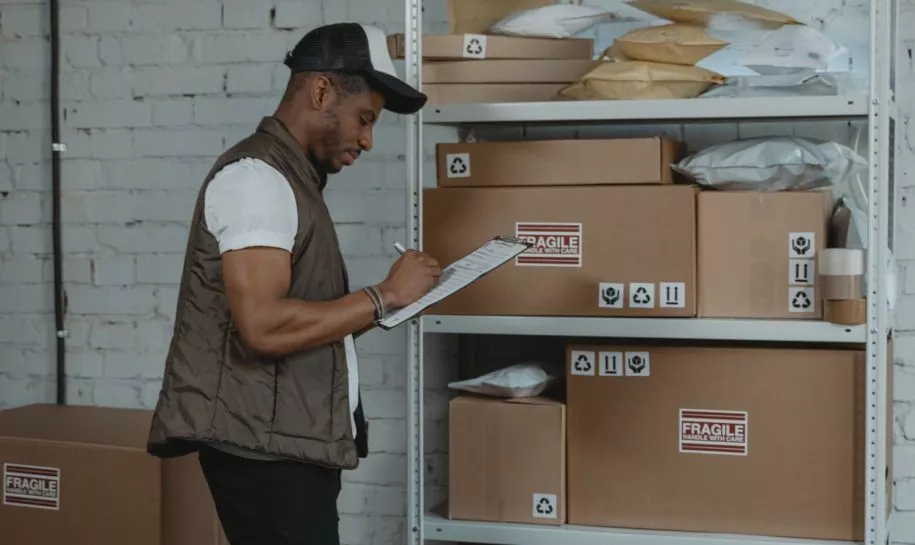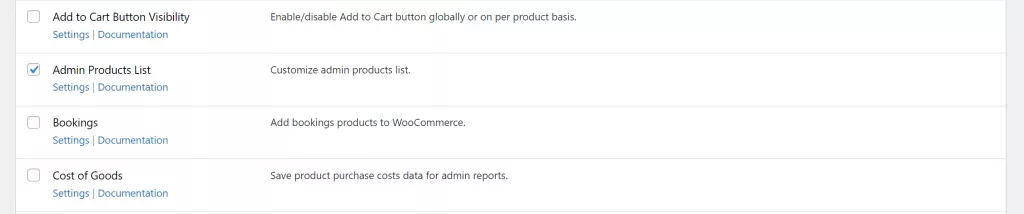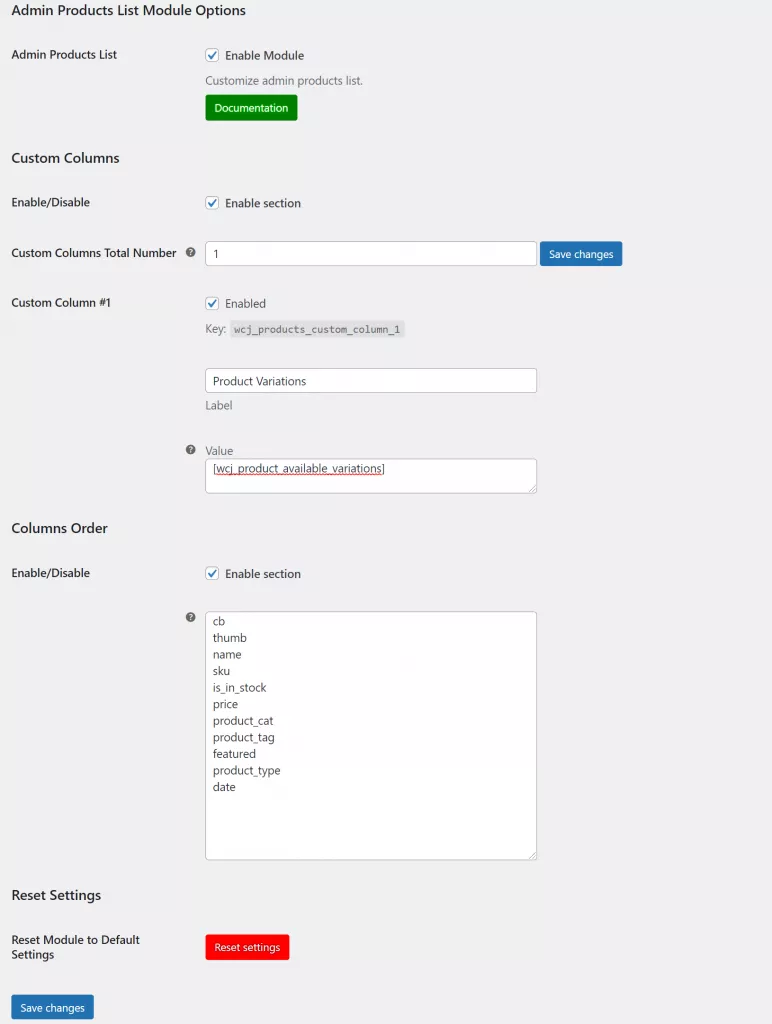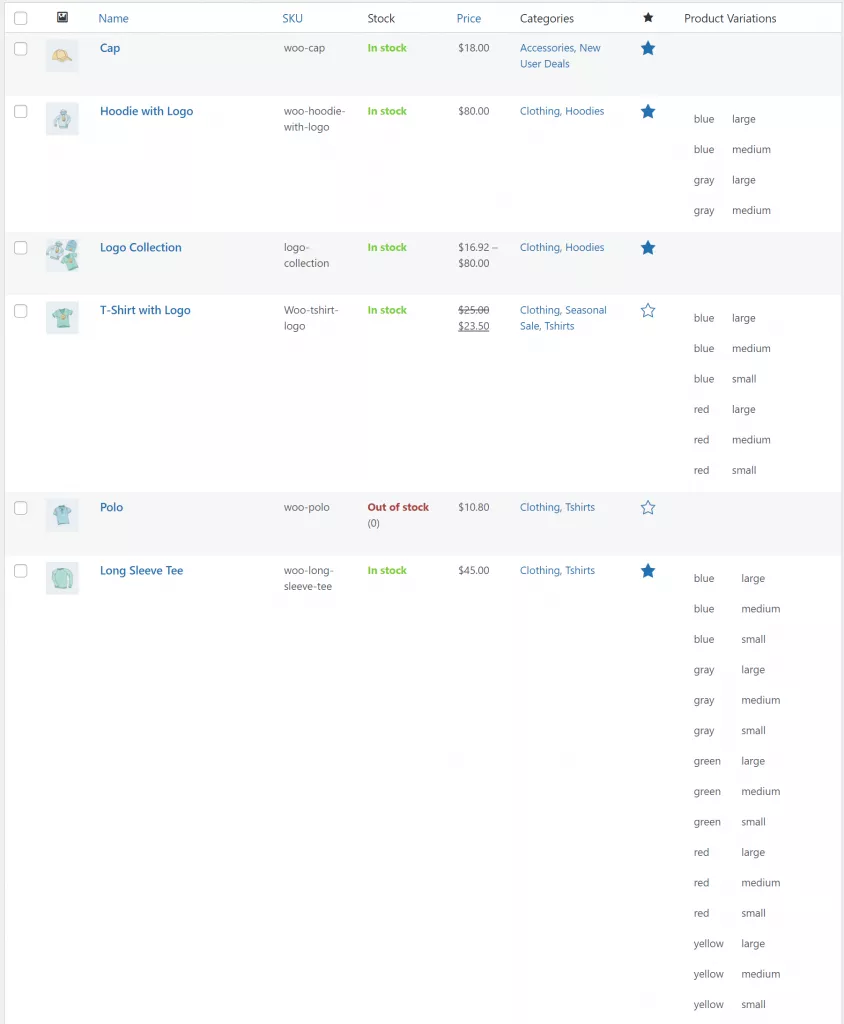Think about it: admins on the back-end do all the heavy lifting of keeping track of products on your WooCommerce store. They make sure all products (and product variations) are in stock, the correct product prices are listed, and products that aren’t available are marked accordingly.
You want to make it as easy for them as possible to do their work more efficiently. You can do this by customizing the product list for admins in WooCommerce.
The product list in the back-end shows all the products available on your WooCommerce store. Making sure it’s ideal for admins to manage is crucial for boosting efficiency and improving user experience. However, WooCommerce, out of the box, doesn’t let you do that.
A great way of customizing the product list in the back-end of your ecommerce store is by using the Booster Plus for WooCommerce plugin. In this article, we’ll show you how to customize the product list for admins in WooCommerce using Booster Plus.
Why you might want to customize the product list for admins in WooCommerce?
Using a robust plugin like Booster Plus, you customize the product list in the back-end so that it better fits the types of products you sell and your staff’s workflows.
By customizing the product list for admins, you can remove clutter from the back-end of your WooCommerce store. This not only helps improve the user experience but also makes it easier to navigate in the back-end and helps speed up workflows.
You want admins in the back-end to be able to easily manage your store’s stock inventory. Depending on your WooCommerce store and the types of products you sell, you can add a custom column of products that are in stock. This will help admins keep track of all in-stock products on your WooCommerce store. This way, when a product is low on stock, admins are informed and can make decisions quickly to restock the product without affecting the shopping experience for customers on your online store.
You don’t want customers adding products to their shopping carts only to find out later that they cannot buy them. In addition to this, this can help admins keep track of in-stock product variations available on your WooCommerce store.
For instance, if the Green product variation of a T-shirt is low on stock, while all other product variations are fully stocked, admins will immediately notice it.
Customizing the product list on the back-end can also be a great way to display important information about WooCommerce products for admins and store managers. This way, admins can better manage inventory and orders on your online store. In addition to this, admins can use the additional information as a way to easily update or spot errors in the product’s prices, description, and product variation options.
How to customize the product list for admins in WooCommerce
Here, we’ll show you how to customize the product list for admins in WooCommerce using Booster Plus’s WooCommerce Admins Product List module. We’ll assume you already have a WordPress site set up along with some WooCommerce products ready to go.
Step #1: Enable the WooCommerce Admins Product List module
Start by getting the Booster Plus for WooCommerce plugin and installing it on your WordPress. Navigate to WooCommerce → Settings → Booster from the admin panel to access the different modules.
Here you’ll see a list of different modules. Select the Admins Product List module under the Products section. You can select the checkbox next to the module to enable it. Once you’re done, click the Save changes button at the bottom of your screen to continue.
Step #2: Configure plugin settings
Navigate to Booster → Products → Admins Product List to configure the module’s settings.
You can add custom columns to the product list. All you have to do is specify a number in the text field next to Custom Columns Total Number and click the Save changes button to save the changes. Tick the checkbox next to the custom column you want to add to your product list in the back-end of your WooCommerce store.
Next, give your custom column a name using the text field above Label. You can use Booster Shortcodes or any HTML in the Value field to display additional information in the custom column added to the product list. We’ve used Booster Plus’s shortcode to display product variations for products in the WooCommerce product list.
Additionally, using the Columns Order section, you can order columns in the product list for admins on your WooCommerce store. Just tick the checkbox next to Enable Section and order your columns using the text field below. Once you’re ready, click on the Save changes button to continue.
Step #3: Preview
Now with the newly added custom column to the product list, admins will be able to view product variations. Here’s how that looks on the back-end of your store:
Admins will be able to analyze and view product variations and variations prices using the new custom columns added to your WooCommerce product list. This makes it easy to spot potential errors at a glance and fix them right away. This way, admins won’t have to go to the single product page to view the available variations. They can do it directly from the product list.
Conclusion
Customizing the product list for admins in WooCommerce is a great way to speed up user flows in the back-end of your online store. It removes clutter and helps enhance the efficiency of admins and store managers. By displaying additional information about your WooCommerce products in the product list, you can minimize any errors that may occur while adding products to your online store.
Booster Plus offers over 110 modules that can change the look and feel of any WooCommerce store. It can help your store stand out from the rest of the competition. Using the all-in-one plugin, store owners can enhance the functionality of their ecommerce store, customize the design and layout to showcase products better and help provide a unique shopping experience for customers.
Ready to start customizing the product list for admins in WooCommerce? Get the Booster Plus plugin today!