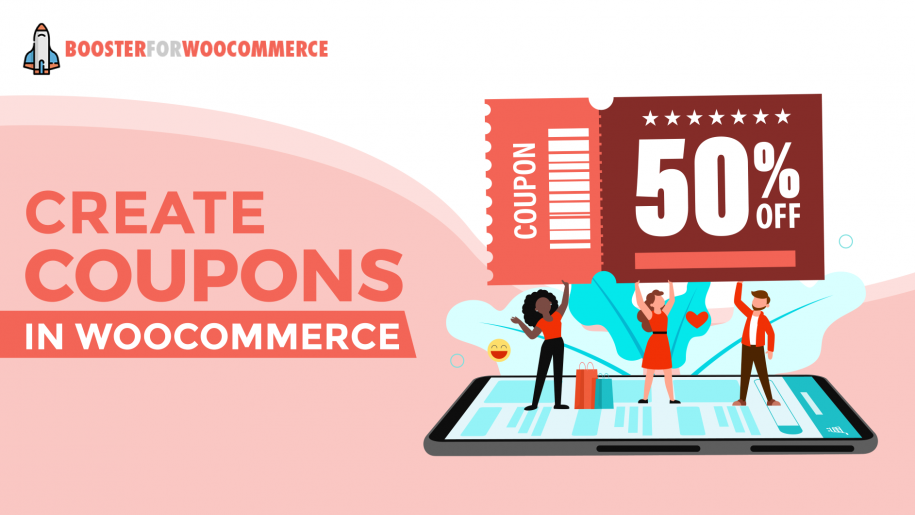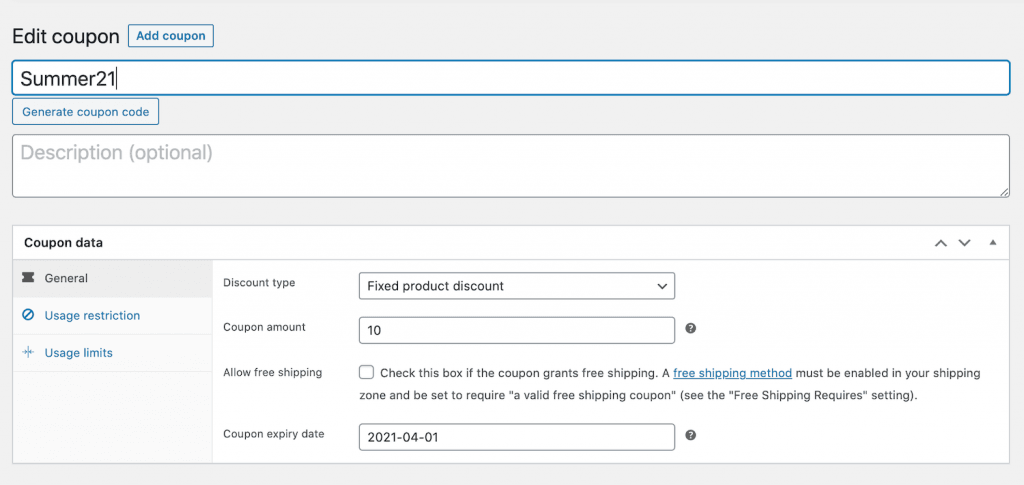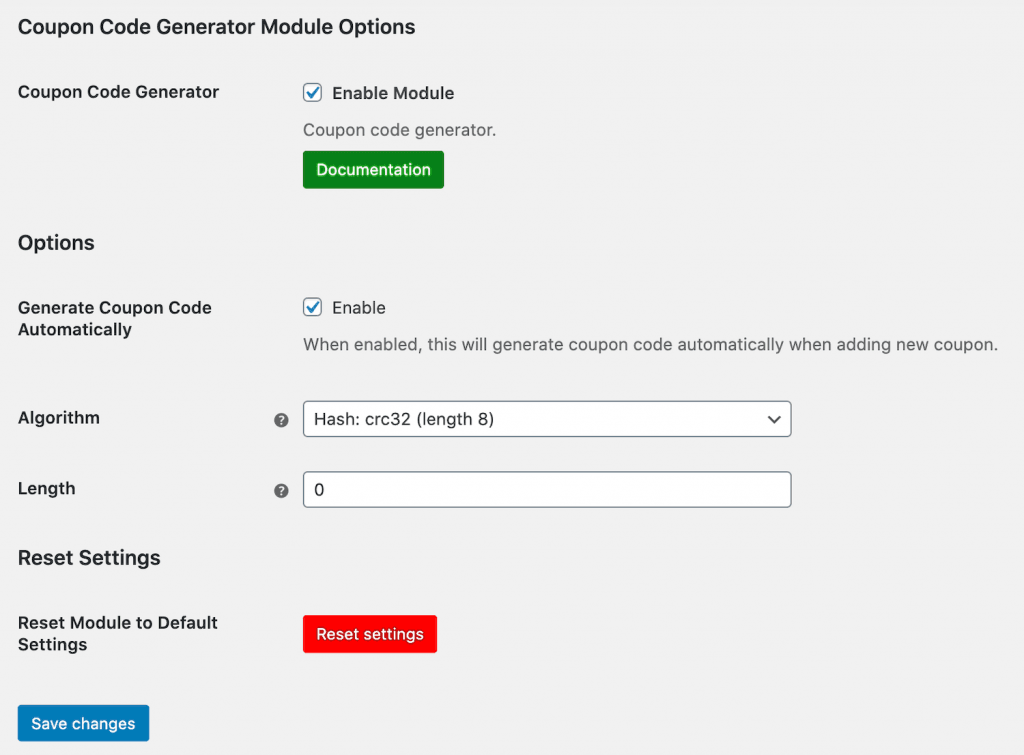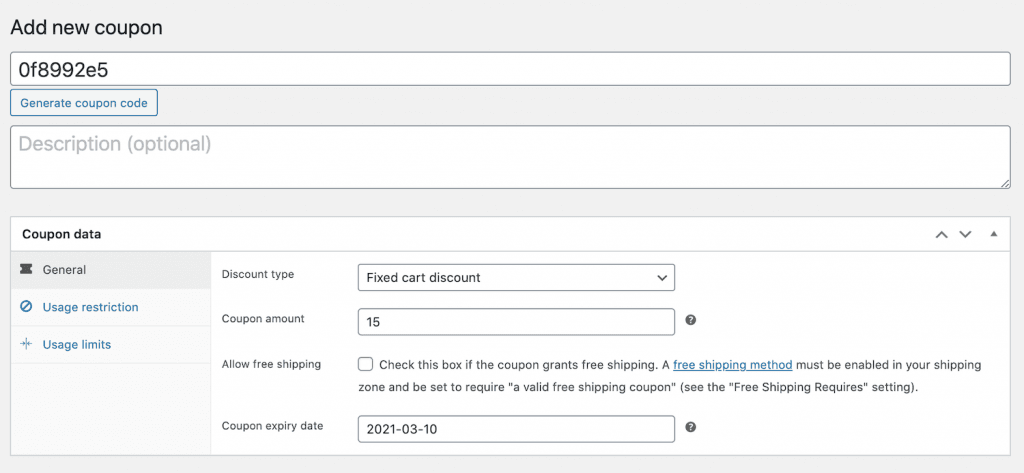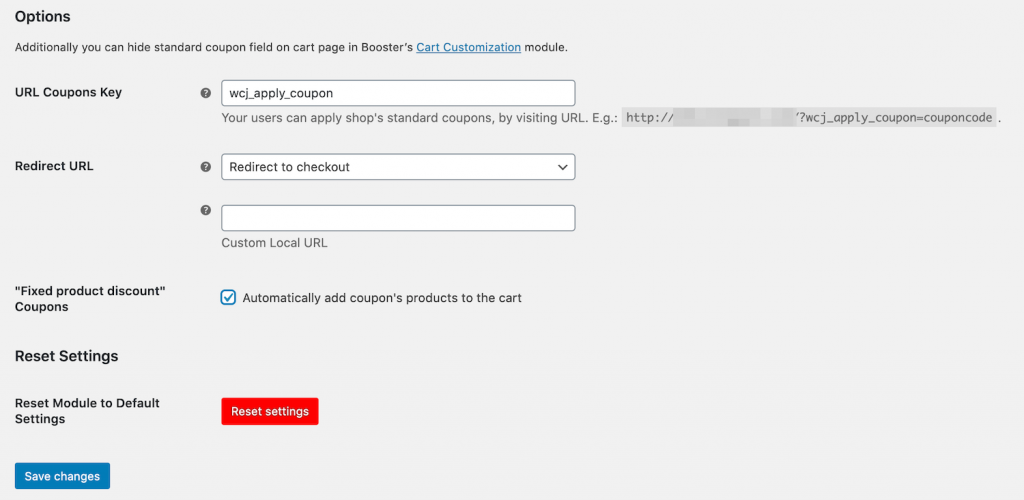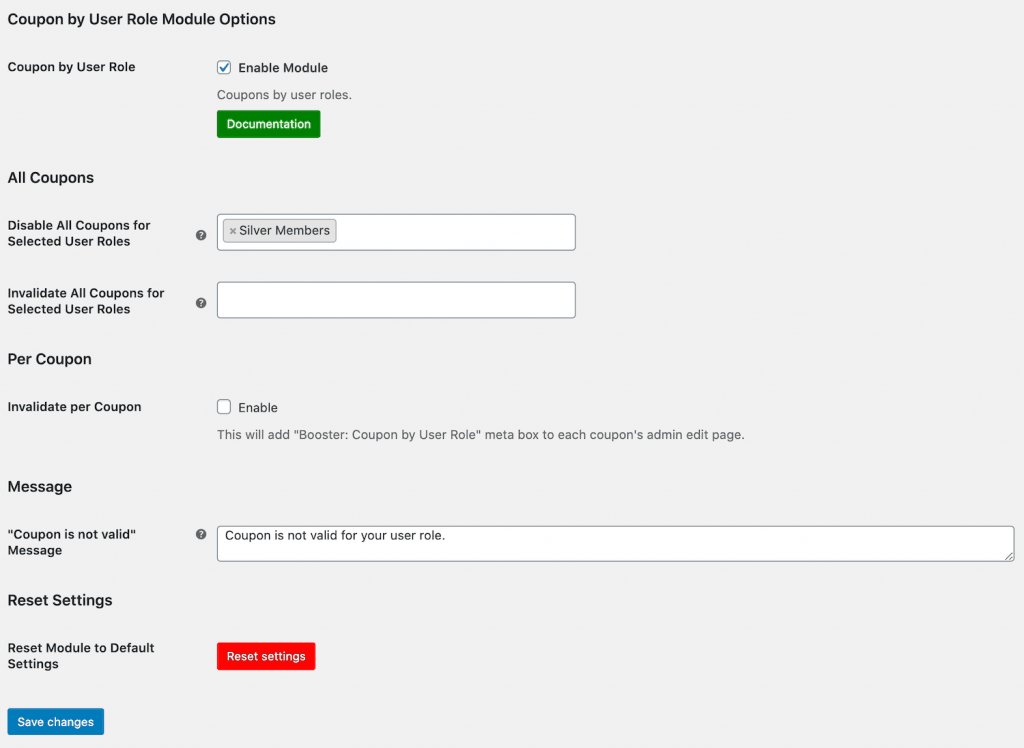One way to offer discounts is to create WooCommerce coupons. Customers simply enter the correct coupon code at checkout to lower the total price they pay for the product.
Offering coupons is incredibly beneficial for businesses. It’s a great way to increase customer loyalty, drive more traffic to your store, and grow your bottom line.
In this tutorial, we’ll show you how to create a coupon code in WooCommerce. We’ll also explain how you can use Booster Plus’ WooCommerce Coupon by User Role, WooCommerce Coupon Code Generator, WooCommerce URL Coupons modules to take things to the next level.
Why you should offer coupons on WooCommerce
Offering discounts is great for your customers and for your business. Customers can save money on products they’re looking to buy and it helps you drive traffic to your store and, ultimately, increase sales.
Here’s why you should create WooCommerce coupon code:
- Attract new and repeat customers. By offering discounts, you can attract new customers to your store. If your coupons are valid for a limited amount of time, be sure to mention that in your marketing messages.
- Increase sales. When more people visit your store, you’re likely to get more sales. Plus, if someone visits your store to see products that are on sale, they might also check out the other products you sell. In this way, creating coupons is a great way to boost your average order value.
- Clear out old inventory. Offering discounts on products can help you clear out old inventory quickly. It’s perfect for end of season sales or products that are close to expiring.
How to create a coupon in WooCommerce
Here, we’ll show you how you can create WooCommerce coupon, generate coupon codes, and set up URL coupons. We’ll also explain how you can disable coupons for specific user roles.
Create a coupon
WooCommerce comes with built-in options that let you create coupon codes. It’s perfect for when you want to offer a site-wide discount i.e. discounts on all products. You can advertise the discount to your target audience on social media.
Here’s how you can create a coupon in WooCommerce:
Go to Marketing → Coupons from the admin panel and click the Add Coupon button. You can enter a coupon code manually or click the Generate coupon code button to automatically create one.
Next, fill out the coupon details using the Coupon data metabox. From the General tab, you can choose the discount type, set the coupon amount, set the coupon expiry and allow free shipping.
In addition to this, you can set usage restrictions and usage limits. While the default coupon option is great for simple coupons, you can do so much more with Booster Plus.
Generate a coupon code with WooCommerce coupon generator
If you want to offer exclusive discounts, you can generate a secure coupon code to send to specific customers. Using Booster Plus, you can automatically generate a coupon code that’s difficult to guess.
For this, you’ll need to enable the WooCommerce Coupon Code Generator module from WooCommerce → Settings → Booster. Once that’s done, go to Cart & Checkout → Coupon Code Generator from the same screen.
Under the Options section, you can select the Generate Coupon Code Automatically checkbox to automatically generate a secure coupon code when you create coupons in WooCommerce. Next, use the Algorithm dropdown to choose an algorithm.
Click the Save changes button to continue.
Now, when you go to create coupons in WooCommerce, the coupon code will automatically be generated for you using the algorithm you selected.
Set up WooCommerce URL Coupons
If you have a list of customers that you’d like to offer discounts to, you can use Booster Plus to set up URL coupons. This way, customers don’t have to enter a coupon code on your online store. It’s an easy way to enhance the user experience your store delivers. URL coupons are perfect for running marketing campaigns where you can simply send the URL to your list.
To get started, enable the WooCommerce URL Coupons module from WooCommerce → Settings → Booster. Next, go to Cart & Checkout → URL Coupons from the same screen.
Under the Options section, you can set the URL Coupons Key or go with the default option i.e. wcj_apply_coupon. This will appear in the coupon URL link like: https://www.yoursite.com/?wcj_apply_coupon=couponcode.
You can also choose to redirect customers after the coupon is applied to cart, the checkout page, a custom URL, or no redirect. In addition to this, you can select the checkbox next to the “Fixed product discount” Coupons option to automatically add the URL coupon’s products to the cart.
Click the Save changes button to continue.
Disable coupons for selected user roles
Depending on the types of products you sell, you might consider disabling coupons for specific user roles. For example, if you run a membership program you might want to disable coupons for non-members. Similarly, you might want to offer loyal customers, customers with an account, or B2B customers a discount and disable coupons for regular customers.
Go to WooCommerce → Settings → Booster from the admin panel and enable the WooCommerce Coupon by User Role module. Next, go to Cart & Checkout → Coupon by User Role from the same screen.
Under the Options section, enter the user roles you’d like to disable the coupons for in the Disable All Coupons for Selected User Roles field.
Additionally, you can use the Invalidate All Coupons for Selected User Roles option to invalidate coupon codes. The module also gives you the option to invalidate coupon codes individually. For this, all you have to do is select the Invalidate per Coupon checkbox.
Click the Save changes button to continue.
Create coupons in WooCommerce today
As an online store owner, you can add coupon code in WooCommerce to drive more traffic to your site, boost your average order value, and increase sales.
WooCommerce’s built-in options for creating coupons codes work well for simple coupons. When you’re ready to take things to the next level, you can use Booster Plus.
Booster Plus for WooCommerce is an all-in-one plugin that packs 110+ powerful modules to help you customize your online store in new ways.
Ready to create coupons in WooCommerce? Get Booster Plus today!