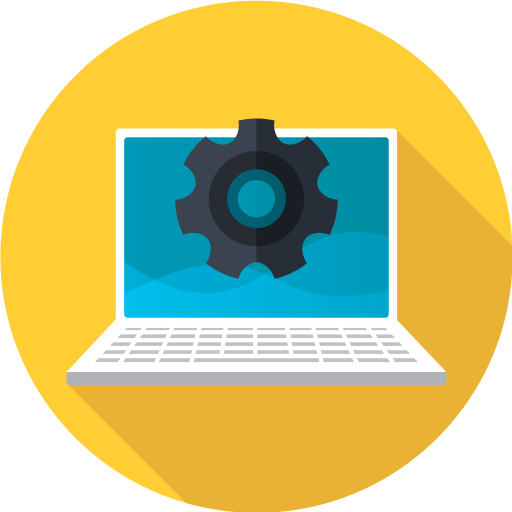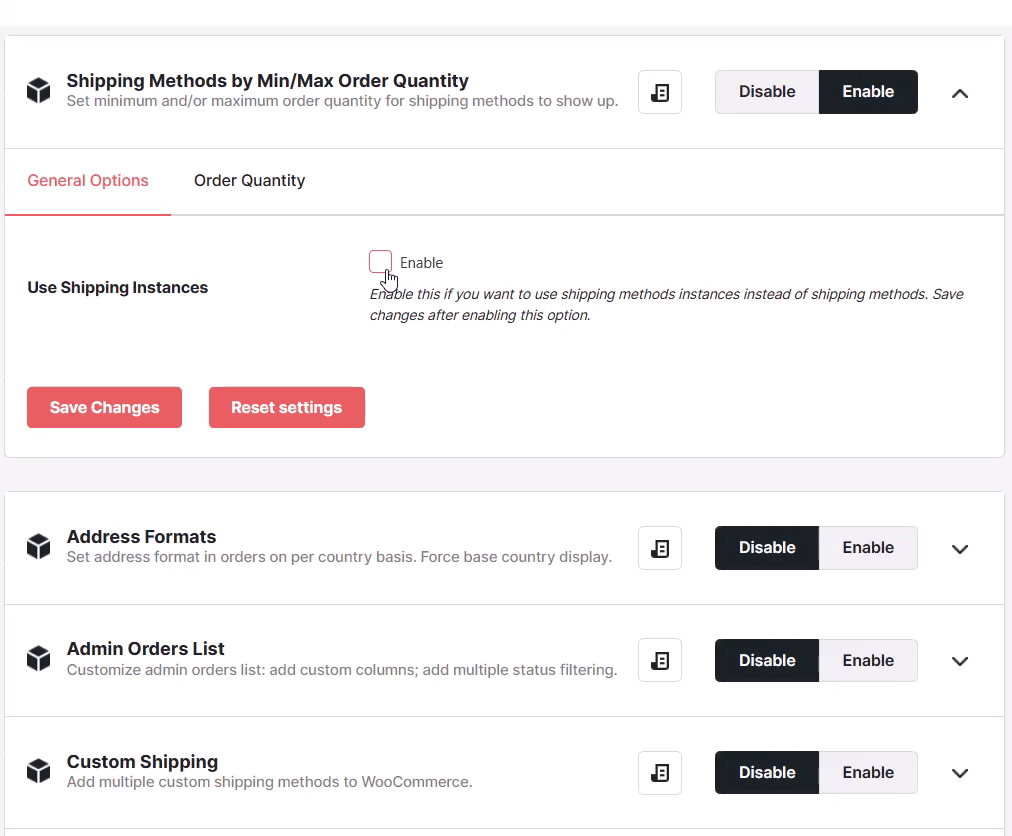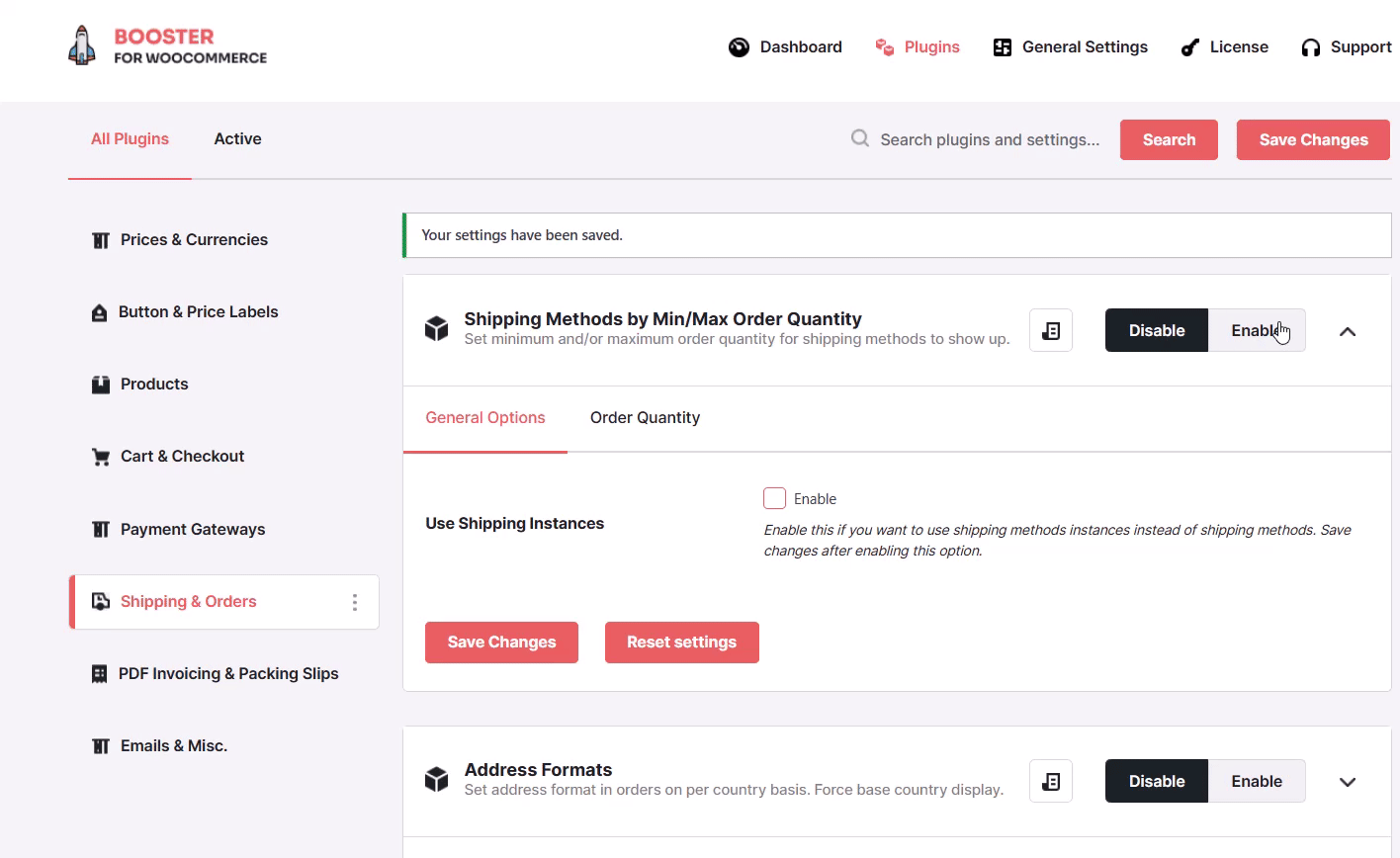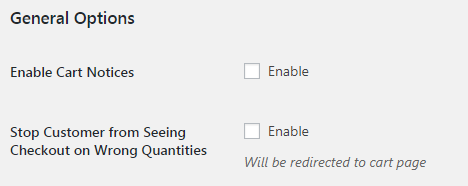Description
The WooCommerce minimum quantity order is a plugin module that allows you to control the minimum and maximum order quantity a customer can purchase.
How does it work? It enables you to set a minimum and maximum total WooCommerce product quantity on a per-product basis, or on a total order quantity. This ensures your customers only purchase within a predetermined quantity or amount.
This plugin module allows you to display a custom message whenever a shopper attempts to exceed the minimum or maximum allowable limits.
Benefits of Minimum and Maximum Order Quantity WooCommerce
- There are products that are more profitable when they are sold in larger quantities or in bulk, so setting a minimum order quantity in WooCommerce can make the product more profitable.
- Setting a minimum-maximum order quantity per product ensures all products are profitable regardless of their sizes.
- Some products are best sold as quantity groups.
Options
Here are some of the key features of the WooCommerce Min/Max quantity module:
The minimum order quantity WooCommerce plugin is beginner-friendly, requiring no coding knowledge
It allows you to enable decimal quantities
It allows you to set minimum/maximum order quantity for the cart
It allows you to set minimum/maximum order quantity per item
Allows you to add quantities lower than the minimum quantity.
Makes it possible for you to force the initial quantity on a single product page
Gives you the option of enabling cart notices
Allows to stop customers from seeing checkout on wrong order quantities
Installation of WooCommerce Min/Max Quantities module
To install the WooCommerce minimum-maximum quantities module, you first have to install and activate WooCommerce on your WordPress website.
After that, download the Booster for WooCommerce plugin. Once you’ve downloaded it, install and activate it on your website.
To access the Min/Max Order quantities module, navigate to:
WooCommerce > Settings > Booster > Shipping & Orders > Order Quantities.
How to Set WooCommerce Minimum Order Quantity Plugin Module
To set minimum and maximum order quantities, you first need to enable the plugin module by clicking the Enable Module checkbox.
After that, you can enable the Decimal Quantities option, set Force Initial Quantity on Single Product Page, enable cart notices, stop customers from seeing checkout on wrong quantities, add a custom message for cart total quantity, add all quantities if quantity is lower than the minimum quantity, etc.
You can also set the minimum quantity for the whole cart with 0 as the default number, and set a visible message to alert customers if the minimum requirements are not met.
Minimum Quantity Options
When setting minimum quantity requirements for the order you can require minimal quantity for the whole cart (Cart Total Quantity) and/or minimal quantity for each item in cart (Per Item Quantity). If you don’t need any of these options, just set its value to zero. In this section you can also set messages visible to the customers if minimal quantity requirements are not met.
Maximum Quantity Options
Section is similar to the minimum quantity section, but instead maximum order quantity requirements are applied to the cart.
Predefined Values in Messages
When setting the messages, you can use predefined values that will be replaced with actual quantities. Those values are:
Cart Total Quantity
| Value | Replaced with |
|---|---|
%min_cart_total_quantity% |
Minimum required cart total quantity |
%max_cart_total_quantity% |
Maximum required cart total quantity |
%cart_total_quantity% |
Actual cart total quantity |
Per Item Quantity
| Value | Replaced with |
|---|---|
%product_title% |
Current item title |
%min_per_item_quantity% |
Minimum required current item quantity |
%max_per_item_quantity% |
Maximum required current item quantity |
%item_quantity% |
Actual current item quantity |
General Options
There are two more general options.
With Enable Cart Notices option you can enable or disable wrong quantity messages on WooCommerce cart page. If notices on cart are disabled, customer will only see notices on the checkout page.
With Stop Customer from Seeing Checkout on Wrong Quantities you can restrict user from viewing the checkout page if order quantity requirements are not met – in this case user will be redirected to the cart page if he tries to access the checkout page. With this option enabled, you probably want to enable cart notices, so customer would have the information on why he is not allowed to get to the checkout page.
Fixed Quantity Section
There are six options.
- Fixed Quantity Options: This option enables or disables the fixed quantity feature for the entire store.
- Fixed Quantity For All Products: When enabled, this option sets a fixed quantity for all products in the store, preventing customers from changing the quantity while adding them to the cart.
- Set Fixed Quantity For All Products: This option allows you to set a fixed quantity value for all products in the store when they are added to the cart.
- Fixed Quantity Message: When the fixed quantity feature is enabled, this message will be displayed instead of the quantity input field, informing customers about the fixed quantity for the product.
- Fixed Quantity Notice: This notice informs customers about the fixed quantity for a specific product when it has already been added to the cart.
- Fixed Quantity Per Products: This option enables the fixed quantity feature for individual products, adding a meta box to each product’s edit page for setting the fixed quantity.
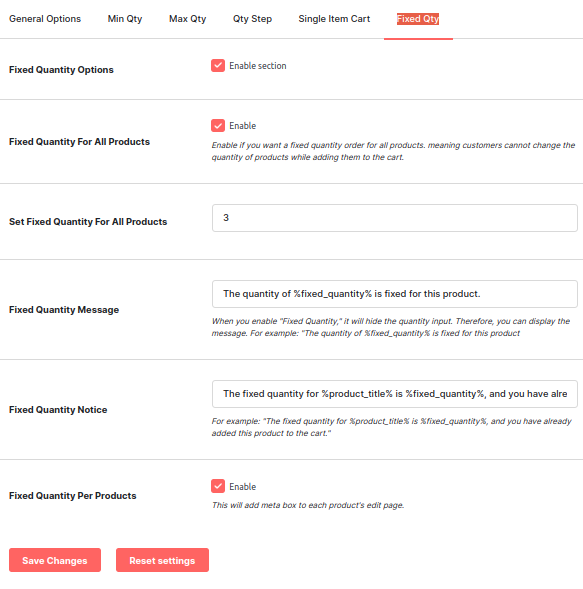
FAQs
Which industries need minimum and maximum quantities?
Every industry managing an online shop needs minimum and maximum quantities, no industry is exempted. This is one of the unique features of WooCommerce’s minimum and maximum quantities.
How can I set the maximum and minimum allowable product quantities to be added in WooCommerce Cart?
To set minimum and maximum allowable product quantities, you need to download and install the Booster WooCommerce Order Min Max quantities plugin module.
Conclusion
Setting minimum or maximum allowable order quantities on your WooCommerce store can help boost your sales and average order value. Lucky for you, the Booster Min/Max order quantities plugin makes doing so easy for you.
- WooCommerce > Settings > Booster > Shipping & Orders > Order Min/Max Quantities for WooCommerce