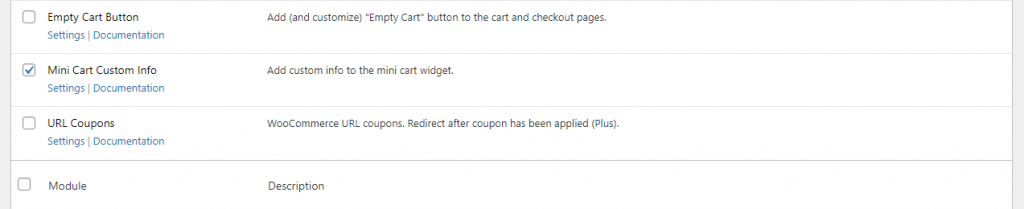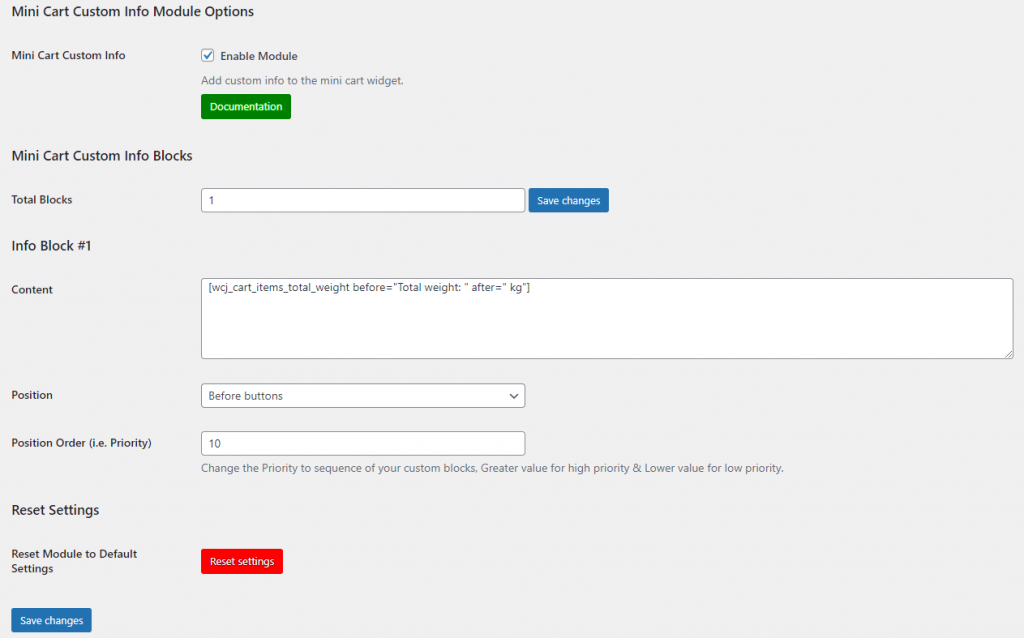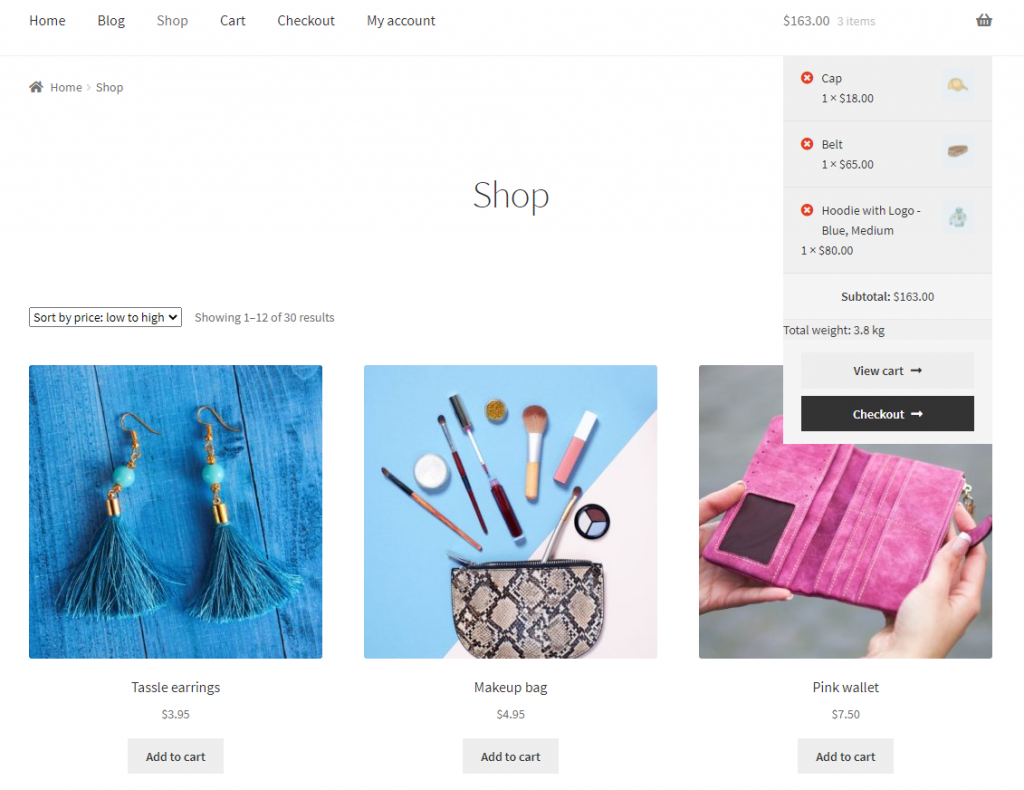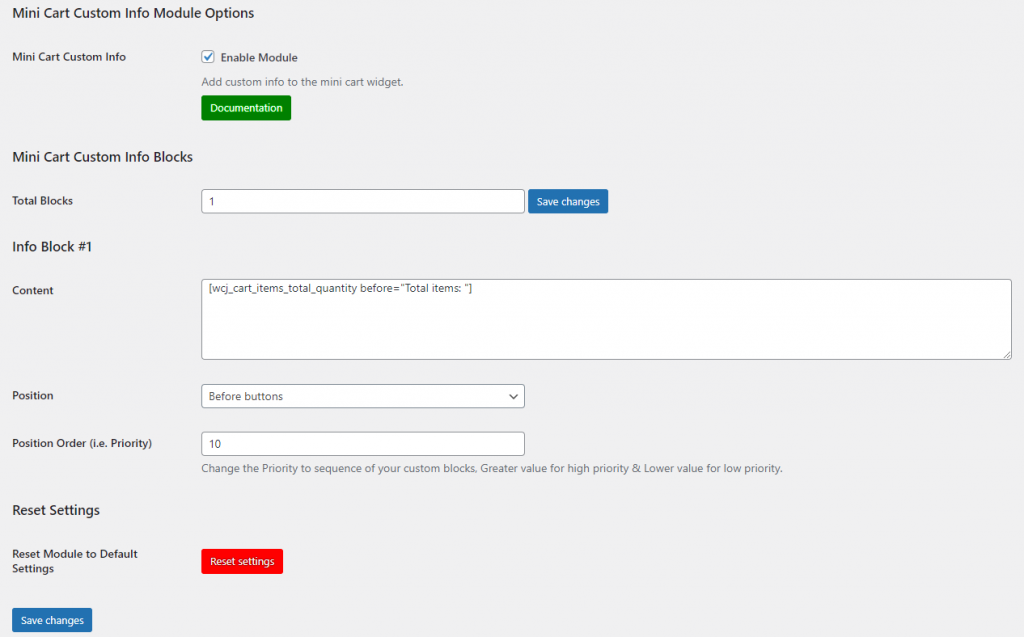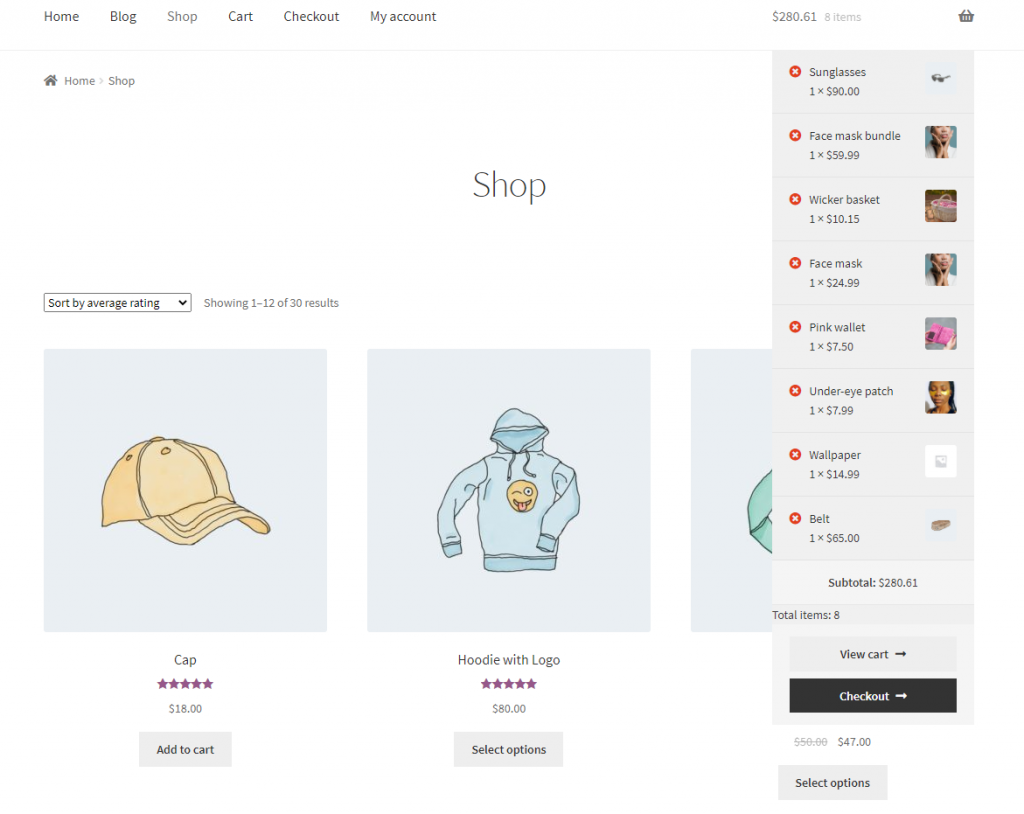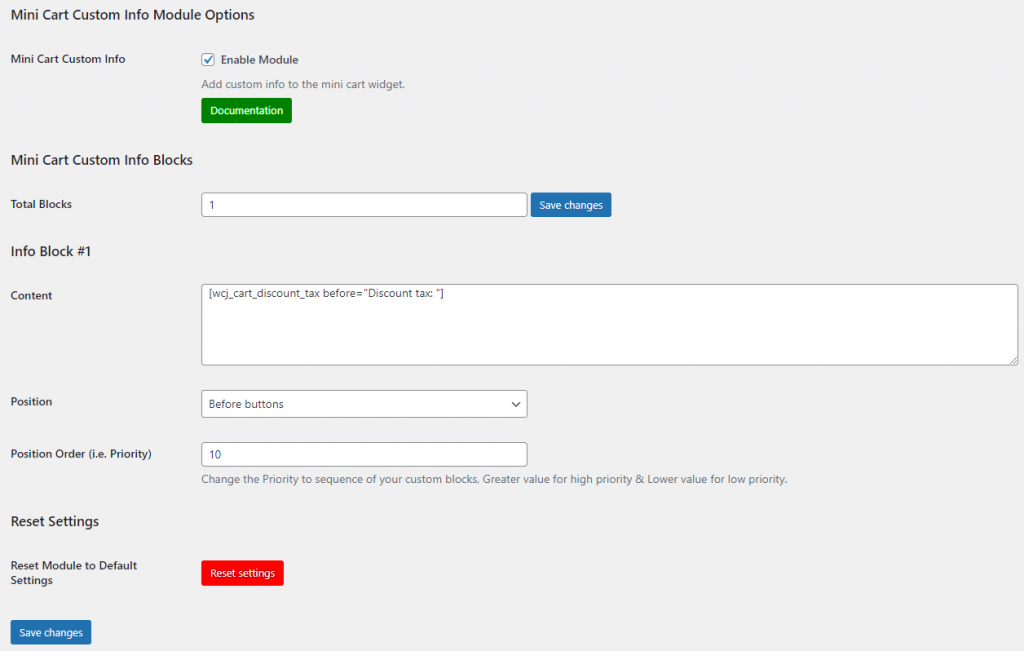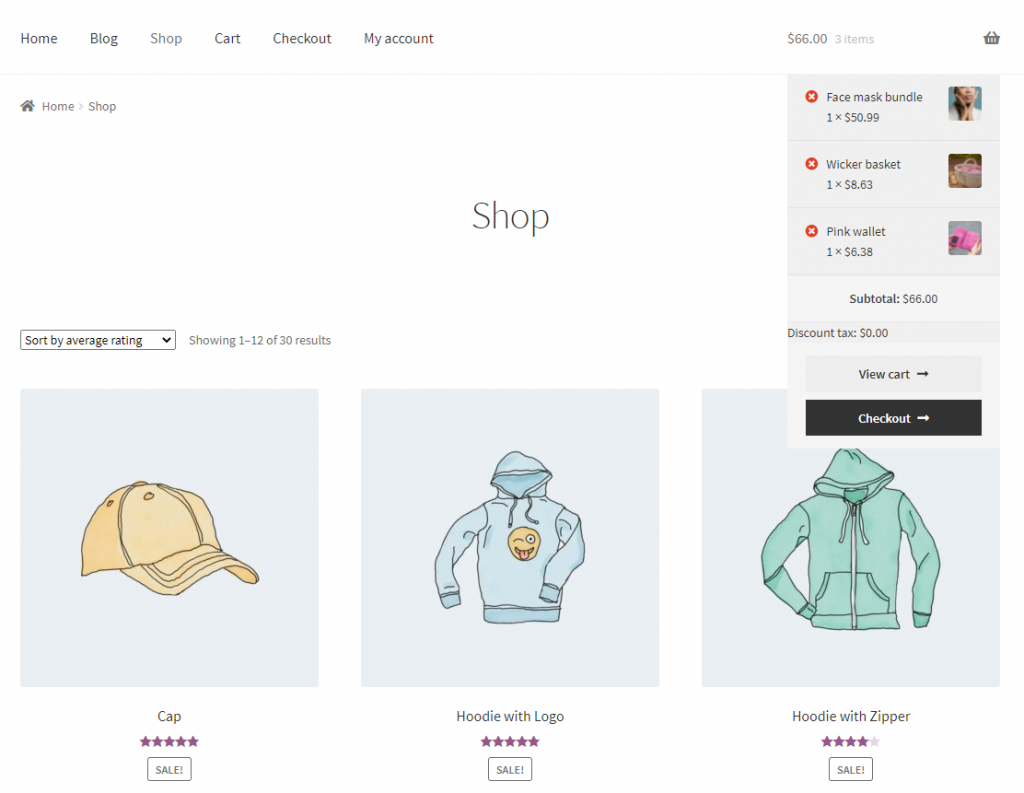As an online store owner, you might need WooCommerce Mini Cart Customization to display additional information. However, WooCommerce doesn’t let you do this out of the box.
If you need to customize the mini cart widget to display additional information such as the total order weight, the number of products in the cart, or the total discount in the cart, you’ll need to use the Booster Plus for Mini Cart WooCommerce plugin.
In this tutorial, we’ll show you how to customize the WooCommerce mini cart widget using Booster Plus’s WooCommrce Mini Cart plugin in three different ways.
3 ways to Customize Mini Cart WooCommerce
Customizing the WooCommerce mini cart widget with Booster Plus is incredibly easy. It can also help improve the user experience for customers on your online store.
We’ll assume you already have the WooCommerce plugin installed on your WordPress site. You’ll need to install and activate the Booster Plus for the WooCommerce plugin and enable the WooCommerce Mini Cart module.
Here’s how:
Get the Booster Plus for WooCommerce plugin and install it on your WordPress. Navigate to WooCommerce → Settings → Booster from the admin panel to access the different modules.
Here you’ll see a list of different modules. Select the Mini Cart Custom Info module under the Cart & Checkout section. You can select the checkbox next to the module to enable it. Once you’re done, click the Save changes button at the bottom of your screen to continue.
Now that the module is enabled, you can customize the WooCommerce mini cart widget in different ways:
#1. Display total order weight in the cart
You can display the total order weight in the customer’s cart when buying from your WooCommerce store. This is a great way to let customers know the total weight of their order as they add products to their cart. If you charge extra for shipping, it’ll give them an idea of how much they’ll have to pay in shipping charges.
For instance, if a customer adds 12 telescopes to the cart, the total weight of their order will be displayed in the WooCommerce mini cart widget. This gives customers an idea of how much extra charges they should expect to be billed with their order.
Additionally, this can be great for customers who are looking to not exceed a certain weight limit due to country restrictions, custom laws, or air delivery service laws. Displaying weight information in the mini cart widget can help customers make informed purchases.
Here’s how you can do that using Booster Plus’s Mini Cart Plugin for WooCommerce:
Navigate to Booster → Cart & Checkout → Mini Cart Custom Info to configure the module’s settings.
In the Content text field, you can add a shortcode Total products weight:0 to display the total weight of the order in the mini cart widget. You can also change where the information is displayed from the dropdown menu next to Position. Once you’re done, click the Save changes button to continue.
Here’s how it will look on the front-end of your WooCommerce store:
#2. Display the number of products in the cart
You may want to display the total number of items in the customer’s cart in the WooCommerce mini cart widget. This lets customers quickly find out how many products they have added to the cart. Not only will this boost user experience on your online store but also make it easier for customers to review their cart and purchase multiple products from your store.
Here’s how you can do that using Booster Plus’s WooCommerce Mini Cart module:
Head over to Booster → Cart & Checkout → Mini Cart Custom Info to configure the module’s settings.
In the Content text field, you can add a shortcode Total items: 0 to display the total number of products in the mini cart widget. You can also change where the information is displayed from the dropdown menu next to Position. Once you’re done, click the Save changes button to continue.
Here’s how that looks on the front-end of your WooCommerce store:
#3. Display the total discount in the cart
Displaying the total discount information in the mini cart widget can help incentivize customers to checkout. This means that when customers add products to their cart, they will get a better price than expected and will be motivated to check out their shopping cart.
Similarly, offering various discount levels can help boost sales and increase the average order value. This motivates your customers to spend more than they had originally planned to, which is especially useful for stores that offer higher discounts for more items purchases. Check out How to Offer Bulk Discounts in WooCommerce for step-by-step instructions on how to set this up.
Here’s how you can display the total discount in the mini cart using Booster Plus’s WooCommerce Mini Cart module:
Go to Booster → Cart & Checkout → Mini Cart Custom Info to configure the module’s settings.
In the Content text field, you can add a shortcode Discount tax: $0.00 to display the total discount of the order in the mini cart widget. You can also change where the information is displayed from the dropdown menu next to Position. Once you’re done, click the Save changes button to continue.
Here’s how it will look on the front-end of your WooCommerce store:
Conclusion
WooCommerce custom mini cart can help you maximize sales and increase the average order value on your online store. You can choose to display essential information such as the total numbers of items in the cart, the cart total, the total weight, or dimensions of the order package in the WooCommerce mini cart widget.
Booster Plus lets users choose from over 100 modules that let you customize the look and feel of your WooCommerce store in ways that can help boost sales and attract new customers.
Also, check out our How to Customize the WooCommerce Cart and Checkout Page tutorial for more ideas on how to enhance the user experience on your online store.
Ready to start customizing the WooCommerce mini cart widget? Get Booster Plus today!